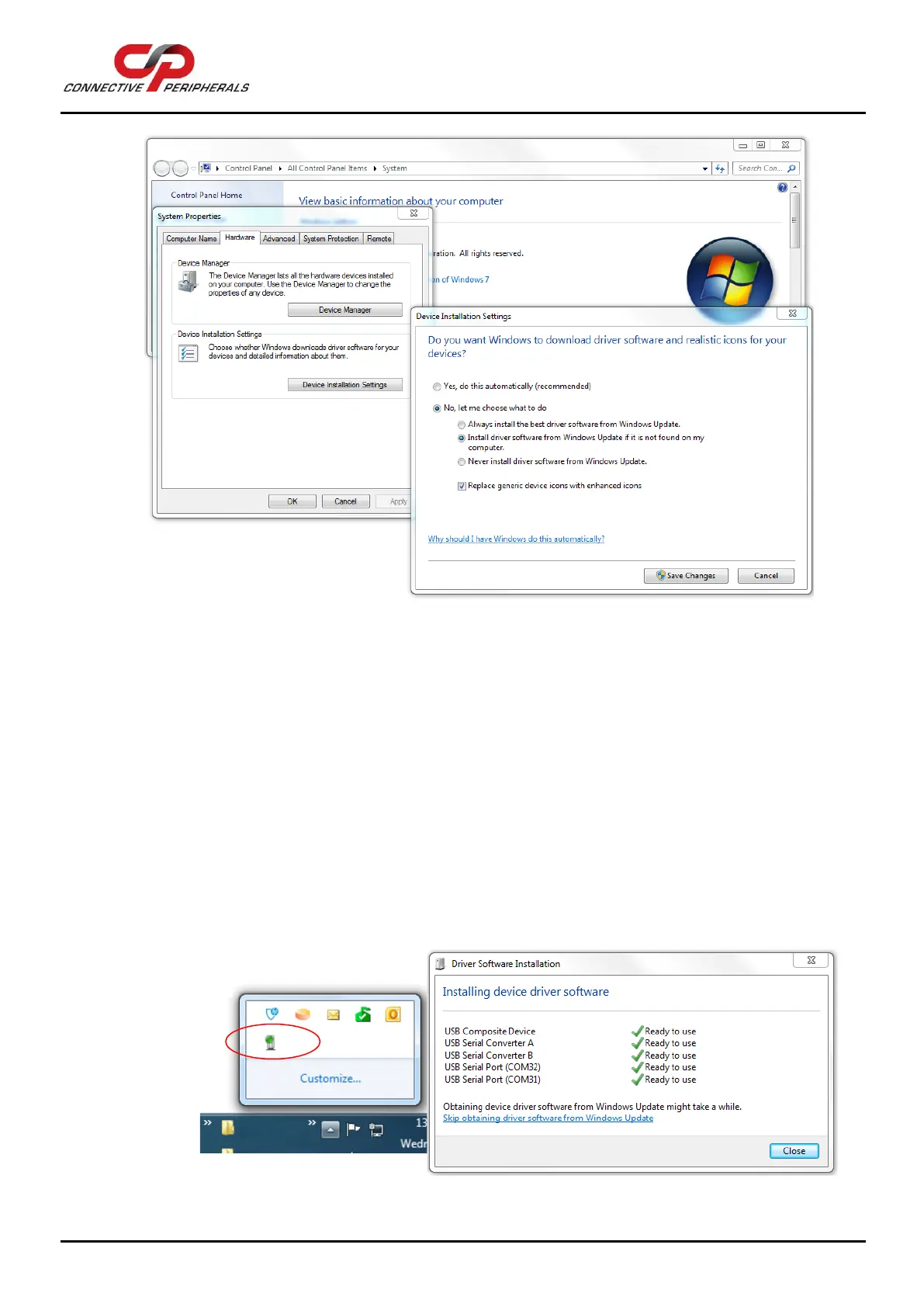USB to Serial Converters Manual
Version 2.0
Document Reference No.: CP_000032 Clearance No.: CP#022
Copyright © Connective Peripherals Pte Ltd 17
Figure 17 – Windows update settings
a. Connect the power supply cable to the power inlet socket on the rear panel of the converter,
and connect the adapter to a power outlet. (skip this step if your converter is a USB-
powered model)
b. Connect the USB cable to your converter and the other end to an available USB port on
your PC.
c. The computer will recognise the converter and display the Found New Hardware wizard. If
this appears, proceed to the next step.
Note that depending on your Windows update and Windows Driver settings, you may not
see the New Hardware Wizard. You may instead see a small green animated icon in the
task bar which shows that Windows is searching Windows Update in the background. In
this case you can click the icon to see the status as shown below. Once it has found the
drivers and installed them, you can proceed to step g.