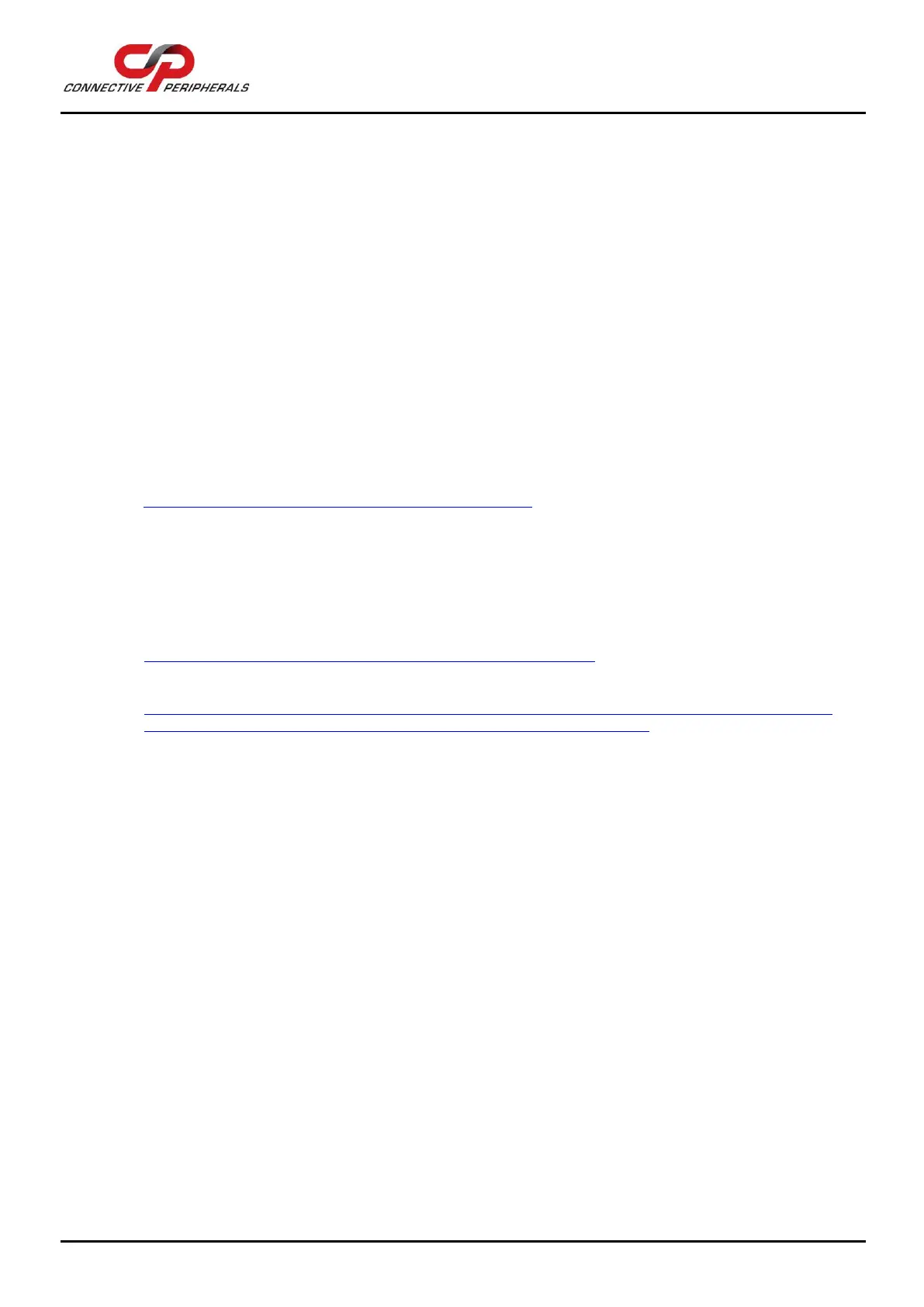USB to Serial Converters Manual
Version 2.0
Document Reference No.: CP_000032 Clearance No.: CP#022
Copyright © Connective Peripherals Pte Ltd 47
The default settings of the device driver assume typical data transfers of hundreds to thousands or
more bytes at a given time. Some applications, such as a GPS device, only send data in short
packets, often only a few bytes. If this is the case, it may be necessary to adjust the driver buffer
size and/or latency timer to smaller values. These values can be adjusted through the Advanced
Driver Options as noted in Figure 21 on page 20. The buffer size can be reduced to 64 bytes. The
latency timer can be set as low as 2ms. A setting of 1ms will cause unnecessary USB traffic and
could adversely affect data transmission.
• Erratic mouse pointer (or my adapter appears as a mouse)
The device driver defaults to query an attached device to find out whether it is a mouse or modem,
consistent with native COM port operation. Some RS232 peripherals constantly send short packets
of data, causing the host system to “think” a mouse or modem has been attached. These short
packets will interfere with normal mouse operation causing the pointer to jump around the screen.
If this happens, disconnect the RS232 device and uncheck the Serial Enumerator option, also found
on the advanced driver options screen (see Figure 21 on page 20).
• COM port number in use
Windows keeps track of all COM port assignments. If multiple products have been connected to a
single system, the COM port number will increase, even if the other devices are not attached. If
the higher COM port assignments are not acceptable for the application, known unused COM port
numbers should be uninstalled according to the FTDI installation guide:
http://www.ftdichip.com/Documents/InstallGuides.htm.
7.4 Further Information on Resolving Driver Issues
The following resources may be helpful:
• Look at the Installation guide for your operating system at the link below
http://www.ftdichip.com/Support/Documents/InstallGuides.htm
• Look at the troubleshooting app note
http://www.ftdichip.com/Support/Documents/TechnicalNotes/TN_104_Guide%20to%20Debuggin
g_Customers_Failed_Driver_%20Installation_%20on_%20Windows.pdf
• If other devices with FTDI chips are installed in the system, check with all manufacturers of these
devices for the latest device drivers.
If you have tried the steps shown in section 7 and are still having problems with your ES-U-xxxx-x
converter, you can contact Connective Peripherals support using the contact information on the following
page.
