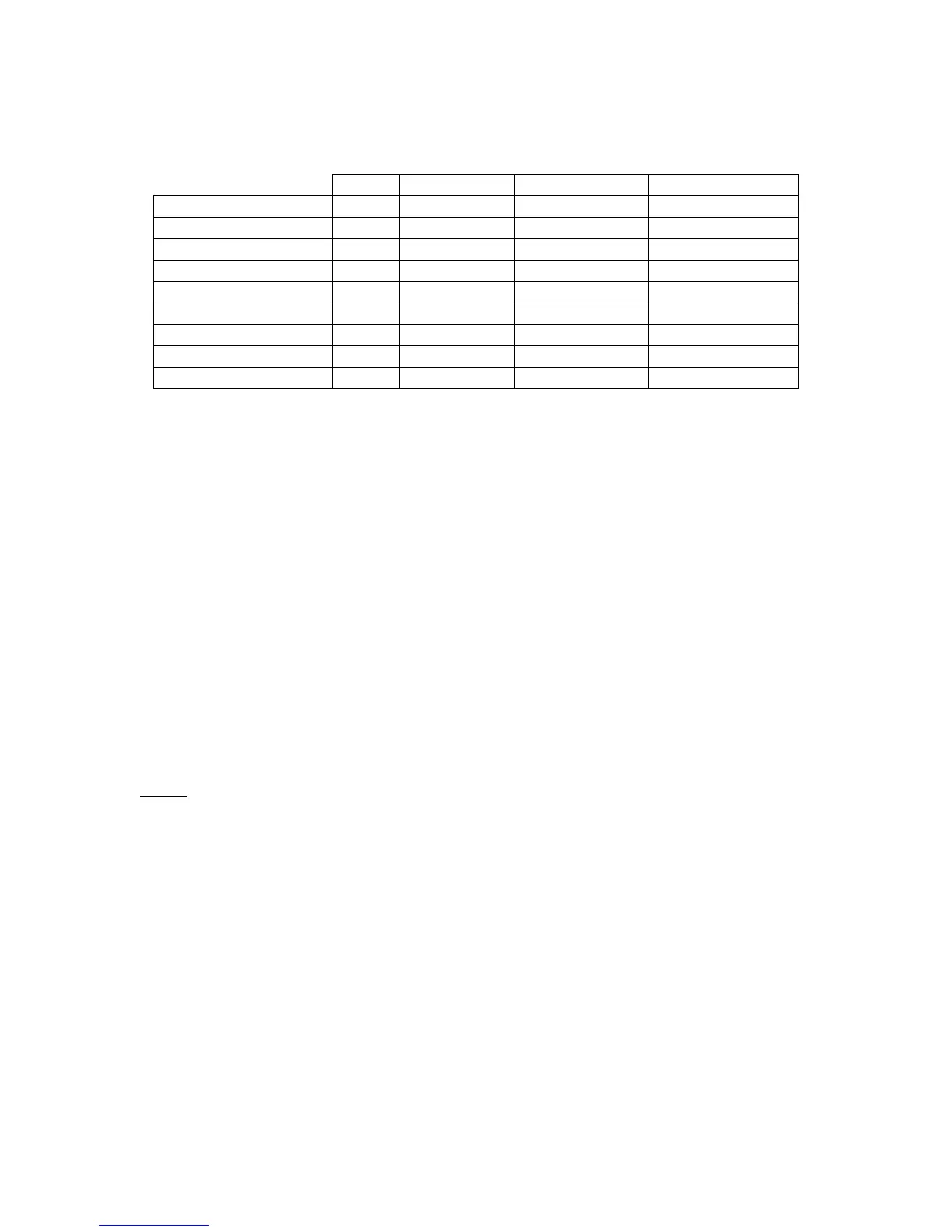3. Click on the Computer Response Menu and select the function you wish the Shuttle
component to perform. Choose according to the following table:
Button Jog Direction Shuttle Position Shuttle Transition
Do Nothing X X X X
Same as Lower Value NA NA X NA
Type Keystroke X X X X
Press Modifier Keys X X X X
Open File or Folder X X X X
Scroll Up X X X X
Scroll Down X X X X
Scroll Left X X X X
Scroll Right X X X X
Table 1 Computer Response
4. Add a description of the requested action in the Comment Field.
3.4 Modifying Existing Settings
This section explains how to modify a function of the Shuttle device for an existing application
setting.
1. Click on the Target Application Menu and select the application setting you would like to
modify.
2. Click on the User Action Menu and select the Shuttle component whose function you wish
to change. Once chosen, you should see it highlighted in the User Action Menu. In order to
modify its function, refer to paragraph 3.3 for guidance on how to accomplish this.
3. Repeat step 2 for each Shuttle component you would like to modify.
4. Once you have completed the desired changes, close the Shuttle device Control Panel and
use your Shuttle device. The new settings will immediately take effect. (There is no need to
restart the computer.)
Note:
you can always remove the setting and re-import it to reverse your changes later.
Contour Shuttle Multimedia Controllers 12