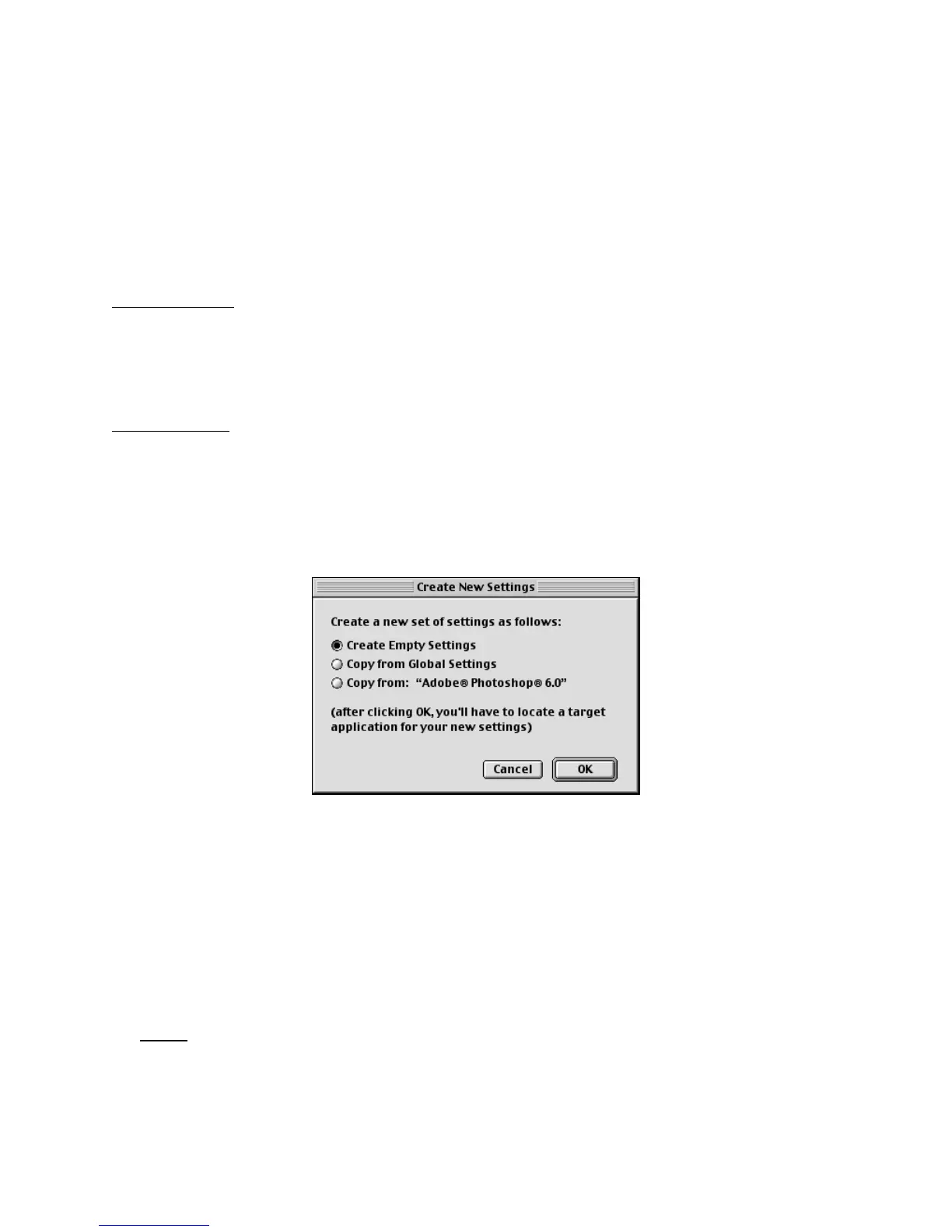5.1.2 Create Empty Settings
This function allows you to create new settings for any application on your computer. This
application should meet one of the following criteria:
− allow keyboard shortcuts to various functions within the application,
− support scrolling and/or moving along time lines or frames.
Before analyzing the procedure itself, here are a couple of tips that can be useful when you
want to create new settings from scratch.
For the buttons:
1. create a list of all the keyboard shortcuts available for your application.
2. identify the ones you use most frequently.
3. associate the keyboard shortcuts to the buttons in the way that is most comfortable and
efficient for you.
Jog and Shuttle
are very useful for scrolling and/or moving along a time line or time frame.
The Shuttle positions are usually associated with the same Computer response, but the related
frequencies will differ.
In order to create new settings:
1. Click on the Target Application Menu and select Create new settings.
2. Click on the first item Create Empty Settings.
3. A dialog box will prompt you to locate the Target Application. Select the application you
want to create settings for and click Open in the right hand of the dialog box. The file you
should select is normally the executable file (.app) for the application.
4. Choose a name for the new setting then click OK. The name of the setting will now appear
in the Target Application Menu. Refer to paragraph 5.2 to change the setting name. All the
Shuttle components are set by default to Type Keystroke with empty Keystroke field. Refer
to paragraph 3.3 for guidance on how to modify their function.
5. Close the Shuttle device Control Panel and use the setting(s) within the selected application
of your choice.
Note:
It is strongly recommended that you set up all of the Shuttle positions. If you do
not want a Shuttle Knob position to perform a function, then set that position to
Do
Nothing
or
Same as Lower Value
.
Contour Shuttle Multimedia Controllers 16