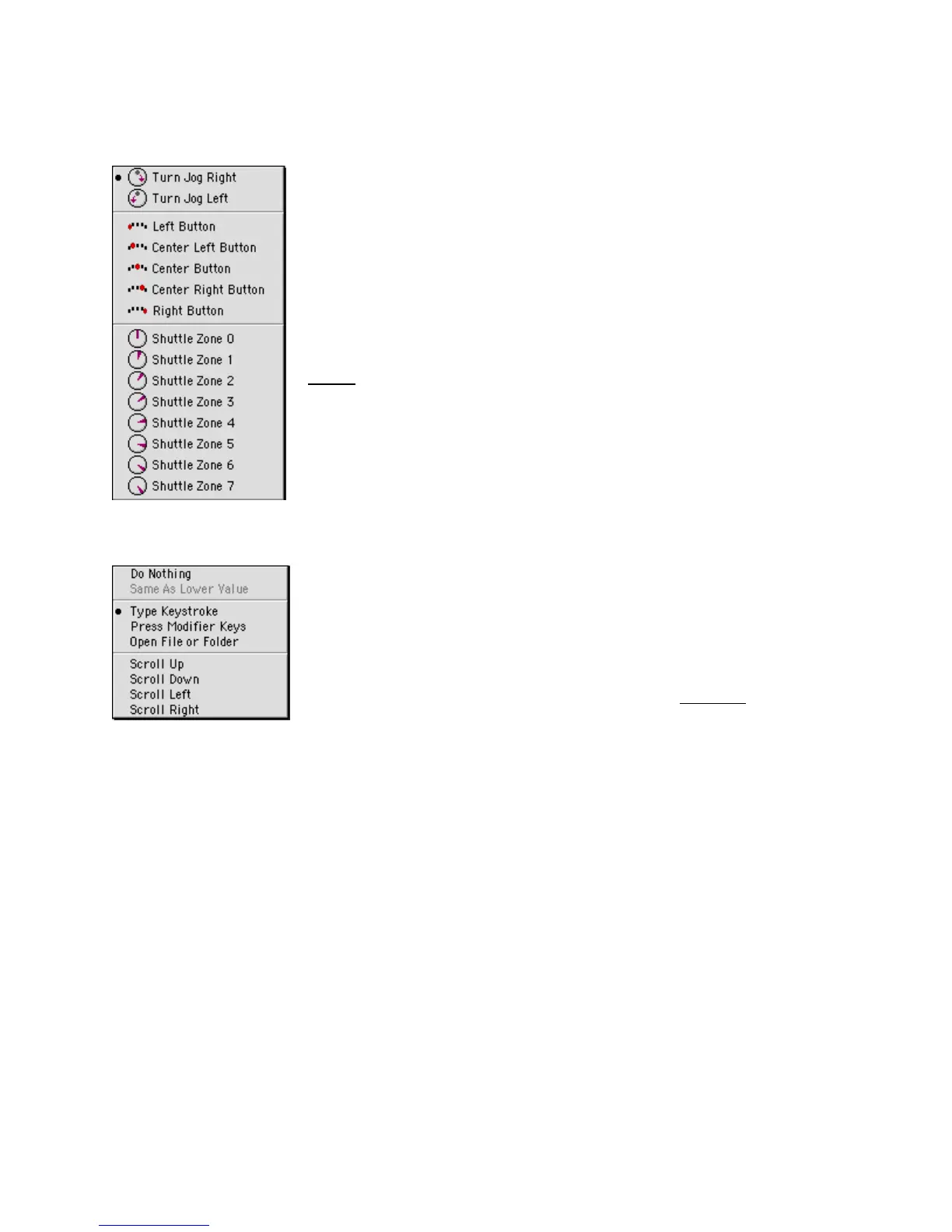2.3.2 User Action Menu
This menu allows you to choose which button(s) or feature(s) you
wish to program. You can select any of the buttons, Jog right or left,
Shuttle positions and transitions.
Shuttle positions are points set in intervals along the right and left
(clockwise and counterclockwise) sides of the Shuttle Knob. The
Shuttle ring has seven (7) distinct zones in each direction and a rest
zone.
Shuttle transitions are points in between Shuttle positions.
Note:
The primary buttons, Jog directions and Shuttle positions can
be accessed more easily by simply clicking the desired button or
moving the Jog or Shuttle on the device itself. This will automatically
bring its option up in the User Action Menu. In order to access the
Shuttle transitions, you MUST use the pull-down menu.
2.3.3 Computer Response Menu
The Computer Response Menu allows you to pick a function that you
want a button or other feature to perform:
•
Do Nothing
does what the name implies – selection of this
option means that the button or other feature will do nothing.
•
Same as Lower Value
will perform the same function as the
immediately previous command on the shuttle knob. This
command is only allowed on the Shuttle positions
.
•
Type Keystroke
on the menu allows you to type a keyboard
shortcut in the Keystroke field. The text associated with Keystroke field (Comment field)
provides additional guidance.
•
Press Modifier Keys
This option allows you to place one or more Modifier keys in a
given target button. The Modifier keys are the Control, Option, Command, Shift and
Lock keys.
•
Open File or Folder
allows you to open any file or application.
•
Scroll Up, Down, Left, Right
will allow you to associate a scrolling.
In the following paragraphs, a detailed description of the Computer Response functions is
given.
Contour Shuttle Multimedia Controllers 7