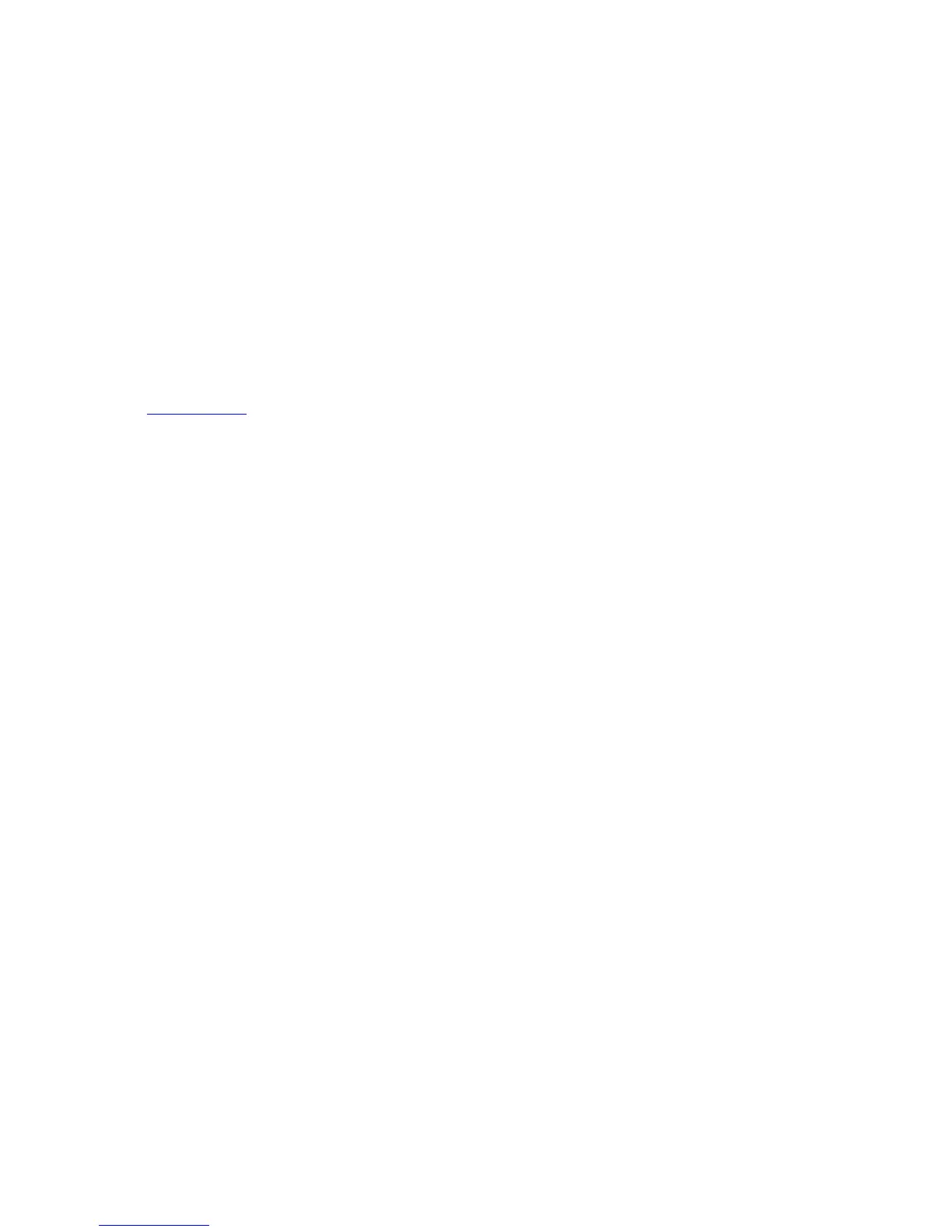7 Troubleshooting / Frequently Asked Questions (FAQ)
7.1 General topics
Q: I have lost one of the clear button/key caps on my ShuttlePRO device. How can I get a
replacement?
A: You can request replacement button/key caps by email or calling our customer support
center.
Q: How long of a cable can I use to connect my Shuttle device?
A: The USB specification limits the length of a cable for a low speed device to 3 meters (9 feet
10 inches). For more information about connecting USB devices please check out
www.usb.org
for current USB specifications
Q: How do you configure the Shuttle device Control Panel so it defaults to a specific
application setting, and not the Global Setting that it defaults to every time I open it?
A: The Shuttle device Control Panel is used only to manage your application settings. You do
not select the application setting you would like to currently use from the Shuttle device
Control Panel. Each application setting is associated (targeted) to the application it
supports, and will automatically be enabled when you launch the application.
Q: I get a message on boot up that states, Software for USB device "jog and shuttle" is not
available…
A: Make sure that in Control Panels/Extension Manager the following extensions are on:
"InputSprocket Extension", "HID Library", "USB Device Extension".
Q: When I plug my Shuttle device in I get a "Device Not Found" message.
A: Make sure the following extensions are on in Control Panels/Extensions Manager:
"InputSprocket Extension", "HID Library" and "USB Device Extension".
And make sure you have the latest Apple Input Sprockets 1.7.5 installed on your system.
Q: When I spin the shuttle ring all the applications start opening. What did I do wrong?
A: Go to the Apple, Control Panels, Keyboard and select Function Keys button, then deselect
the upper box, that states: "Use F1 through F15 as Hot Function Keys". This will solve the
problem.
ShuttlePRO series only
Q: When any application with more than one setting, I cannot get the shuttle to work
correctly when I'm in the secondary mode.
A: When you are using more than one Application Setting for ANY program you should make
sure that the Control Strip is NOT hidden (go to the Apple, Control Panels, Control Strip,
select Show Control Strip).
When you get back into your application you will notice that the control strip has the
ShuttlePRO module. You can switch modes on the fly while in your application.
A good example for this is if you are going from Edit to Digitize mode in Media 100. The
controls are entirely different in these modes and you must be in the correct ShuttlePRO
mode for the Shuttle to operate properly.
Contour Shuttle Multimedia Controllers 20
