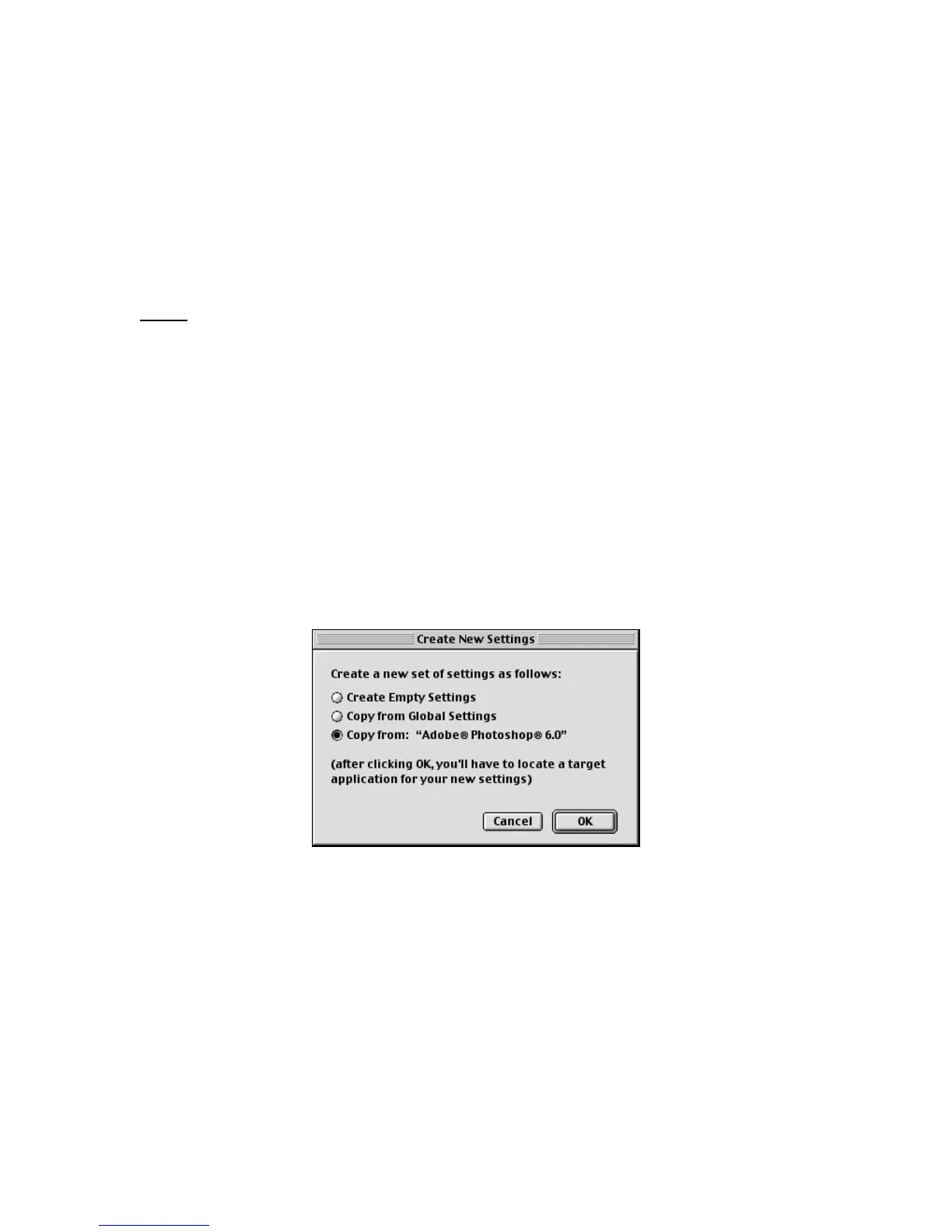5 Programming your Shuttle device
This section will analyze in detail the operations you can perform on settings from the Target
Application Menu.
Before going through the contents of this section, open the Control Panel (refer to
paragraph 2.2 for guidance on how to accomplish this).
Note:
Changes you perform on settings will take effect immediately.
5.1 Create New Settings
5.1.1
Create New Settings from Existing Settings
This function allows you to create new settings by copying them from existing settings.
1. Click on the Target Application Menu and select the application setting you would like to
copy. (After so doing, you should now see this setting name in the Target Application
Menu).
2. Click on the Target Application Menu again and select Create new settings.
3. Select
either
the second item Copy from Global Settings
or
the third Copy from: name of the setting selected in step 1.
4. A dialog box will prompt you to locate the target application. Select the application you want
the new settings to be associated with and click Open in the right hand of the dialog box.
5. Choose a name for the new setting then click OK. The name of the application will now
appear in the Target Application Menu. Refer to paragraph 5.2 to change the application
setting name. All the Shuttle components are set the same as the setting in which you
copied them from. Refer to paragraph 3.3 for guidance on how to modify their function.
6. Once you have completed the desired changes, close the Shuttle device Control Panel. You
are ready to use the setting(s) within the selected application of your choice.
Contour Shuttle Multimedia Controllers 15
