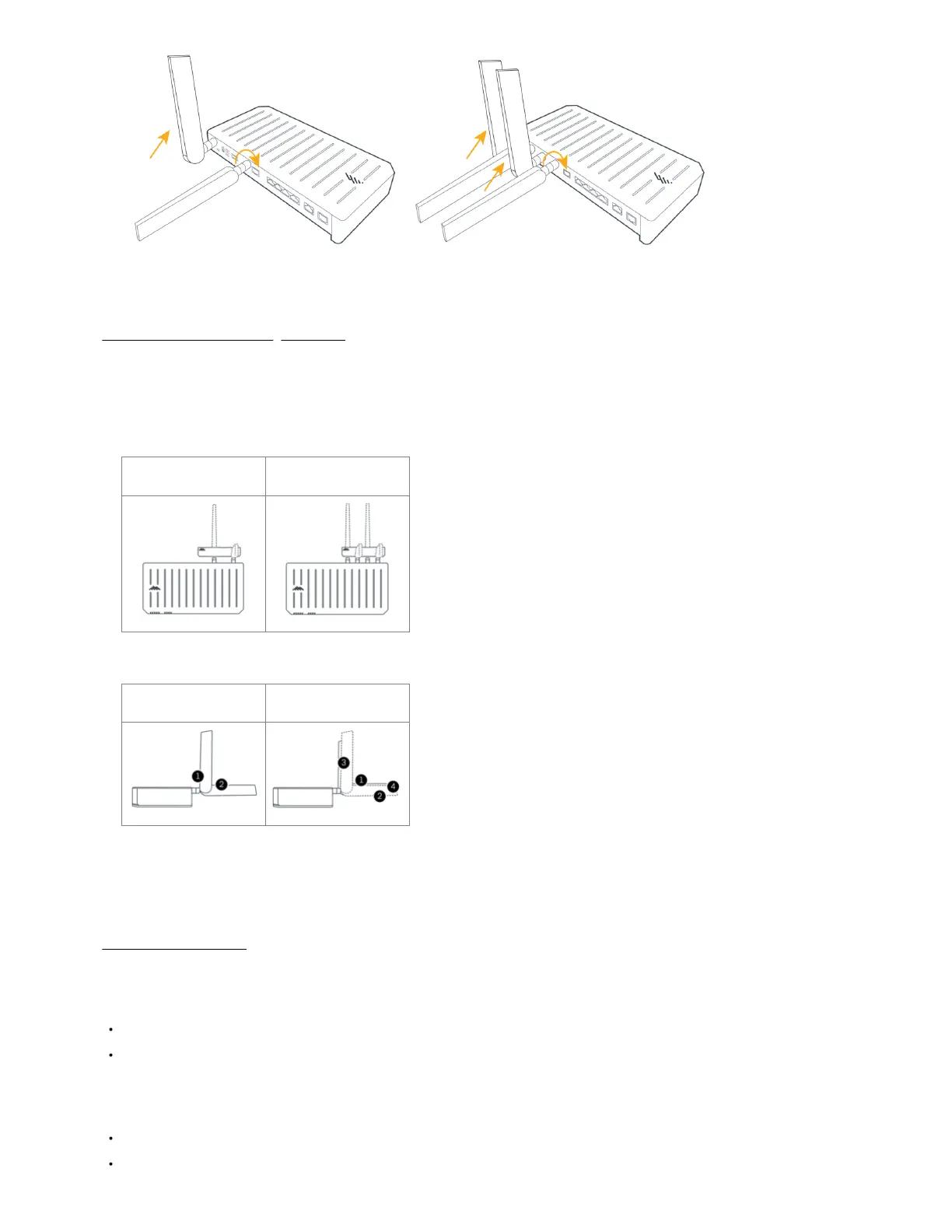4. (Optional) Attach the cellular antennas to the MC400 modular modem cellular antenna MAIN and DIV ports, or on ports 1 through 4, depending on model
of MC400. Take care not to attempt to attach a cellular antenna to a GNSS/GPS port, if present.
STEP 7: Attach the Antenna Alignment Tool.
Ensure all cellular (paddle) antennas are appropriately attached and are pointing straight out from the endpoint then do the following:
1. Starting from the corner, bend the first antenna upward to 90 degrees.
2. Keep the second antenna pointing straight out.
3. For the routers with four antennas, bend the third antenna up to 90 degrees and leave the fourth antenna pointing straight out.
E300-C7C/E300-C7D E300-C18B/E300-5GB
4. Hold the Antenna Alignment Tool in the same orientation as the endpoint.
5. Slide the Antenna Alignment Tool down the antennas that are bent to 90 degrees until it snaps on the straight antennas.
E300-C7C/E300-C7D E300-C18B/E300-5GB
NOTE:
If the MC400 modular modem is installed, use a similar antenna alignment as the router's. The MC400 modular modem does not come with an alignment
tool.
STEP 8: Mount the router.
The router may be mounted in several ways, including placed on a desk, affixed to a wall, or mounted on the ceiling. Refer to the following for best practices:
DESK
Install the rubber feet (included) on the bottom of the router.
Place the router on a flat surface away from objects that cause RF interference, including concrete, reflective and metal surface, microwaves, and so on.
WALL & CEILING
Using the included mounting insert, mark the desired mounting location on the ceiling or wall using a pen or marker.
Ensure the mounting location is away from objects that cause RF interference, including concrete, reflective and metal surface, microwaves, and so on.
