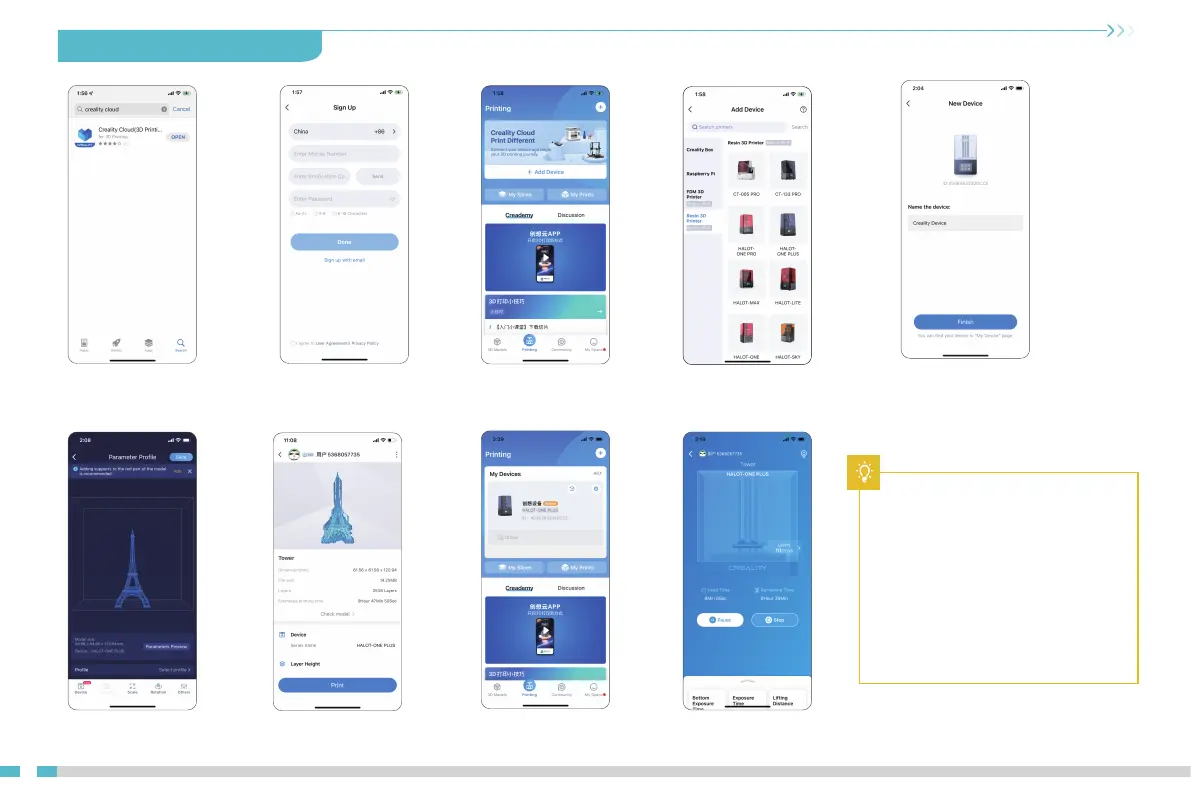11. Creality Cloud App Print
15
2.Register
4. Scan QR Code
Settings → Detail →
Connect to Creality Cloud → QR code
8. Select device
5. Device naming
1.Download 3. Add equipment
9. Print progress6. Select model, set the printer and
parameters, and click "Slice".
7. Upon completion of
slicing, click "Printer".
巴黎铁塔
Notes:
1. The steps for adding devices vary for
different mobile phone operating
systems;
2. Set the correct area in "Settings - Other
Settings - Language and Area".
3.Make sure WiFi is correctly connected
before using online printing.