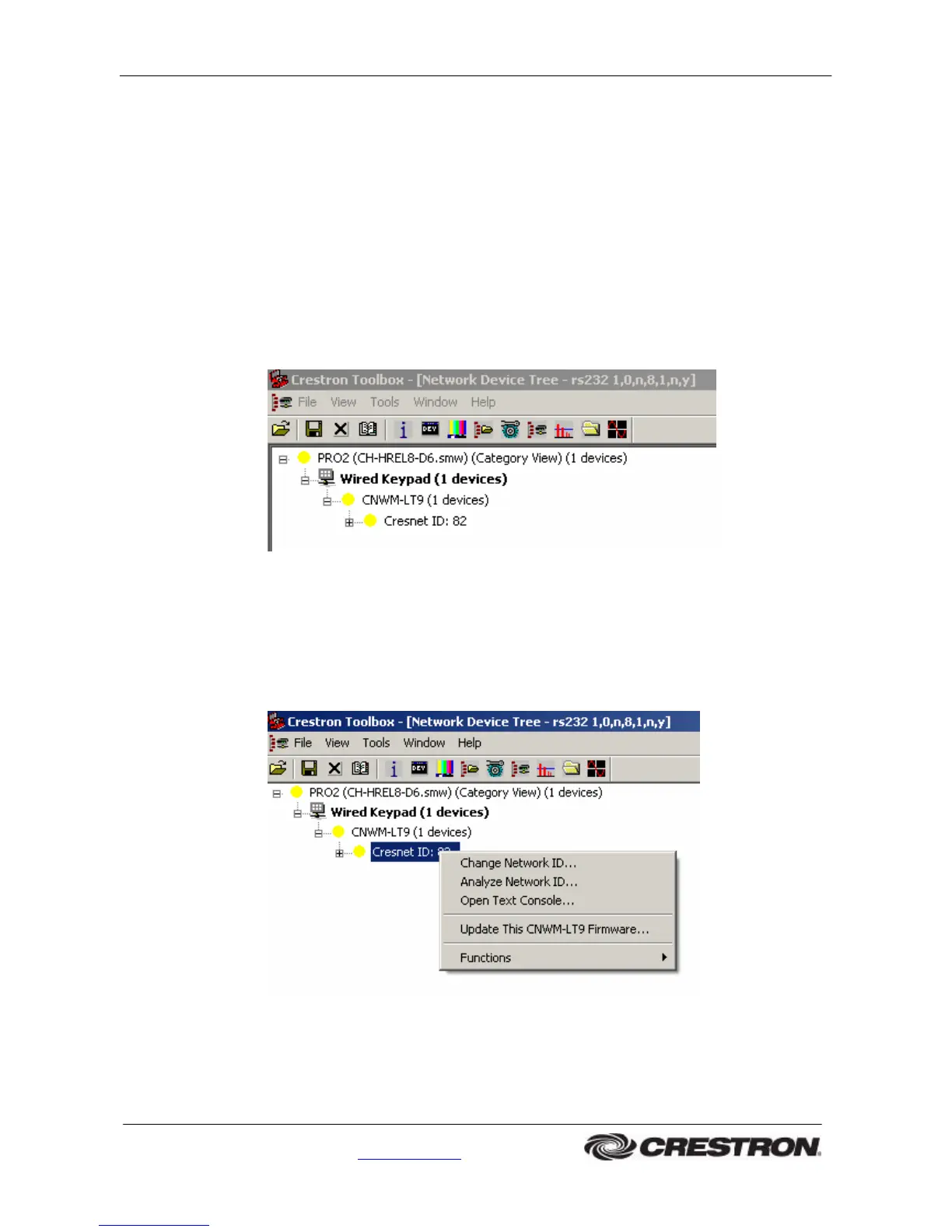CH-HREL8-D6 Product Manual
Crestron International • 2 Oude Keerbergsebaan • 2820 Rijmenam • Belgium
Tel: +32 15 50 99 50 • info@crestron-int.be • www.crestron-int.be
8
Method B: (Toolbox)
1. Ensure that the CH-HREL8-D6 is connected to the control system.
2. Open Crestron Toolbox and connect to the control system via
Tools -> Manage Address Book
3 After setting the correct parameters, click OK to return to the Crestron Toolbox
main window.
4 Click Tools | Network Device Tree, or click the network device tree icon to display
the “Network Device Tree” window (Figure 6). Use the Address Book icon or the
drop-down list at the lower left of the window to select the appropriate address for
the devices in the system. Communications are confirmed when the network
devices are displayed.
Figure 6: Network Device Tree (Toolbox)
5 To view a specific device, expand the network device tree by clicking +. Expand the
network device tree until the device to be managed is selected. Right-click the
desired NET ID to open the sub-menu.
Figure 7: Change Network ID (Toolbox)
