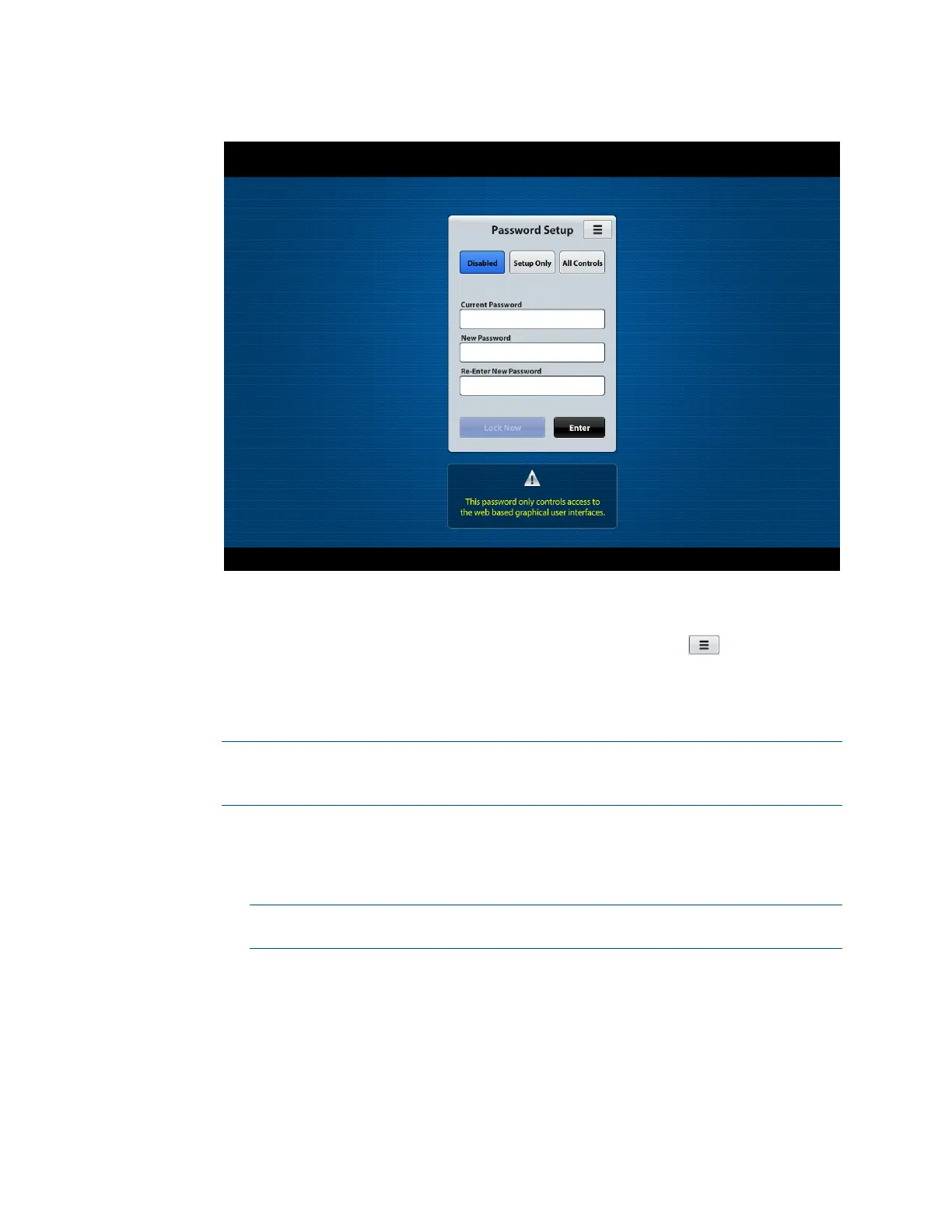DigitalMedia Switchers Product Manual – DOC. 8418A
Password Setup Page
2. Do either of the following:
• If a password is to be used to access all pages except the Main page, click the
Setup Only button. A lock appears next to the menu icon ( ) on the Main
page indicating that access to all other pages requires the use of a password.
• If the password is to be used to access all pages of the web interface
including the Main page, click the All Controls button.
NOTE: Selecting Disabled (default setting) does not clear a current password
from memory. Selecting Disabled only eliminates the need for the password to be
entered.
3. Do the following:
a. In the Current Password text box, enter the current password if one exists;
otherwise, omit this step and proceed to step 3b.
NOTE: Although a password may be currently disabled, it is the current
password and must be entered in the Current Password text box.
b. In the New Password text box, enter a new password.
c. In the Re-Enter New Password text box, reenter the password.
4. Click the Enter button to save the password. A message appears indicating that
the new password is accepted.
5. Click the Lock Now button to require the use of the password. The System Is
Locked dialog box appears.
