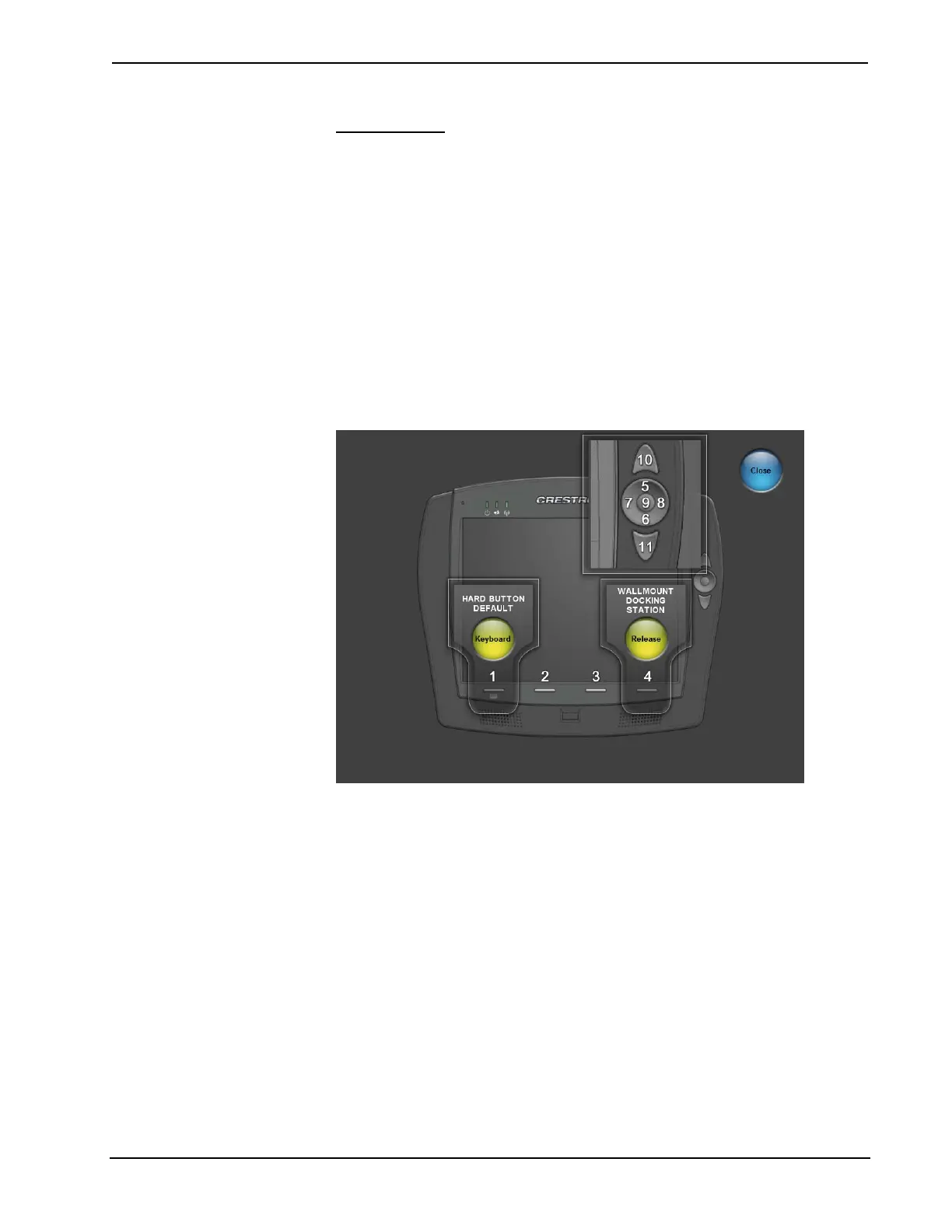Crestron TPMC-8X-GA Isys
®
8.4” WiFi Touch Screen
Hard Buttons
Touching Hard Buttons will display a screen that provides visual feedback for all
button presses. Pressing hard keys 2 through 4, the up or down buttons or any of the
buttons on the 5-way thumbpad will result in its corresponding number on the screen
illuminating in yellow.
By default, hard key number 1 toggles the on-screen keyboard on and off. However,
this can be disabled using the Keyboard button on the Hard Buttons screen. Hard
key number 1 can then be used like any of the other buttons. If disabled, it will use
the VT Pro-e
®
project assignment.
By default, hard key number 4 will release the touch screen from the (optional)
TPMC-8X-DSW docking station.
Buttons are programmed using VT Pro-e.
Touch Close to return to the setup menu.
Hard Buttons Screen
Operations Guide – DOC. 7078C Isys
®
8.4” WiFi Touch Screen: TPMC-8X-GA • 23
