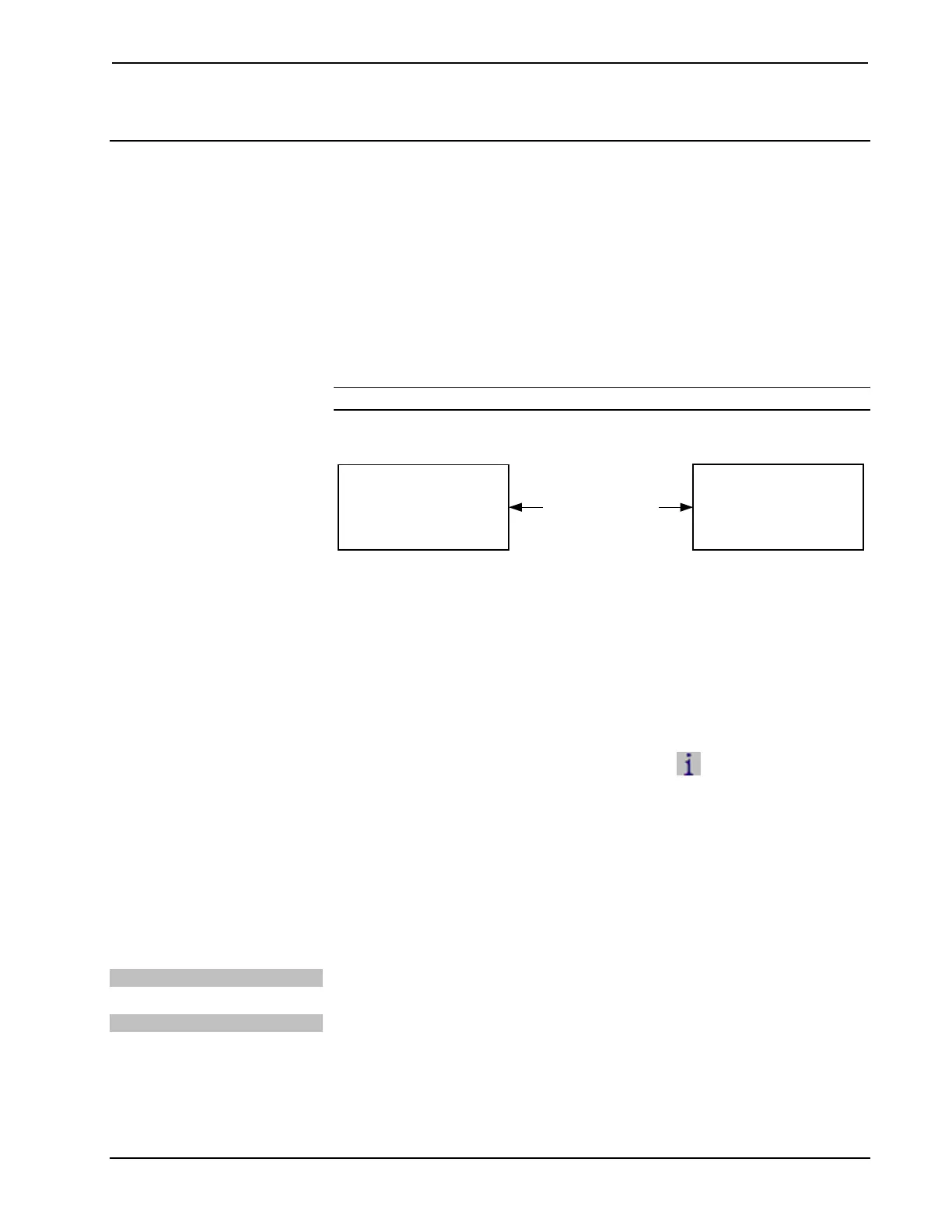Crestron TPMC-8X-GA Isys
®
8.4” WiFi Touch Screen
Uploading and Upgrading
Crestron recommends using the latest programming software and that each device
contains the latest firmware to take advantage of the most recently released features.
However, before attempting to upload or upgrade it is necessary to establish
communication.
Establishing Communication
Use Crestron Toolbox for communicating with the TPMC-8X-GA; refer to the
Crestron Toolbox help file for details. There is a single method of communication:
TCP/IP communication.
NOTE: Required for operation with a Crestron control system.
Ethernet Communication
Wireless Ethernet
(or Wired Using
Optional Docking
Station/Charger
PC Running
Crestron Toolbox
TPMC-8X-GA
The TPMC-8X-GA connects to PC via Ethernet:
1. Enter the IP address, Subnet mask and Default gateway of the
TPMC-8X-GA in the “Internet Protocol (TCP/IP) Properties” window
(refer to “Ethernet Details” which starts on page 28).
2. Confirm Ethernet connections between TPMC-8X-GA and PC.
3. Use the Address Book in the Crestron Toolbox to create an entry for the
TPMC-8X-GA with the TPMC-8X-GA’s TCP/IP communication
parameters.
4. Display the “System Info” window (click the
icon) and select the
TPMC-8X-GA entry.
Programs, Projects and Firmware
Program, project or firmware files may be distributed from programmers to installers
or from Crestron to dealers. Firmware upgrades are available from the Crestron Web
site as new features are developed after product releases. One has the option to
upload programs and projects via the programming software or to upload and
upgrade via the Crestron Toolbox. For details on uploading and upgrading, refer to
the SIMPL Windows help file, VT Pro-e help file or the Crestron Toolbox help file.
SIMPL Windows
If a SIMPL Windows program is provided, it can be uploaded to the control system
using SIMPL Windows or Crestron Toolbox.
VisionTools Pro-e
Upload the VisionTools Pro-e file to the touch screen using VisionTools Pro-e or
Crestron Toolbox.
Operations Guide – DOC. 7078C Isys
®
8.4” WiFi Touch Screen: TPMC-8X-GA • 47
