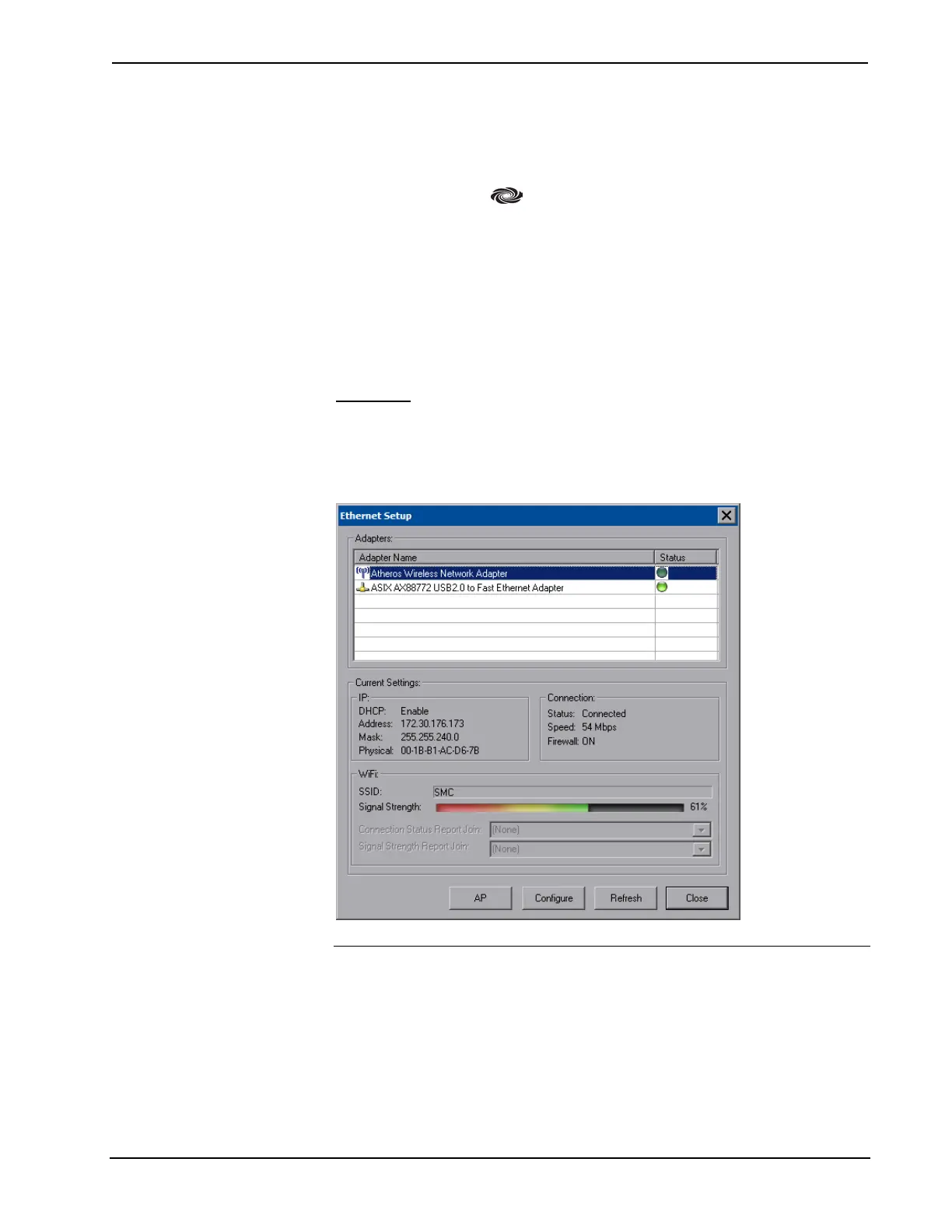Isys
®
8.4” WiFi Touch Screen Crestron TPMC-8X-GA
Ethernet Details
The Ethernet portion of the setup menu allows configuration of the touch screen
settings for Ethernet communications.
The Crestron Swirl logo at the top of the Ethernet portion of the setup menu
illuminates to indicate the status of your connection to the control system(s):
• Green Connected
• Yellow Network trouble
• Orange Connected to some but not all of the control systems (listed in IP
table)
• Red Not connected to any control system (listed in the IP table)
Adapters
Touch Adapters to access the “Ethernet Setup” window. To save any changes, use
the Save & Reboot button on the setup menu. The Ethernet address and mask are
displayed on this screen.
“Ethernet Setup” Window
NOTE: The “ASIX AX88772 USB 2.0 to Fast Ethernet Adapter” line in the
“Ethernet Setup” window is seen only when the TPMC-8X-GA is mounted on the
optional (TPMC-8X-DS or TPMC-8X-DSW) Docking Station/Charger.
NOTE: When the TPMC-8X-GA is mounted on the optional Docking
Station/Charger and the wired LAN connection is used, the touch screen
auto-switches to wired Ethernet communications. When the TPMC-8X-GA is
removed from the Docking Station/Charger, it will seamlessly switch over to Wi-Fi.
28 • Isys
®
8.4” WiFi Touch Screen: TPMC-8X-GA Operations Guide – DOC. 7078C
