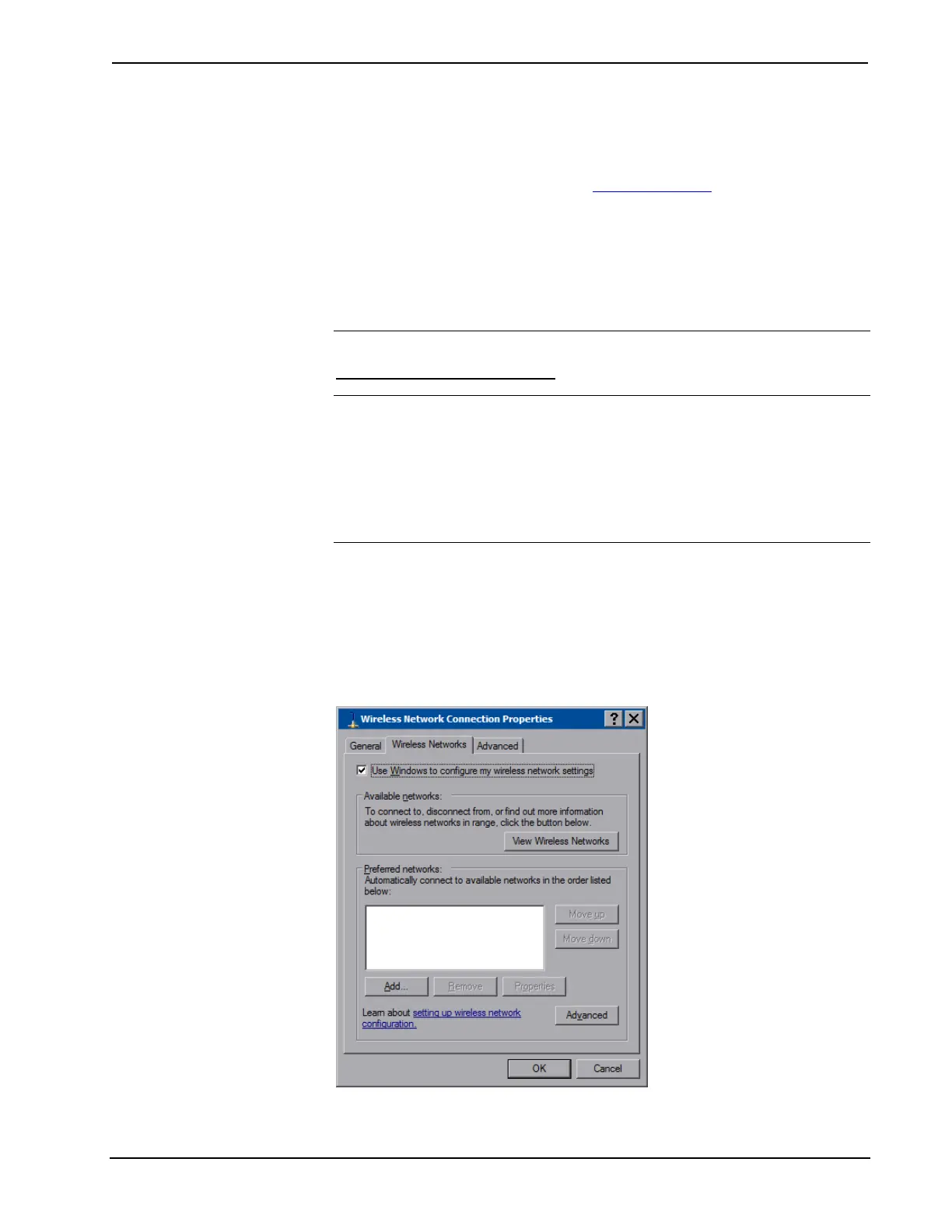Crestron TPMC-8X-GA Isys
®
8.4” WiFi Touch Screen
Docking Station/Charger must be using AC power for its LAN and USB ports to
function.
NOTE: Refer to the Crestron Web site (www.crestron.com
), online help Answer ID
4628, for information on how Windows
®
switches between wired Ethernet
communications and Wi-Fi.
NOTE: The TPMC-8X-GA Security Pack allows the user to provide a username
and password for authentication in infrastructures utilizing a RADIUS (Remote
Authentication Dial In User Service) server. For details, refer to
“Appendix: TPMC-8X-GA Security Pack” which starts on page 55.
Configure the Wireless Network
NOTE: In most cases, the built in Windows functionality will allow configuration
of the wireless network. If advanced authentication is required, the TPMC-8X-GA
Security Pack (version 1.4 or later) must be installed (refer to
“Appendix: TPMC-8X-GA Security Pack” which starts on page 55). When the
Security Pack is installed, the AP button will appear in the “Ethernet Setup” window
(refer to illustration on page 28) and the configuration procedure outlined in the
appendix must be used to configure the wireless network; the procedure outlined
below will no longer work.
From the “Ethernet Setup” window (refer to illustration on page 28), select the
wireless adapter and touch Configure to open the “Wireless Network Connection
Properties” window. This window displays the connection and related required
items.
Touch the Wireless Networks tab.
“Wireless Network Connection Properties” Window (Wireless Networks)
Operations Guide – DOC. 7078C Isys
®
8.4” WiFi Touch Screen: TPMC-8X-GA • 29