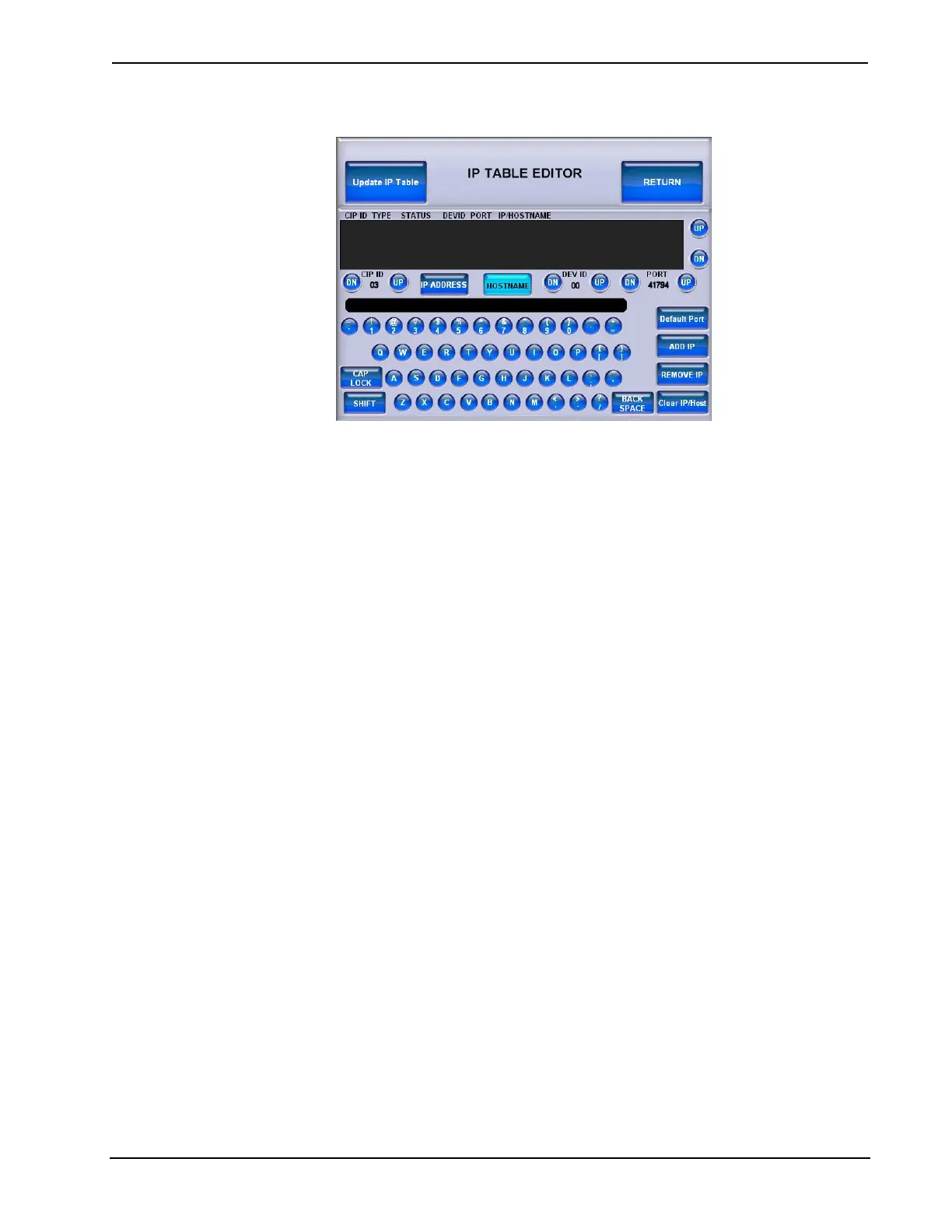Crestron TPS-6X Series Isys™ 5.7” Wireless Touchpanels
IP TABLE EDITOR (HOSTNAME)
To add an IP address (or hostname), use the DN and UP buttons to select the CIP ID.
Then use the numeric keypad on the screen for IP address entry or touch
HOSTNAME to switch to the alphanumeric keypad. When both the CIP ID and IP
address (or hostname) have been entered, touch ADD IP to add the entry to the list.
To remove an IP address (or hostname), select the appropriate CIP ID and type in the
IP address (or hostname), then touch REMOVE IP.
To clear the entry area just above the keypad on the screen, touch Clear IP/Host.
The IP TABLE EDITOR also has DN and UP buttons for the optional DEV ID and
PORT settings. Touch the Default Port button to reset the PORT to its factory
default setting.
To verify the latest status of connections listed in the IP table, touch Update IP
Table.
Operations Guide – DOC. 6875B Isys™ 5.7” Wireless Touchpanels: TPS-6X Series • 21
