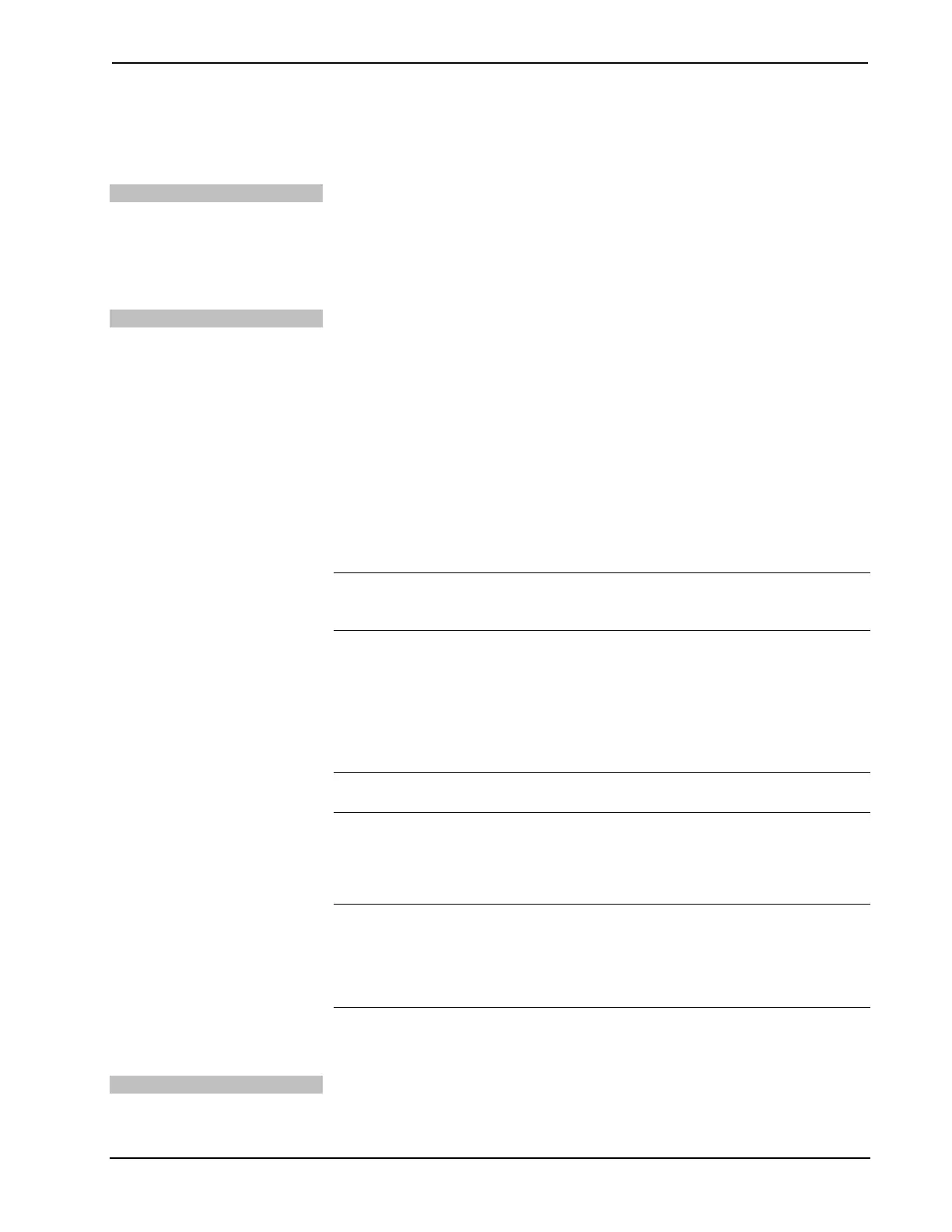Crestron TPS-6X Series Isys™ 5.7” Wireless Touchpanels
• Each device using IP to communicate with a control system must have a
unique IP ID.
RF ID
Every TPS-6X touchpanel communicating via RF with a Cresnet control system
through a CEN(I)-HPRFGW gateway requires a unique RF ID. The RF ID is a two-
digit hexadecimal number that can range from 03 to 12. The RF ID of the unit, set
using the internal setup menu (refer to “WIRELESS” which starts on page 27) or in
Crestron Toolbox, must match the RF ID specified in the SIMPL Windows program.
IR ID
Every TPS-6X touchpanel communicating via IR with a Cresnet control system
through a CNXRMIRD receiver, a C2N-IRGW gateway or directly with an MC2W
control system, requires a unique IR ID to secure IR communications. There are two
useable codes (two-digit hexadecimal numbers): 00 and 10; the default is 00. The IR
ID of the unit, set using the internal setup menu (refer to “WIRELESS” which starts
on page 27), must match the IR ID specified in the SIMPL Windows program.
Battery Switch
The TPS-6X ships with the battery switch (on the rear) in the OFF (downward)
position. The OFF position is used for shipping and long term storage only.
Use the included T-pin to turn the switch ON (slide it upward) and place the TPS-6X
on the included docking station/charger for a minimum of four hours before using.
NOTE: When the TPS-6X is on the docking station/charger, the front panel battery
LED will flash to indicate the battery is charging. When fully charged, it will remain
on, without flashing.
To charge the internal battery, the TPS-6X must be placed on the TPS-6X-DS (or
with the TPS-6XNL models, the TPS-6XNL-DS) Docking Station, which must be
connected to a powered TPS-6X-IMCW Interface Module (both included).
Configuring the Touchpanel
NOTE: The only connection required to configure the touchpanel is power. Refer to
“Hardware Hookup” which starts on page 36 for details.
To configure the TPS-6X it may be necessary to access a series of setup menus prior
to viewing run-time screens that are loaded into the touchpanel for normal operation.
The MAIN MENU is the starting point for configuring the touchpanel.
NOTE: If no project has been loaded or if an invalid project has been loaded, the
touchpanel displays an error message and asks the user to touch the screen to enter
setup, which defaults to the MAIN MENU.
NOTE: Trigger key functionality is not available in the setup menus.
If a project is running, the MAIN MENU can be accessed using one of two methods:
via the trigger keys on the top of the touchpanel or via Crestron Toolbox.
Via the Trigger Keys
1. Press and hold the right trigger key on the top of the touchpanel and at the
same time, touch the upper right corner of the screen.
Operations Guide – DOC. 6875B Isys™ 5.7” Wireless Touchpanels: TPS-6X Series • 13
