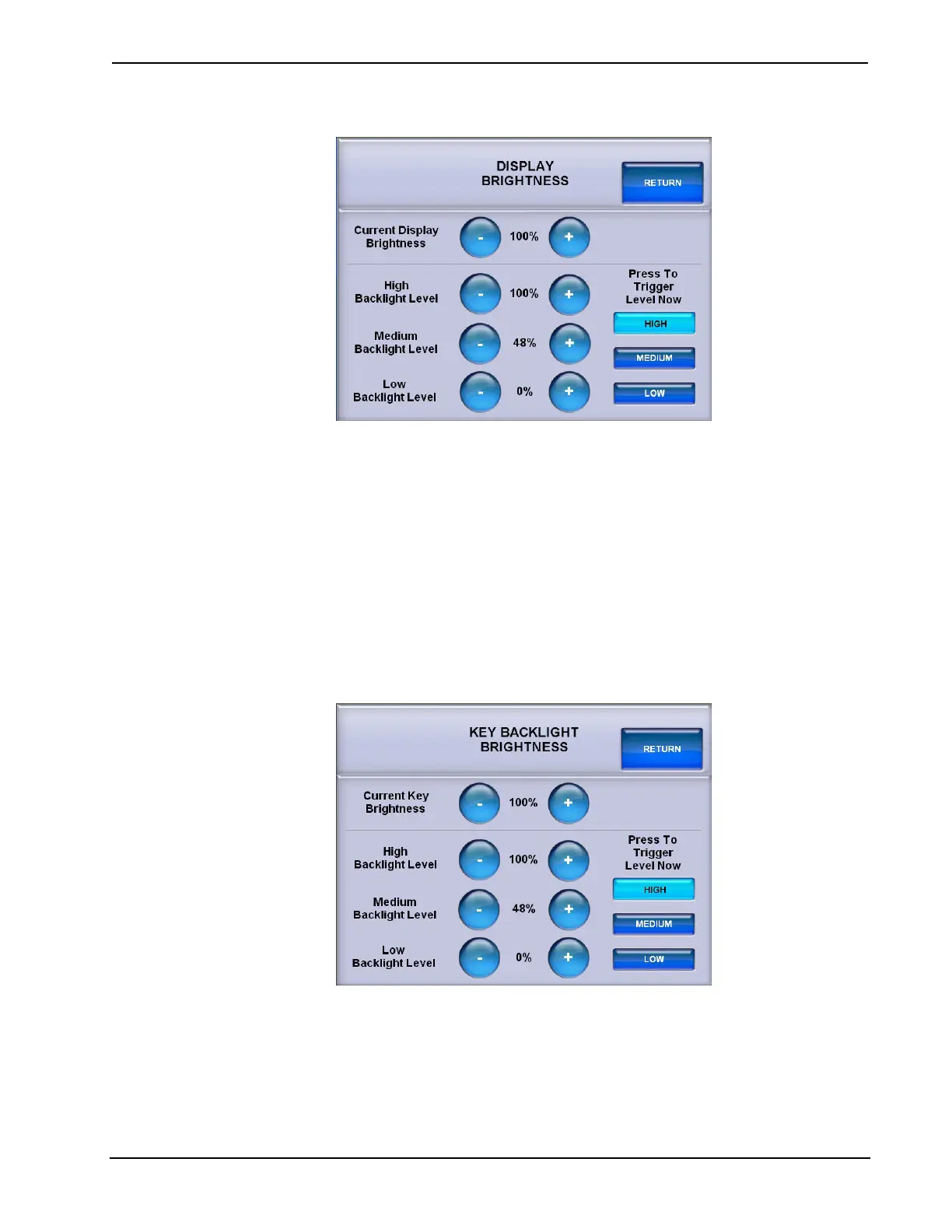Isys™ 5.7” Wireless Touchpanels Crestron TPS-6X Series
DISPLAY BRIGHTNESS Menu
The DISPLAY BRIGHTNESS menu provides – and + controls to adjust Current
Display Brightness, High Backlight Level, Medium Backlight Level and Low
Backlight Level. These last three are the brightness levels the display will be set to as
the right trigger key (on top of the touchpanel) is used to toggle between high,
medium, and low screen brightness, provided Trigger Key Control for Screen
Brightness is set to ON in the BACKLIGHT SETUP menu.
The Press To Trigger Level Now buttons allow for immediate setting of screen
brightness level to HIGH, MEDIUM or LOW.
Touch RETURN to go back to the BACKLIGHT SETUP menu.
From the BACKLIGHT SETUP menu, touch Key Brightness to enter the KEY
BACKLIGHT BRIGHTNESS menu, shown in the following illustration.
KEY BACKLIGHT BRIGHTNESS Menu
The KEY BACKLIGHT BRIGHTNESS menu provides – and + controls to adjust
Current Key Brightness, High Backlight Level, Medium Backlight Level and Low
Backlight Level.
The Press To Trigger Level Now buttons allow for immediate setting of key
brightness level to HIGH, MEDIUM or LOW.
Touch RETURN to go back to the BACKLIGHT SETUP menu.
34 • Isys™ 5.7” Wireless Touchpanels: TPS-6X Series Operations Guide – DOC. 6875B
