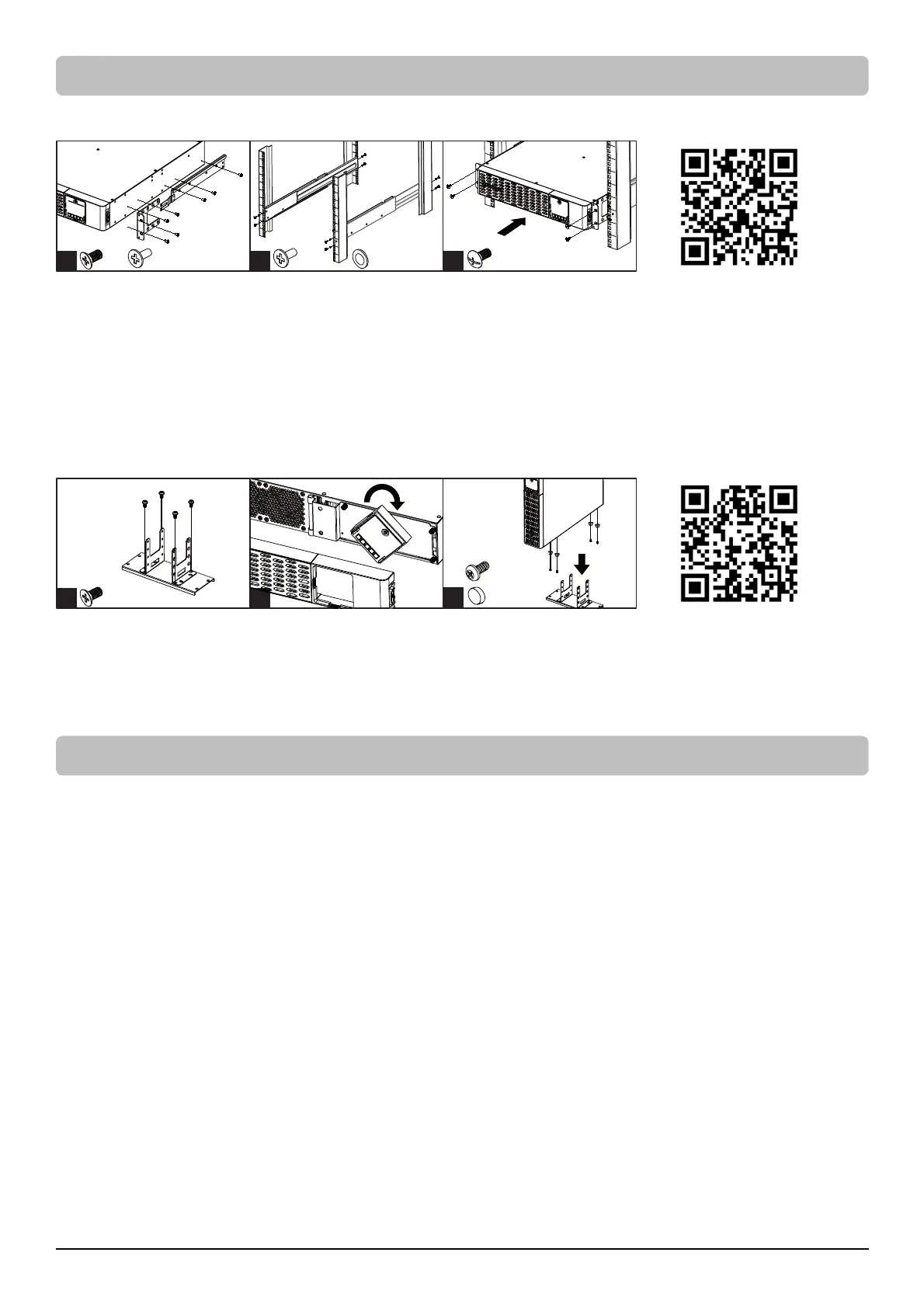6
Rack Installation for 4-post Rack
1. Use the provided M5 flat head screws to attach the brackets and provided M5 pan head screws for hanging
brackets.
2. Screw the hanging rails to the rack with provided M5 pan head screws and plastic washers.
3. Lift the product upon the hanging rails and slide the unit into the rack. Affix the product to the rack with provided
M5 truss head screws. If handles are needed, affix them to the brackets with M4 flat head screws.
Note: The Rail Kit is included for selected models. See UNPACKING section. For other models, it is also available for
purchase. Part number CP2RAIL02.
Tower Inst all at i o n
1. Attach the brackets to the baseplate with the provided M4 flat head screws.
2. Remove the faceplate and rotate the LCD module, then re-install the faceplate.
3. Screw the rubber feet with provided M4 round head screws and then put the UPS onto the assembled tower
stand. You can also put the dust covers in the screw holes on the top side of the UPS to prevent dust from falling
into the unit.
Normal Use
1. Properly install the UPS.
2. Connect equipment to the outlets on the rear panel of UPS.
3. Plug the UPS into a 2 pole, 3 wire grounded receptacle/ wall outlet.
4. Press the power switch on LCD module once. The display screen will light up and show “UPS On/Off” on the first
line. Use the Up/Down button to select “On” or “Delay On” and then press the Enter button to turn on the UPS.
The display screen will show CyberPower in the first line and the UPS model in the second line. Then the Online or
On Battery Indicator on the LCD module lights up, indicating the UPS is operating from utility or battery.
5. To turn off the UPS, press the power switch on LCD module once. The display screen will light up and show “UPS
On/Off” on the first line. Use the Up/Down button to select “Off” or “Delay Off” and then press the Enter button
to turn off the UPS. The display screen will show “Goodbye” and all the indicators will be off.
IMPORTANT! For first time usage, plug your UPS into an AC outlet to disable cold start protection. Otherwise, your
UPS will not turn on.
IMPORTANT! Do not use an adapter, line conditioner, or other surge protection devices between the wall outlet and
the UPS. Use of such a device may impede proper operation of the UPS.
1 2 3
x4
x8,
x4x8
x6
x8,
3
1 2
x4
x4,
x4
INSTALLATION (continued)
BASIC OPERATION
