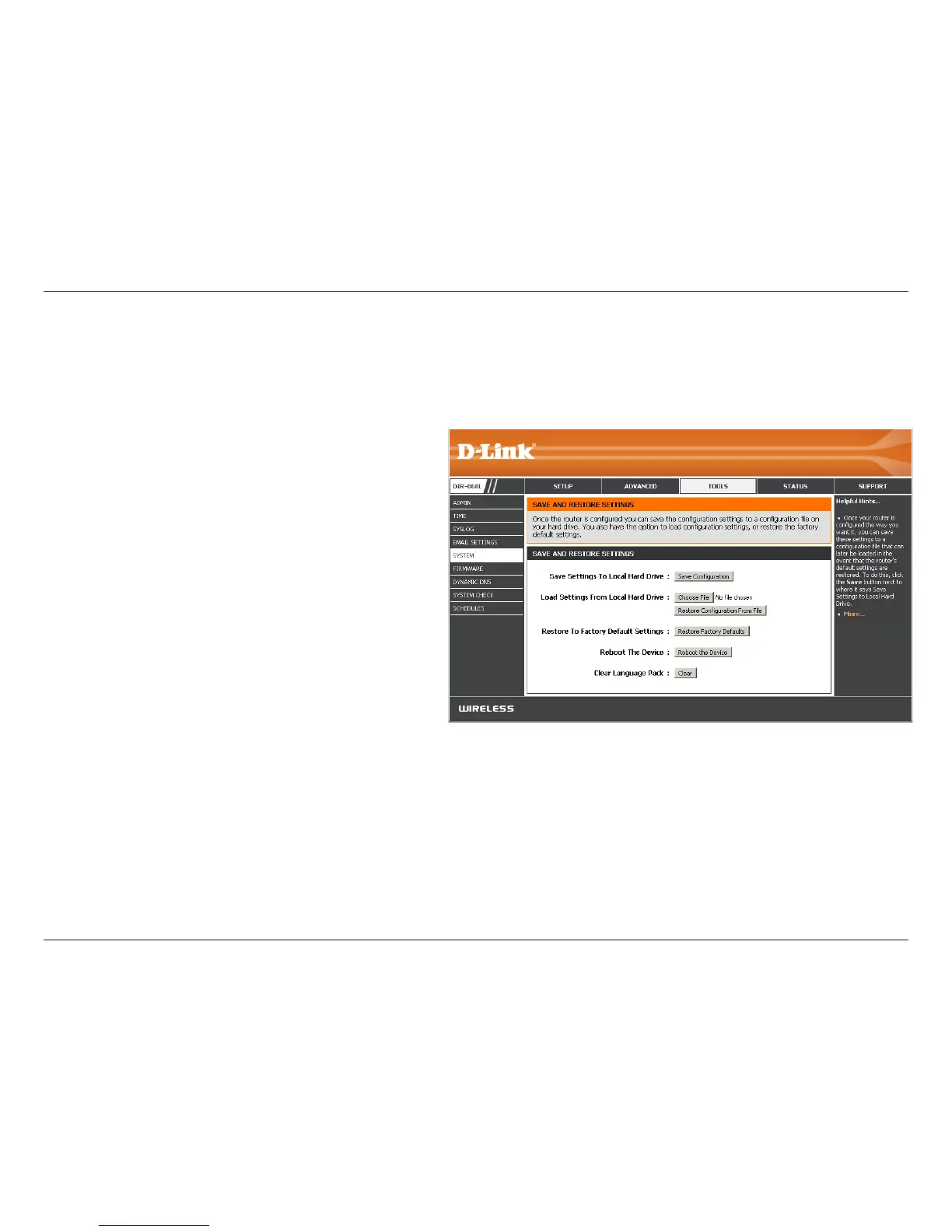101D-Link DIR-868L User Manual
Section 3 - Conguration
Use this option to save the current router
conguration settings to a le on the hard disk of
the computer you are using. First, click the Save
Conguration button. A le dialog will appear,
allowing you to select a location and le name for
the settings.
Use this option to load previously saved router
configuration settings. First, use the Choose
File option to find a previously saved file of
configuration settings. Then, click the Restore
Conguration from File button to transfer those
settings to the router.
This option will restore all conguration settings
back to the settings that were in effect at the
time the router was shipped from the factory.
Any settings that have not been saved will be
lost, including any rules that you have created. If
you want to save the current router conguration
settings, use the Save Conguration button above.
Click to reboot the router.
Click Clear to remove any installed language packs.
Save Settings to
Local Hard Drive:
Load Settings
from Local Hard
Drive:
Restore to
Factory Default
Settings:
Reboot the
Device:
Clear Language
Pack:
System
This section allows you to manage the router’s conguration settings, reboot the router, and restore the router to the factory
default settings. Restoring the unit to the factory default settings will erase all settings, including any rules that you’ve created.
