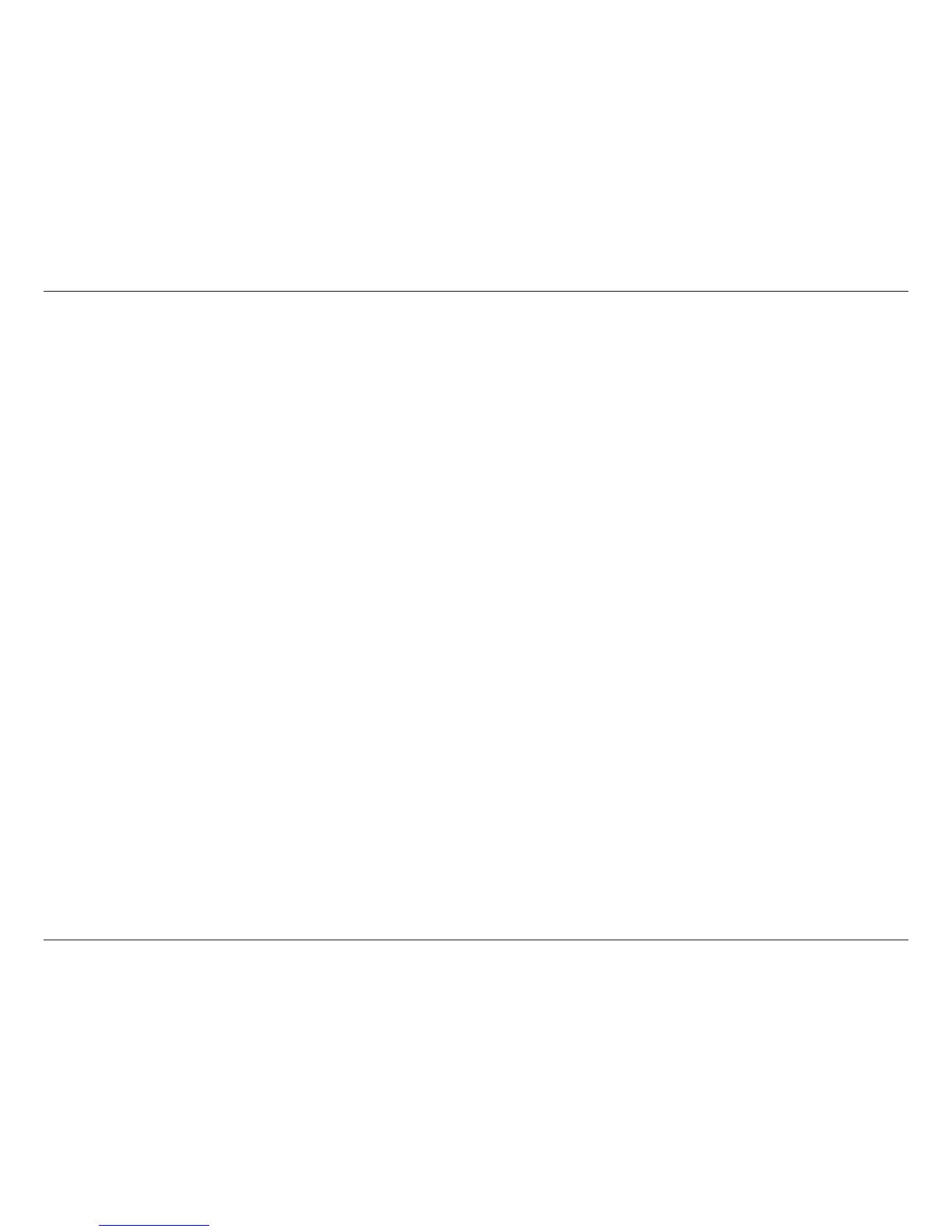11D-Link DIR-868L User Manual
Section 2 - Installation
Note: It is strongly recommended to replace your existing router with the DIR-868L instead of using both. If your modem is a combo
router, you may want to contact your ISP or manufacturer’s user guide to put the router into Bridge mode, which will ‘turn o’ the
router (NAT) functions.
If you are connecting the DIR-868L router to an existing router to use as a wireless access point and/or switch, you will have
to do the following to the DIR-868L before connecting it to your network:
• Disable UPnP
™
• Disable DHCP
• Change the LAN IP address to an available address on your network. The LAN ports on the router cannot accept
a DHCP address from your other router.
To connect to another router, please follow the steps below:
1. Plug the power into the router. Connect one of your computers to the router (LAN port) using an Ethernet cable. Make sure
your IP address on the computer is 192.168.0.xxx (where xxx is between 2 and 254). Please see the Networking Basics
section for more information. If you need to change the settings, write down your existing settings before making any
changes. In most cases, your computer should be set to receive an IP address automatically in which case you will not have
to do anything to your computer.
2. Open a web browser, enter http://192.168.0.1 (or http://dlinkrouter.local./) and press Enter. When the login window
appears, set the user name to Admin and leave the password box empty. Click Log In to continue.
3. Click on Advanced and then click Advanced Network. Uncheck the Enable UPnP checkbox. Click Save Settings to continue.
4. Click Setup and then click Network Settings. Uncheck the Enable DHCP Server checkbox. Click Save Settings to continue.
Connect to an Existing Router