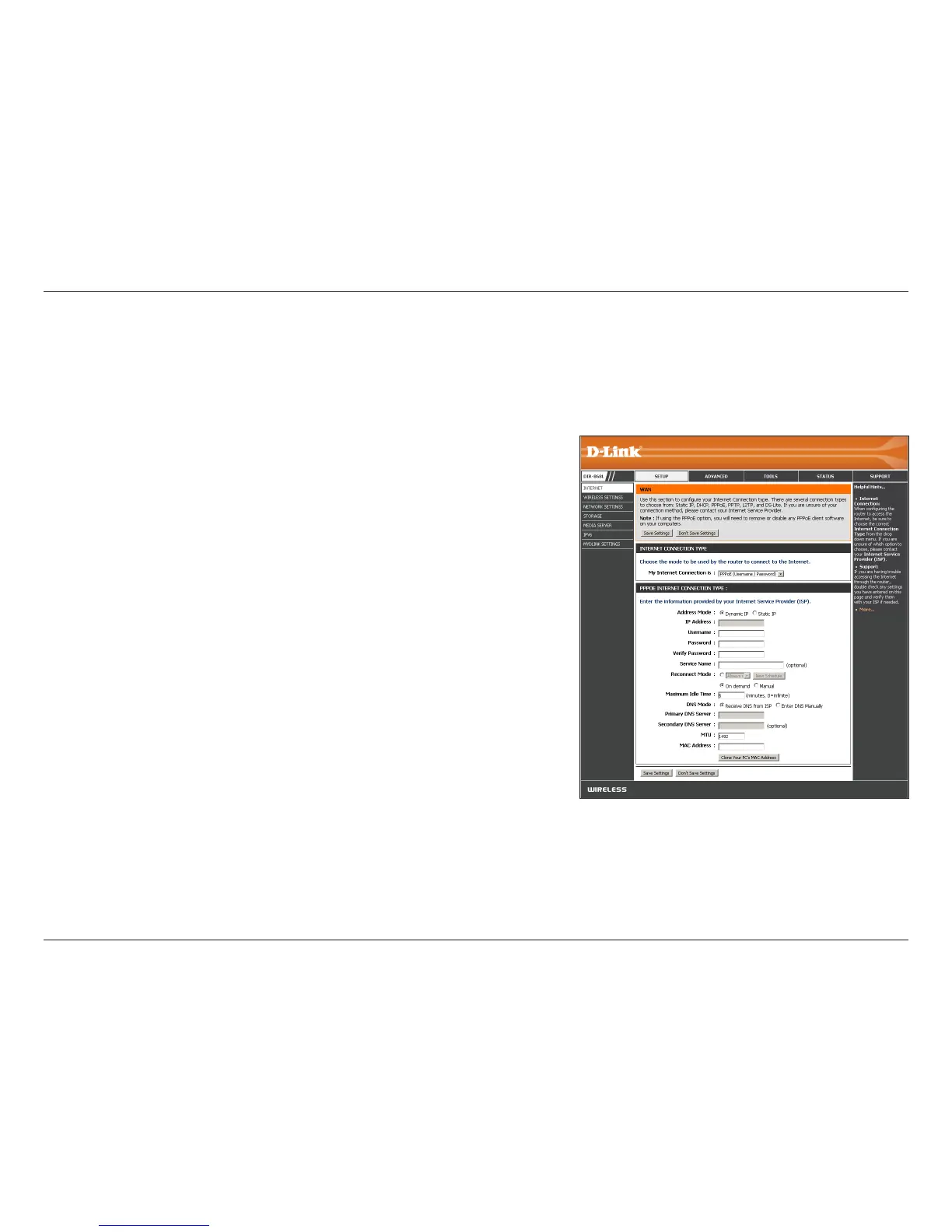30D-Link DIR-868L User Manual
Section 3 - Conguration
Select PPPoE (Username/Password) from the drop-down menu.
Select Static IP if your ISP assigned you the IP address, subnet mask,
gateway, and DNS server addresses. In most cases, select Dynamic IP.
Enter the IP address (Static PPPoE only).
Enter your PPPoE user name.
Enter your PPPoE password and then retype the password in the next box.
Enter the ISP Service Name (optional).
Select either Always-on, On-Demand, or Manual.
Enter a maximum idle time during which the Internet connection
is maintained during inactivity. To disable this feature, enable Auto-
reconnect.
Select Receive DNS from ISP to automatically use your ISP’s DNS servers
or select Enter DNS Manually and enter the Primary and Secondary DNS Server Addresses of your choice.
Maximum Transmission Unit - you may need to change the MTU for optimal performance with your specic ISP. 1492 is the default MTU.
The default MAC Address is set to the Internet port’s physical interface MAC address on the Broadband Router. It is not recommended
that you change the default MAC address unless required by your ISP. You can use the Clone Your PC’s MAC Address button to
replace the Internet port’s MAC address with the MAC address of your Ethernet card.
My Internet
Connection is:
Address Mode:
IP Address:
Username:
Password:
Service Name:
Reconnect
Mode:
Maximum Idle
Time:
DNS Mode/
Addresses:
MTU:
MAC Address:
Internet Setup
PPPoE (DSL)
Choose PPPoE (Point to Point Protocol over Ethernet) if your ISP uses a PPPoE connection. Your ISP will provide you with a
username and password. This option is typically used for DSL services. Make sure to remove your PPPoE software from your
computer. The software is no longer needed and will not work through a router.