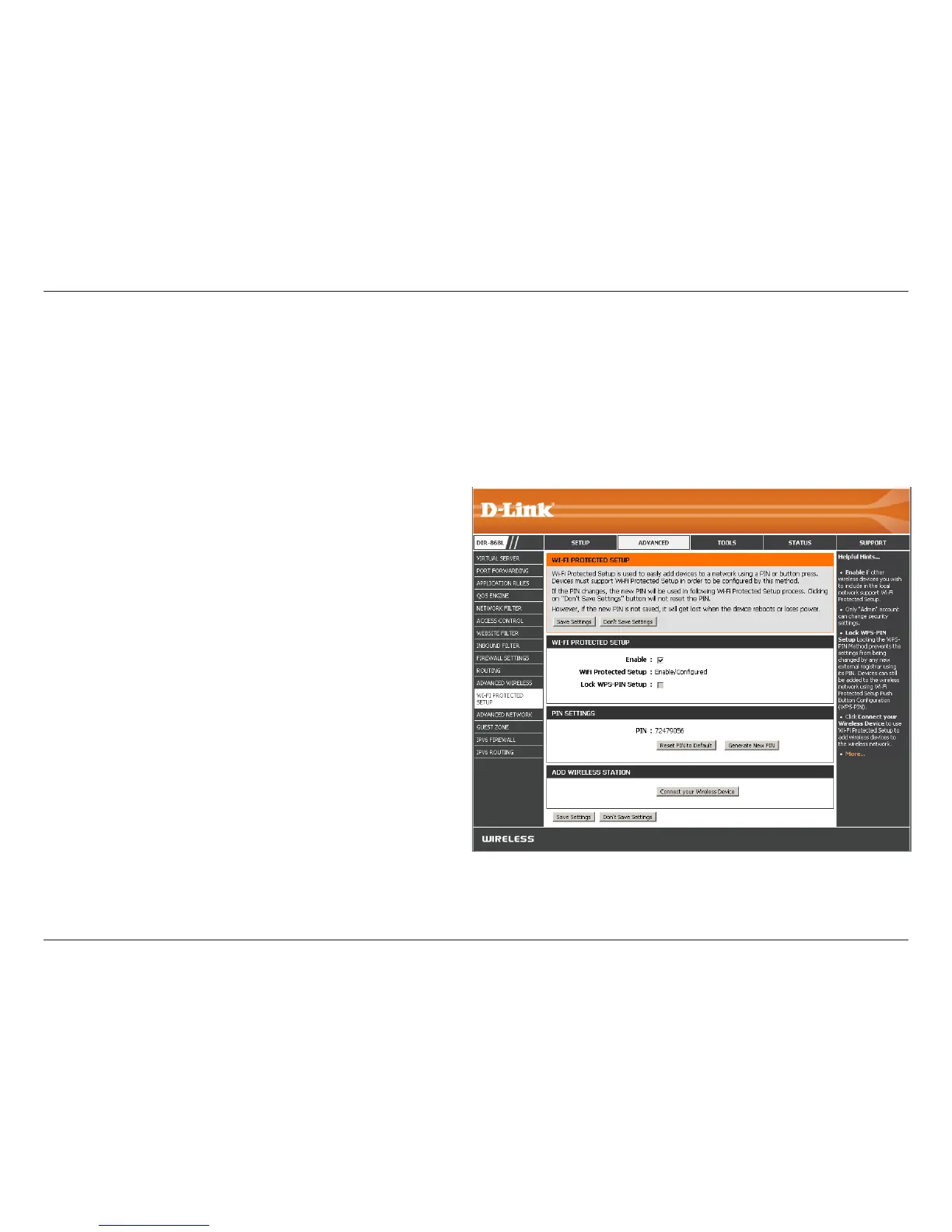91D-Link DIR-868L User Manual
Section 3 - Conguration
Wi-Fi Protected Setup (WPS)
Enable the Wi-Fi Protected Setup feature.
Note: if this option is unchecked, the WPS button on the side of
the router will be disabled.
Displays the current WPS status.
Locking the WPS-PIN Method prevents the settings from
being changed by any external registrar using its PIN. Devices
can still be added to the wireless network using the Wi-Fi
Protected Setup Push Button Conguration (WPS-PBC). It
is still possible to change wireless networks settings with
Manual Wireless Network Setup or Wireless Network Setup
Wizard.
A PIN is a unique number that can be used to add the router
to an existing network or to create a new network. Only the
Administrator (“admin” account) can change or reset the PIN.
Shows the current PIN.
Click to restore the default PIN of the router.
Create a random number that is a valid PIN. This becomes the
router’s PIN. You can then copy this PIN to the user interface
of the wireless client.
Enable:
WiFi Protected
Setup:
Lock WPS-PIN
Setup:
PIN Settings:
PIN:
Reset PIN to
Default:
Generate New PIN:
Wi-Fi Protected Setup (WPS) System is a simplied method for securing your wireless network during the “Initial setup” as well
as the “Add New Device” processes. The Wi-Fi Alliance (WFA) has certied it across dierent products as well as manufactures.
The process is just as easy as pressing a button for the Push-Button Method or correctly entering the 8-digit code for the Pin
Code Method. The time reduction in setup and ease of use are quite benecial, while the highest wireless Security setting of
WPA2 is automatically used.