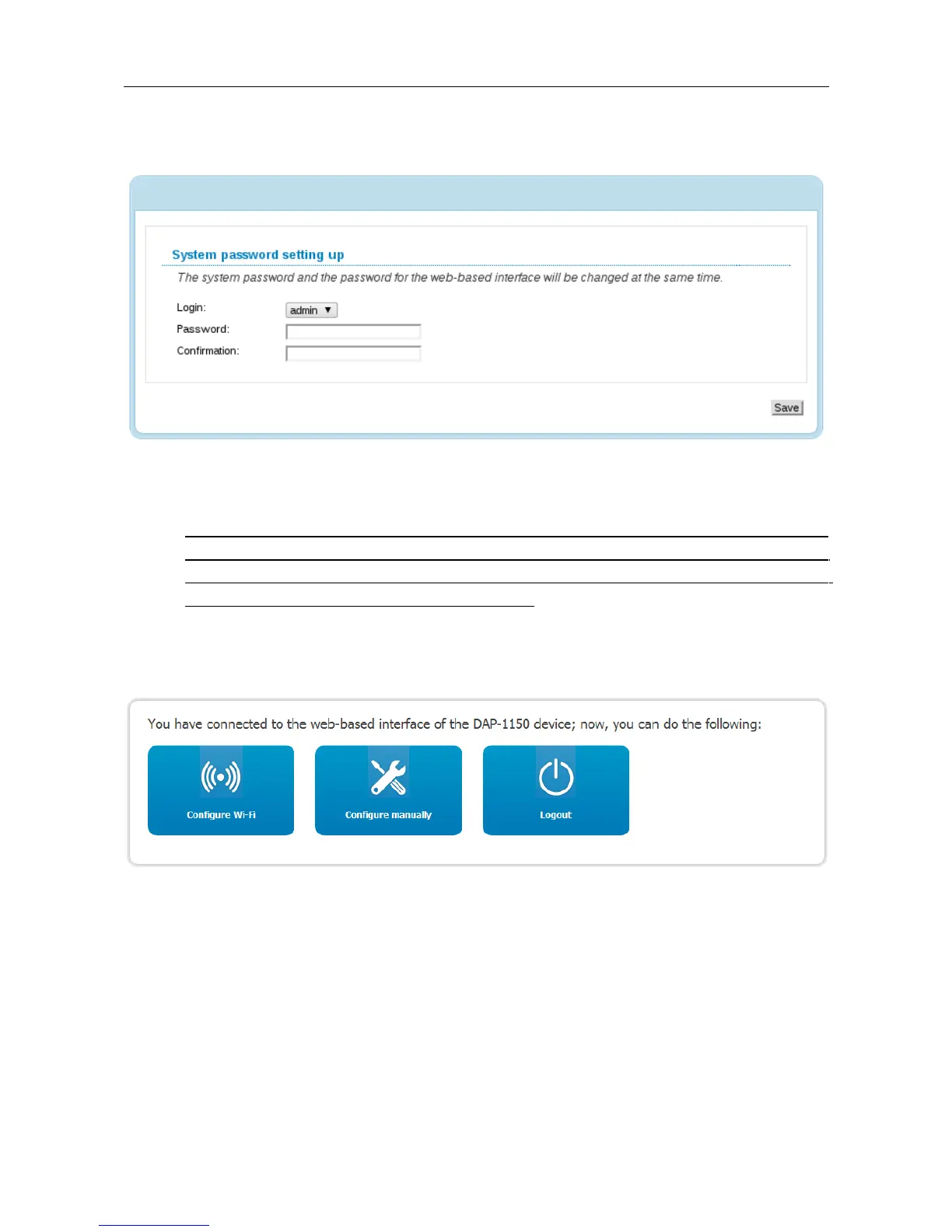DAP-1150 Wireless Access Point Supporting Router Mode
User Manual
Installation and Connection
Right after the first access to the web-based interface you are forwarded to the page for changing
the administrator password specified by default.
Figure 17. The page for changing the default administrator password.
Enter the new password in the Password and Confirmation fields. Then click the Save button.
!
Remember or write down the new password for the administrator account. In case of losing
the new password, you can access the settings of the access point only after restoring the
factory default settings via the hardware RESET button. This procedure wipes out all
settings that you have configured for your device.
After successful registration the access point's quick settings page opens. When the device is
switched to the access point mode, the Configure Wi-Fi, Configure manually, Logout buttons
are available on the page.
Figure 18. The quick settings page in the access point mode.
To configure the access point's wireless network, click the Configure Wi-Fi button. After clicking
the button, the Wi-Fi Setup Wizard opens (see the Wi-Fi Setup Wizard section, page 31).
To get back to the quick settings page from the Wi-Fi Setup Wizard or any web-based interface
menu section, left-click the D-Link logo in the top left corner of the page.
To configure all parameters of the access point independently without the Wizard, click the
Configure manually button.
Page 26 of 175
