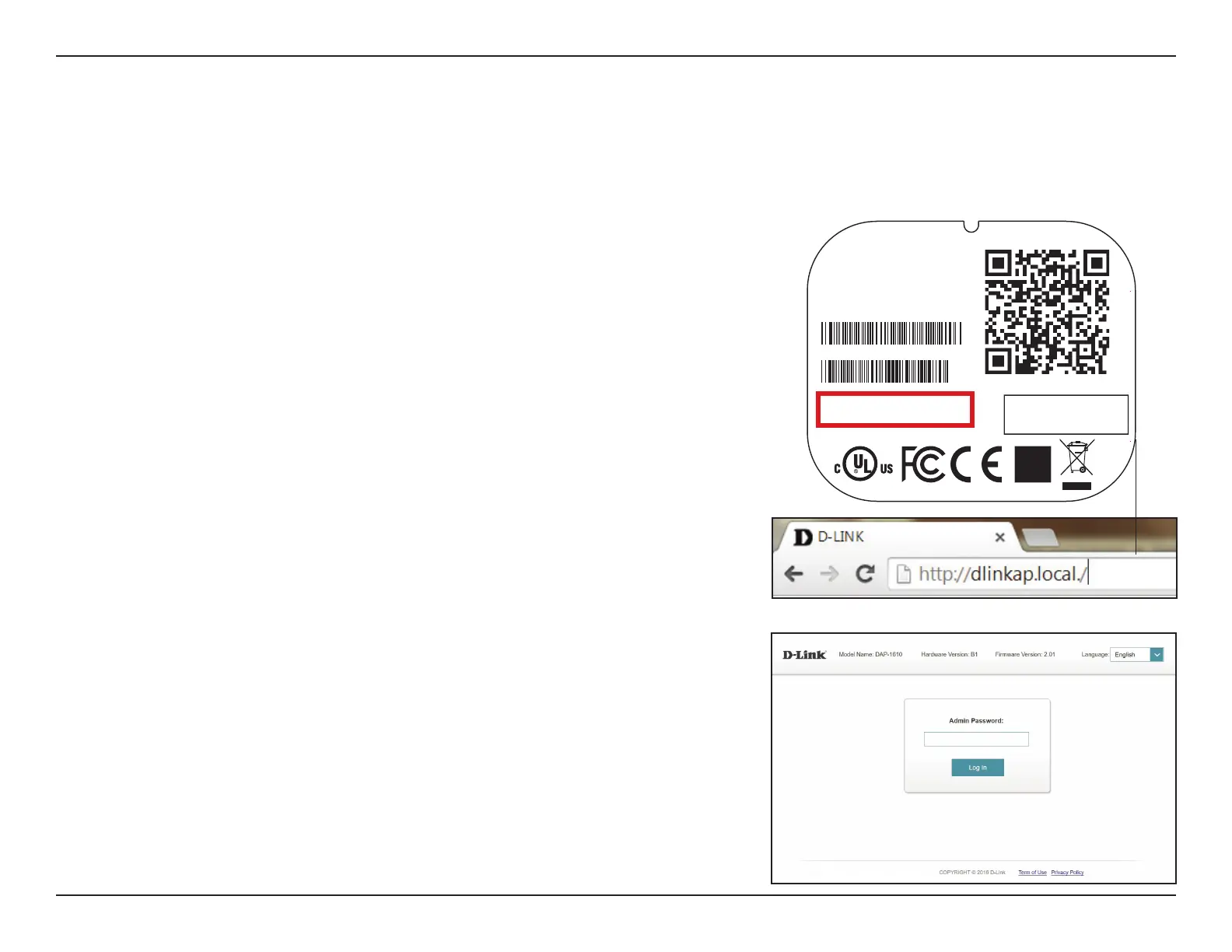16D-Link DAP-1530 User Manual
Section 3 - Conguration
Wireless Setup Wizard
To access the setup utility for the DAP-1530 AC750 Mesh Wi-Fi Range Extender-
on your PC, rst connect to the DAP-1530 wirelessly using the Wi-Fi name (SSID)
and password located on the back of your DAP-1530. Then open a web browser
and enter http://dlinkap.local./ in your browser’s URL eld. You may also enter
the IP address* of the DAP-1530.
* The default IP address is 192.168.0.50. Once your DAP-1530 connects to the host network,
it will be assigned a new IP address based on your network’s DHCP settings. You will need
to log in to your router to see what IP address is assigned to your DAP-1530. For multiple
DAP-1530s, go to http://dlinkapxxxx.local. as shown on the included Quick Installation
Card, with “xxxx” being the last four digits of the DAP-1530’s MAC address.
If this is your rst time logging in to the extender and no connection has been
established, the setup wizard will automatically appear. If the setup process was
not previously completed, then log in to the interface by leaving the password
eld blank.
The setup wizard is designed to guide you through a step-by-step process to congure your new DAP-1530
AC750 Mesh Wi-Fi Range Extender to extend your wireless network and connect to the Internet via a wireless setup process. To set
your DAP-1530 using an ethernet cable, please refer to “Access Point Mode Settings” on page 23.
FCC ID :KA2AP1610B1
I
C:4216A-AP1610B1
M/N:DAP-1610B1
CAN ICES-3 (B)/NMB-3(B)
P/N: CAP1610LCA....B1
S/N: S81P1YMXXXXXX
MAC ID: XXXXXXXXXXXX
H/W Ver.: B1 F/W Ver.: XXXX
Wi-Fi Name(SSID): dlink-xxxx
Wi-Fi Password: XXXXXXXX
DAP-1610
Input: 100-240Vac, 50/60 Hz, 0.3A Max
http://dlinkapwxyz.local./
Username: Admin
Device Password: password
Made In China
DAP-1530
1530
1530
1530
1530