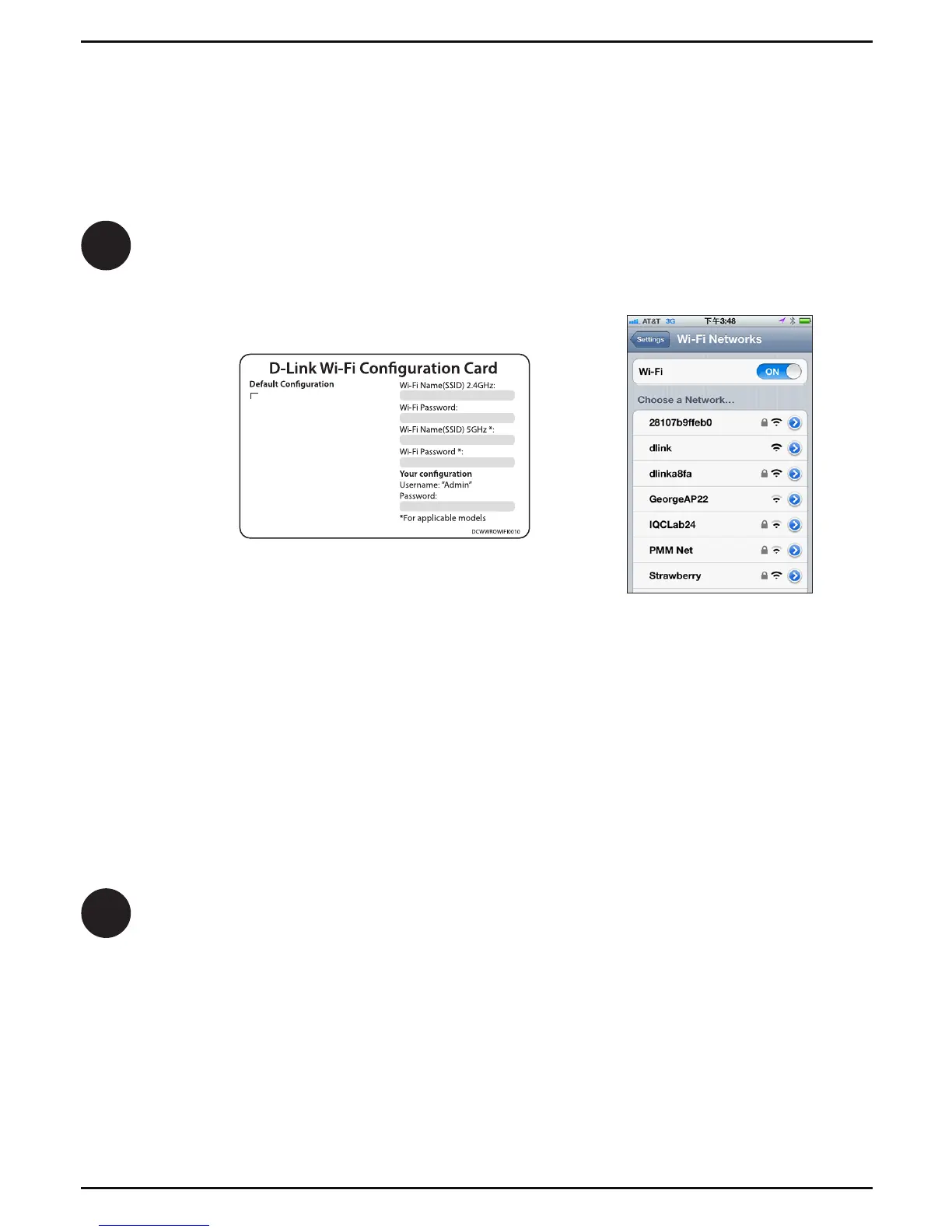6 DAP-1650 Install Guide
Connect Your
Wireless Devices
5
From your wireless device go to the Wireless Utility to display the available
wireless networks and select the Wi-Fi Name (SSID) that appears on the Wi-Fi
Conguration Card.
6
Your device is now connected to the DAP-1650 and can connect to your
wireless router. If you want to change your network settings, password, etc.,
follow the steps on the next page to congure the DAP-1650. To connect
additional devices, repeat step 5.
Your setup is complete!
When using WPS to connect to the router, the SSID on the DAP-1650 will
automatically be assigned the following:
• 2.4GHz (Your Router’s SSID) - EXT
• 5GHz (Your Router’s SSID) - EXT5G
The Wi-Fi password for your router will be the same for the DAP-1650.
Repeat step 5 to connect additional Wi-Fi devices to the DAP-1650.
Wi-Fi Name(SSID) 2.4Ghz:
dlink-xxxx
Wi-Fi Name(SSID) 5GHz:
dlink-xxxx-5GHz
Password: xxxxxxxx
To congure your extender, go to:
http://dlinkap.local.
Or http://192.168.0.50
Username: “Admin”
Password:” “ (leave the eld blank)