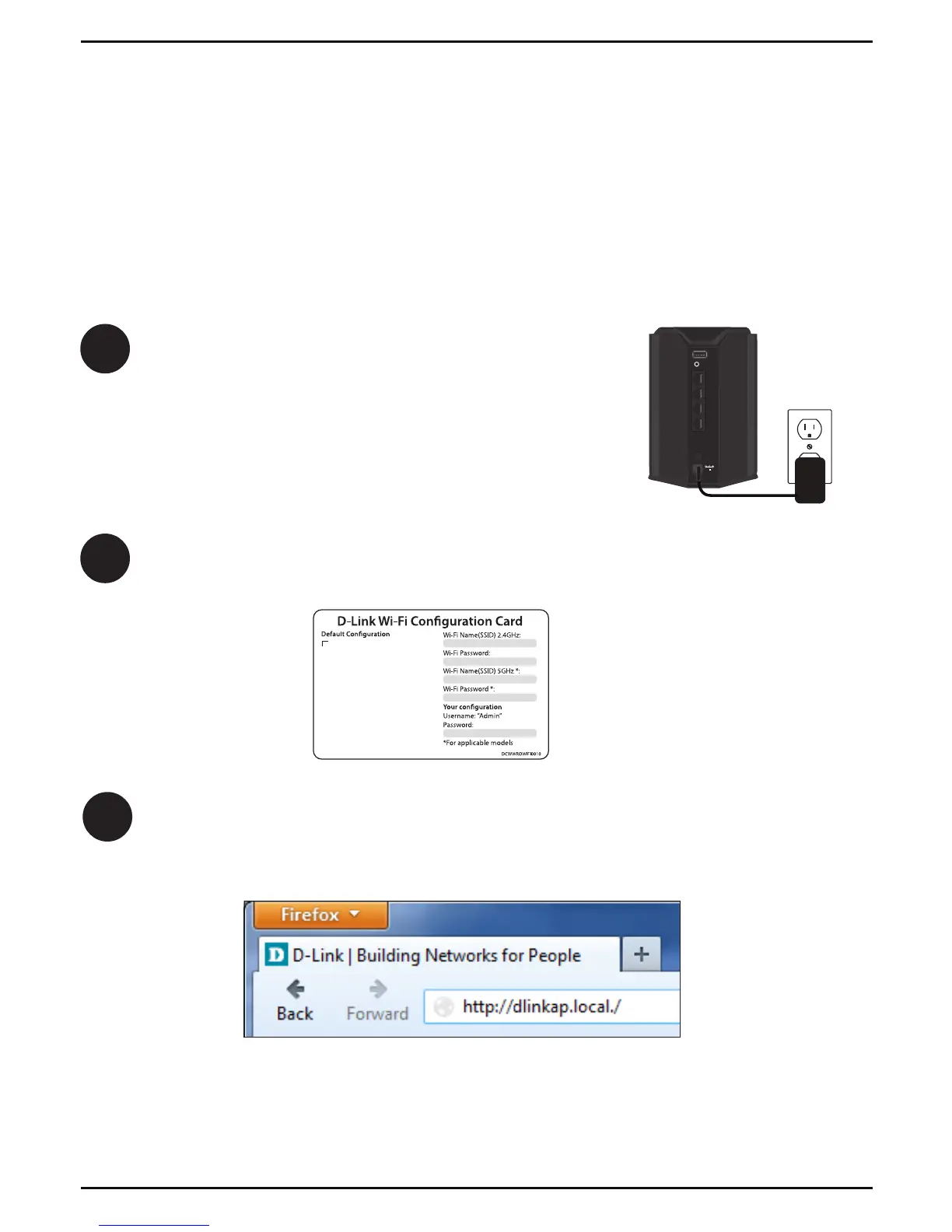DAP-1650 Install Guide 7
Congure the DAP-1650
Using a Web Browser
Use the web-based conguration utility on the DAP-1650 to do the following:
• Run the Setup Wizard
• Change wireless and network settings
Open the wireless utility on your wireless device or computer. Select the Wi-Fi
Name (from the Wi-Fi Conguration Card) and enter the password.
2
1
Plug the DAP-1650 in an available outlet near your
router. You may move it to a more suitable location
after conguration.
Open a web browser (e.g., Internet Explorer, Firefox, Safari, or Chrome) and enter
http://dlinkap.local./. You may also enter the IP address* of the DAP-1650.
Windows XP users can enter http://dlinkap.
3
* The default IP address is 192.168.0.50. Once the DAP-1650 connects to your router, it
will get assigned a new IP address based on your router/network’s DHCP settings. You
will need to log in to your router and view the DHCP table to see what IP address was
assigned to the DAP-1650. The MAC address is printed on the label on the DAP-1650.
12V
2A
USB
WPS
1
2
3
LAN
4
POWER
Wi-Fi Name(SSID) 2.4Ghz:
dlink-xxxx
Wi-Fi Name(SSID) 5GHz:
dlink-xxxx-5GHz
Password: xxxxxxxx
To congure your extender, go to:
http://dlinkap.local.
Or http://192.168.0.50
Username: “Admin”
Password:” “ (leave the eld blank)