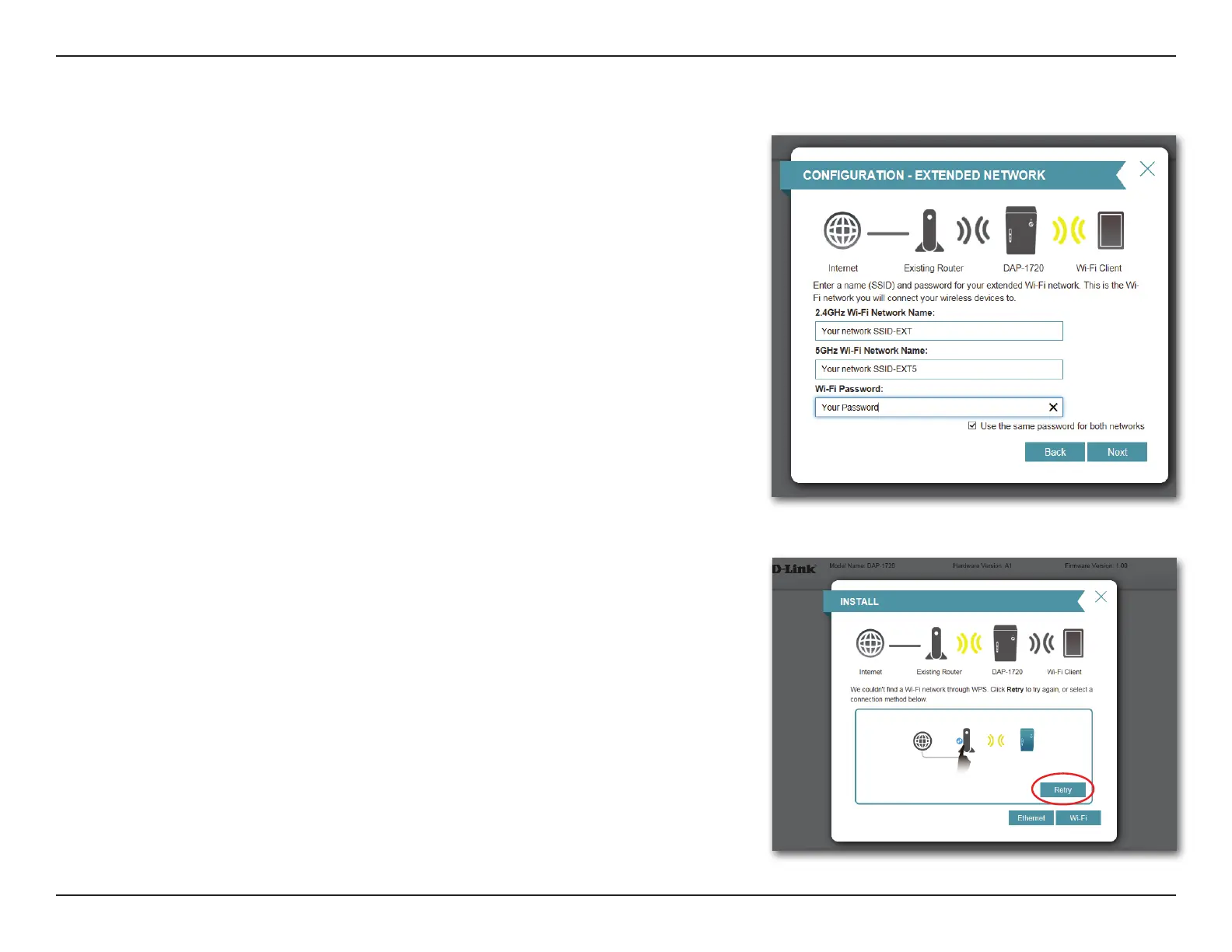21D-Link DAP-1720 User Manual
Section 3 - Conguration
If a WPS connection is successfully established, you will be prompted to congure
your extension network settings. The current network names and passwords will
be displayed.
You will be prompted to individually congure both the 2.4 and 5 Ghz Extender
SSIDs. Note that 802.11ac speeds are only available over 5 Ghz. To change these
names or congure advanced settings, refer to Extender Settings on page 33.
Please be sure to note any changes you make as these credentials will be required
for wireless clients wishing to join your network.
Click Next to proceed to Congure Administrator Password and refer to page
27 for more information, or click Back to return to the previous step.
*Wireless network names and passwords are shown as examples only.
WPS Successful
WPS Unsuccessful
If the WPS countdown timer expires, and no connection to an uplink wireless
network could be established, you may press the Retry button to attempt the
process again, or if you do not wish to use WPS ,or are having diculty using the
WPS feature, you can try using one of these alternative conguration options:
Wi-Fi, to extend an existing wireless network. See page 22 for more
information or
Ethernet, to add wireless to an existing wired network. See page 25 for
further setup information.
