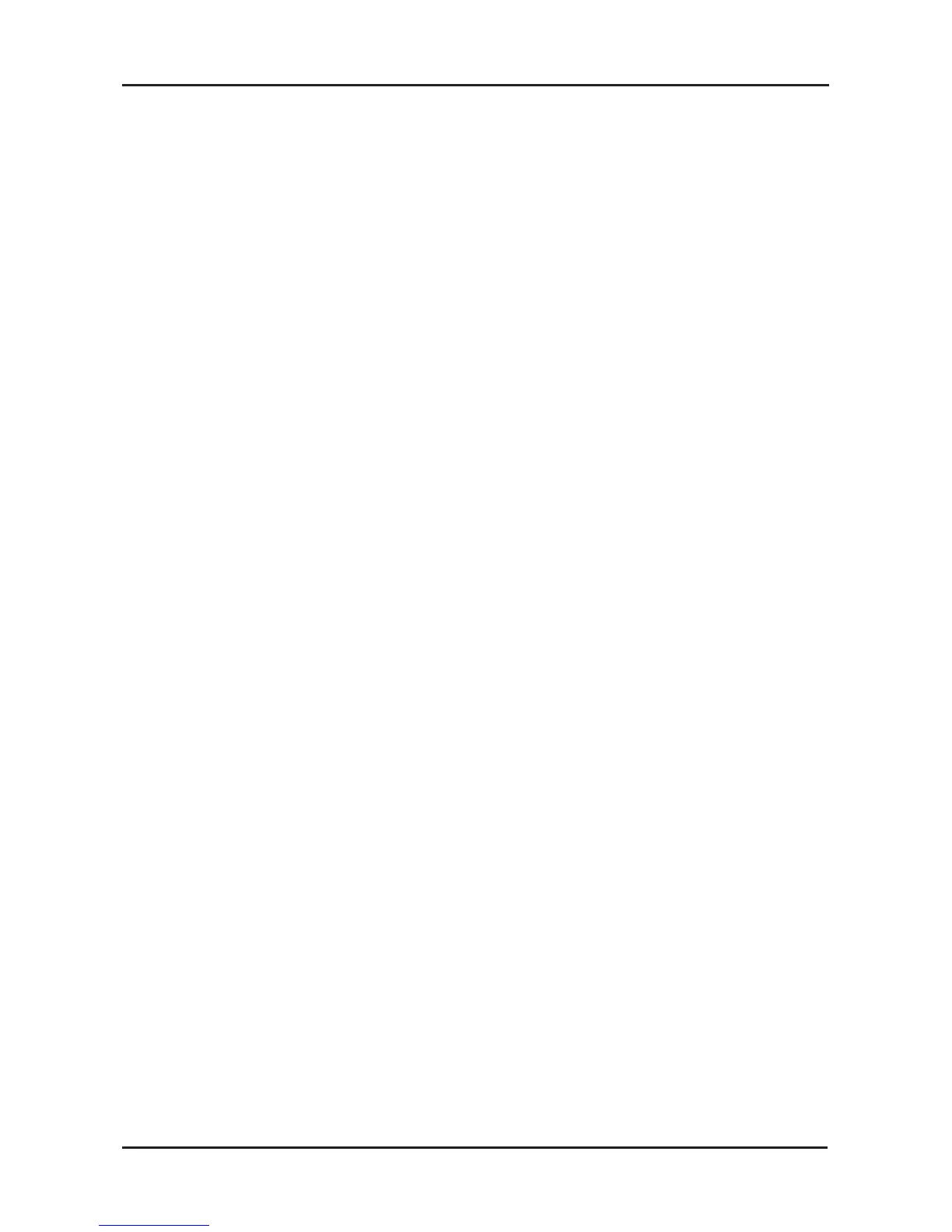8D-Link DFE-690TXD Quick Install Guide
Configure Your Adapter
If you are not using a DHCP capable gateway/router, or you need to
assign a static IP address, please follow the steps below.
Step 1:
Windows
®
2000: Click on Start > Settings > Control Panel >
Network Connections.
Windows XP: Click on Start > Control Panel > Network Connections.
Windows
®
7/Vista
®
: Click on Start > Control Panel > Network
and Internet > Network and Sharing Center > Manage Network
Connections.
Step 2:
Right-click on the Local Area Connection, which represents your
D-Link network adapter, and select Properties.
Step 3:
Highlight Internet Protocol (TCP/IP) and click Properties.
Step 4:
Click Use the following IP address and enter an IP address that
is on the same subnet as your network or the LAN IP address on
your router.
Example: If the router’s LAN IP address is 192.168.0.1, make your
IP address 192.168.0.X where X is a number between 2 and 99.
Make sure that the number you choose is not in use on the network.
Set Default Gateway the same as the LAN IP address of your router
(192.168.0.1).
