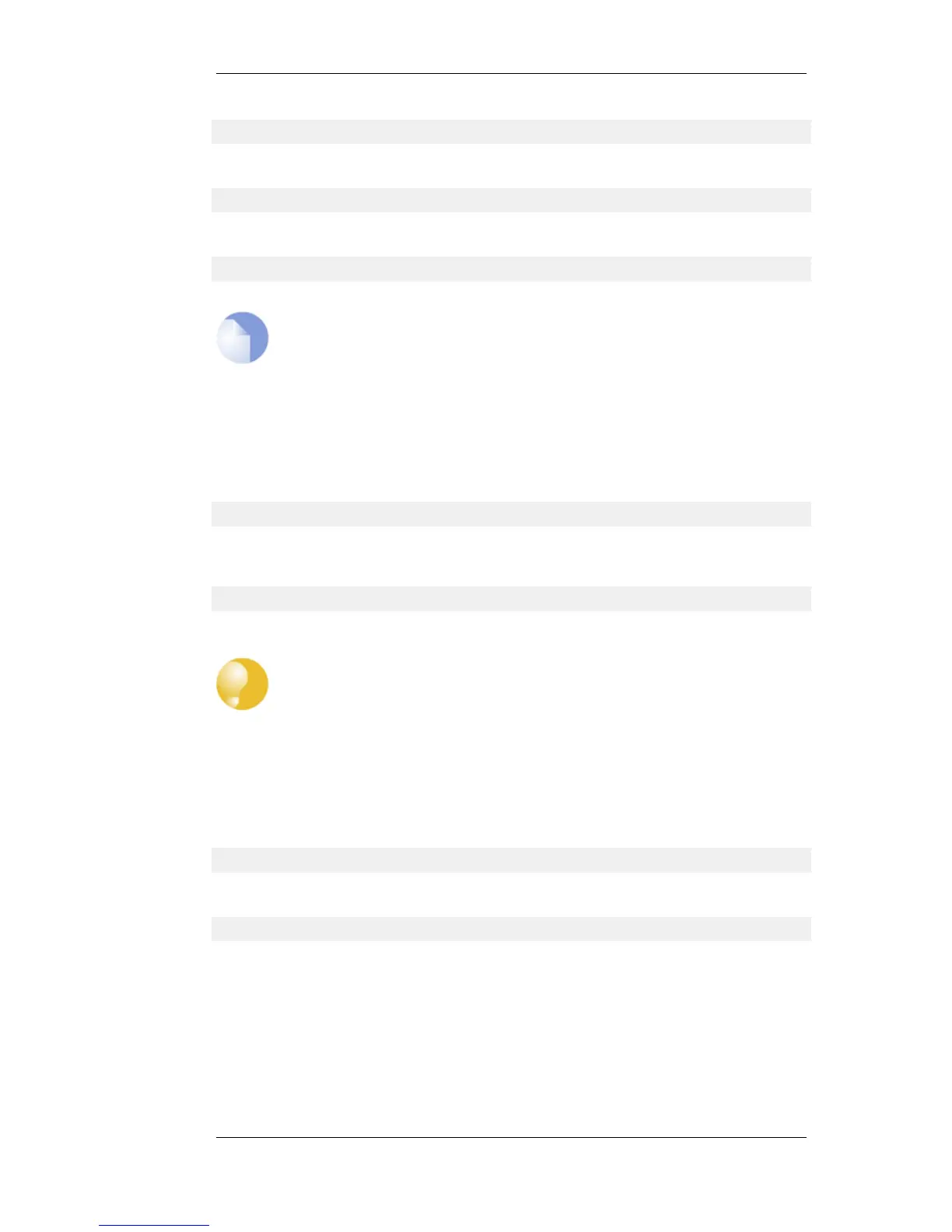gw-world:/> cc LocalUserDatabase AdminUsers
We are now in AdminUsers and can change the password of the admin user:
gw-world:/AdminUsers> set User admin Password="my-password"
Finally, we return the current category to the top level:
gw-world:/AdminUsers> cc
Note: The console password is separate
The password that can be set to protect direct serial console access is a separate
password and should not be confused with the passwords related to user accounts. The
console password is described in Section 2.1.7, “The Console Boot Menu”.
Changing the CLI Prompt
The default CLI prompt is:
gw-world:/>
where Device is the model number of the NetDefend Firewall. This can be customized, for example,
to my-prompt:/>, by using the CLI command:
gw-world:/> set device name="my-prompt"
The CLI Reference Guide uses the command prompt gw-world:/> throughout.
Tip: The CLI prompt is the WebUI device name
When the command line prompt is changed to a new string value, this string also
appears as the new device name in the top level node of the WebUI tree-view.
Activating and Committing Changes
If any changes are made to the current configuration through the CLI, those changes will not be
uploaded to NetDefendOS until the command:
gw-world:/> activate
is issued. Immediately following the activate command, the command:
gw-world:/> commit
should be issued to make those changes permanent.
If a commit command is not issued within a default time period of 30 seconds then the changes are
automatically undone and the old configuration restored.
Restarting NetDefendOS with the CLI
The CLI can be used to restart NetDefendOS using the command:
2.1.4. The CLI Chapter 2. Management and Maintenance
42