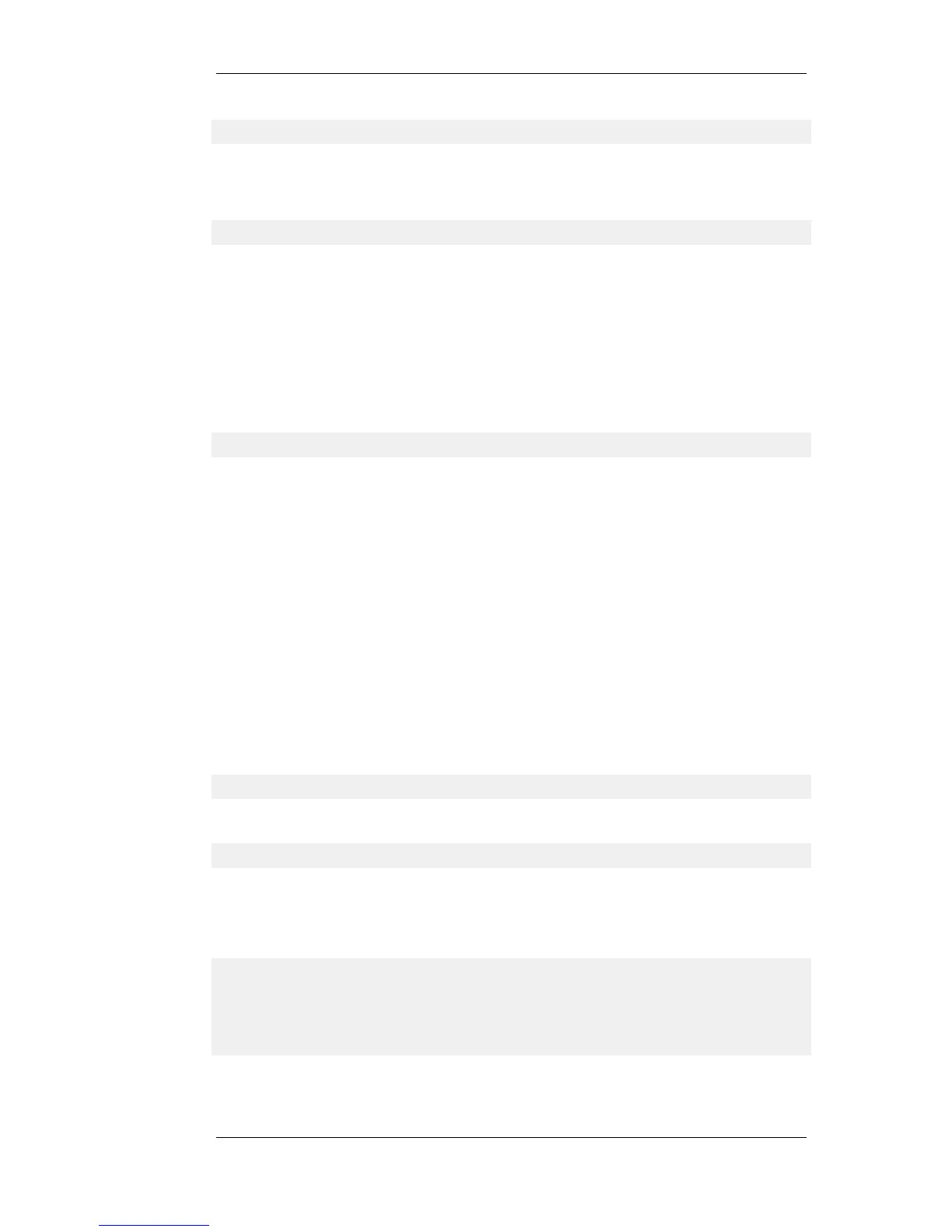gw-world:/> shutdown
This is sufficient for most situations that require a system restart. To shutdown and restart both
NetDefendOS and completely reinitialize the hardware, including the NetDefendOS loader
(equivalent to switching the hardware off then on) use the command:
gw-world:/> shutdown -reboot
A possible side effect of committing changes though the CLI is that any Web Interface browser
session that is logged in at the time of the commit will require that the user logs in again. This is
because the Web Interface view of the configuration may no longer be valid.
Checking Configuration Integrity
After changing a NetDefendOS configuration and before issuing the activate and commit
commands, it is possible to explicitly check for any problems in a configuration using the command:
gw-world:/> show -errors
This will cause NetDefendOS to scan the configuration about to be activated and list any problems.
A possible problem that might be found in this way is a reference to an IP object in the address book
that does not exist in a restored configuration backup.
Logging off from the CLI
After finishing working with the CLI, it is recommended to logout in order to avoid letting anyone
getting unauthorized access to the system. Log off by using the exit or the logout command.
Configuring Remote Management Access on an Interface
Remote management access may need to be configured through the CLI. Suppose management
access is to be through Ethernet interface if2 which has an IP address 10.8.1.34.
Firstly, we set the values for the IPv4 address objects for if2 which already exist in the
NetDefendOS address book, starting with the interface IP:
gw-world:/> set Address IP4Address if2_ip Address=10.8.1.34
The network IP address for the interface must also be set to the appropriate value:
gw-world:/> set Address IP4Address if2_net Address=10.8.1.0/24
In this example, local IP addresses are used for illustration but these could be public IPv4 addresses
instead.
Next, create a remote HTTP management access object, in this example called HTTP_if2:
gw-world:/> add RemoteManagement RemoteMgmtHTTP HTTP_if2
Interface=if2
Network=all-nets
LocalUserDatabase=AdminUsers
AccessLevel=Admin
HTTP=Yes
If we now activate and commit the new configuration, remote management access via the IPv4
2.1.4. The CLI Chapter 2. Management and Maintenance
43