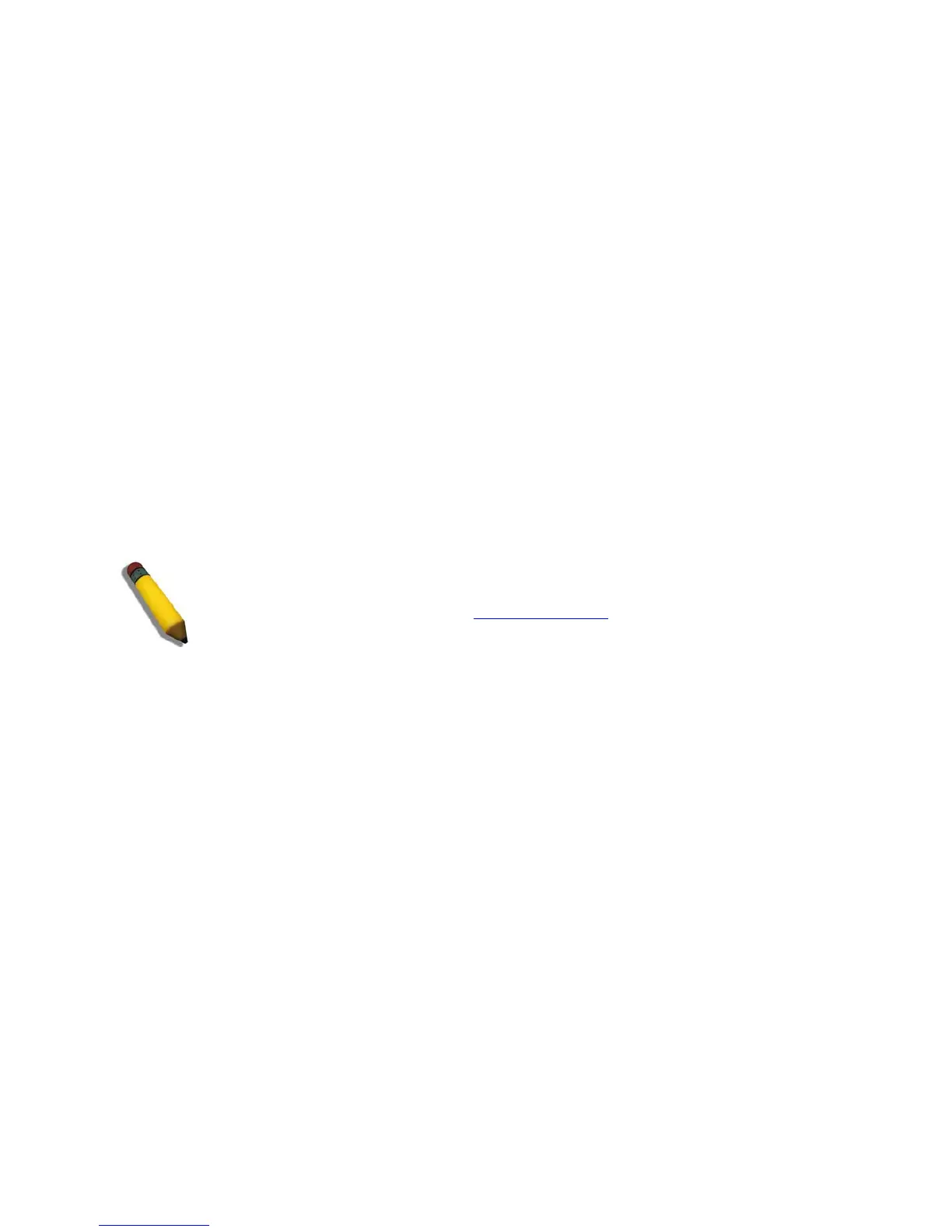DGS-3100 Series Gigabit Stackable Managed Switch Hardware Installation Guide
Connecting to the Console Port
The device provides an RS-232 serial port that enables connecting to a computer or terminal for monitoring and configuring
the switch. The RS-232 serial port is a female DB-9 connector; implemented as a Data Terminal Equipment (DTE)
connection. To use the console port, the following equipment is needed:
• A terminal or a computer with both a serial port and the ability to emulate a terminal.
• A null modem or crossover RS-232 cable with a female DB-9 connector for the console port on the switch.
To connect a terminal to the console port:
1. Connect the female connector of the RS-232 cable directly to the console port.
2. Tighten the captive retaining screws.
3. Connect the other end of the cable to a terminal or to the serial connector of a computer running terminal
emulation software.
Set the terminal emulation software as follows:
1. Select either serial port:
- COM port 1
- COM port 2
2. Set the Baud Rate to 9600.
3. Set the data format to 8 Data Bits, 1 Stop Bit, and No Parity.
4. Set flow control to None.
5. Select Properties > VT100 for Emulation Mode.
6. Select Terminal Keys for Function, Arrow, and Ctrl keys. Ensure that Terminal Keys is selected and not Windows
Keys.
NOTE: When using a HyperTerminal with the Microsoft® Windows® 2000 operating system, ensure
that Windows 2000 Service Pack 2 or later is installed. Windows 2000 Service Pack 2 using arrow keys
in HyperTerminal's VT100 emulation. See www.microsoft.com
for information on Windows 2000
service packs.
7. After setting up the terminal, plug the power cable into the power receptacle on the back of the switch. The boot
sequence appears in the terminal.
22
