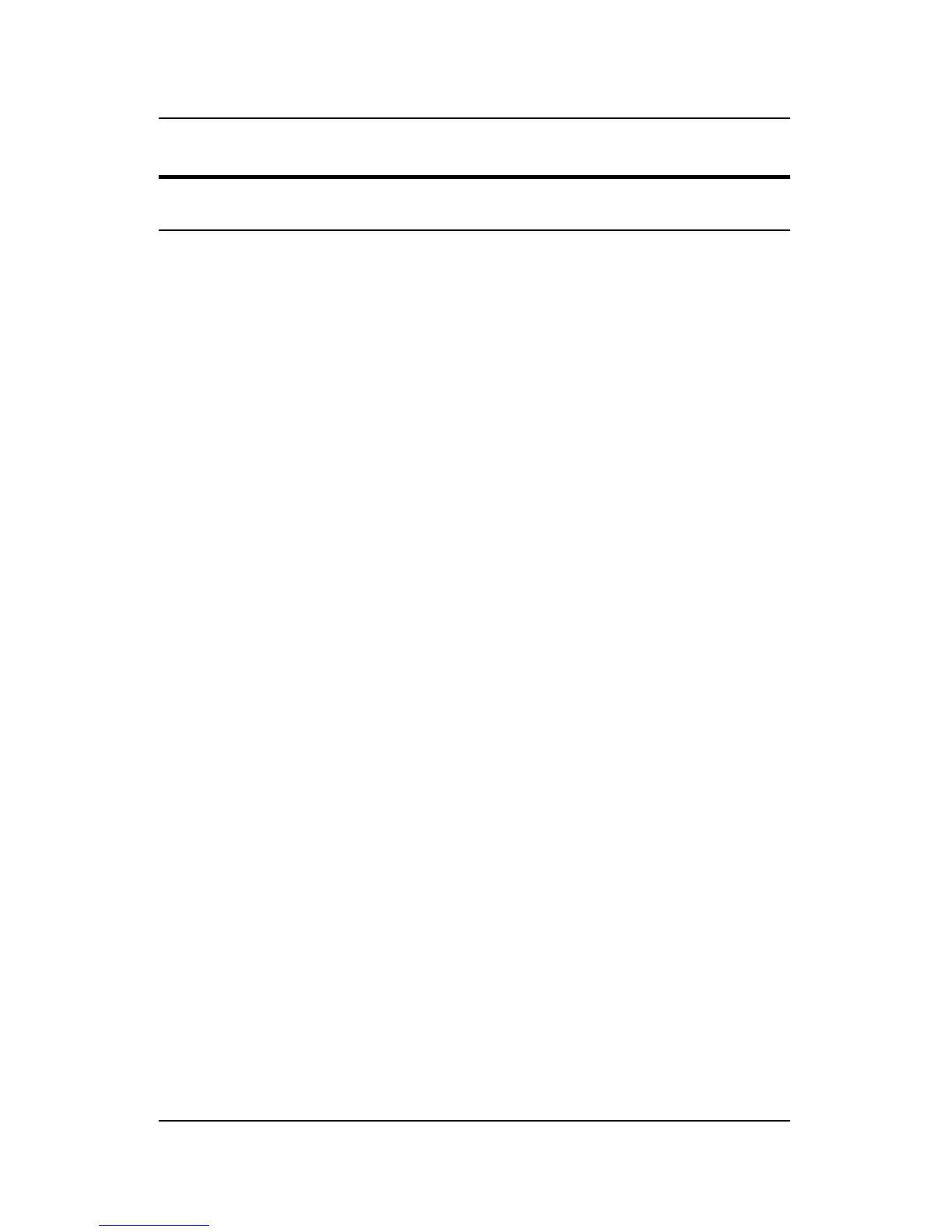DP-301P Print Server Hardware Guide
Unpacking and Installation 9
Installing the DP-301P
Follow these steps for a trouble-free start of print-server operations
with your DP-301P. Please take particular notice of the warning in
step 4: the network connection should be made before supplying
power to the DP-301P.
1. Confirm proper operation of the printer to be connected to the
DP-301P.
2. When you have confirmed proper operation of the printer,
switch its power off.
3. Confirm that your network is operating normally.
4. Connect the DP-301P to the network through the RJ-45 jack on
the print server’s front panel.
WARNING: Configuration problems may result if the DP-301P is
powered up without first establishing its network
connection. Follow this procedure to avoid
complications at the configuration stage.
5. While the printer is off, connect the DP-301P print server
directly to the printer’s parallel port.
6. Switch printer power on.
7. Plug the AC power adapter’s output plug into the DP-301P’s DC
power input jack.
8. Plug the AC power adapter into an AC power outlet. This will
supply power to the DP-301P. (The DP-301P has no power
switch.) The DP-301P’s self-test routines will proceed
automatically.
