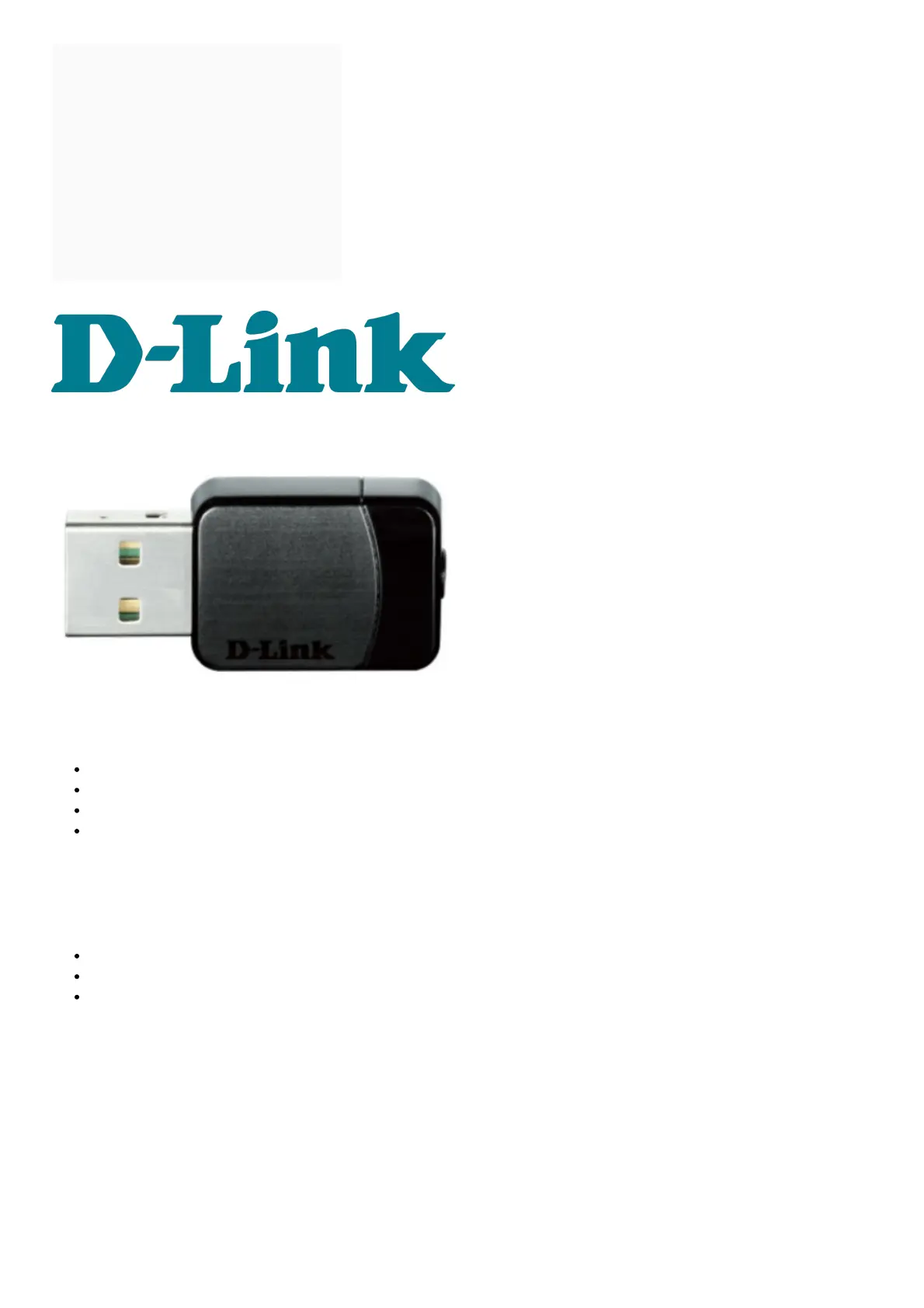Contents [ hide
1 D-Link Wi-Fi USB Adapter
2 System Requirements
3 Before You Begin
4 Installation
5 Connect to Your Wireless
Network
6 File Downloads
7 References
8 Related Manuals
D-Link Wi-Fi USB Adapter
System Requirements
An available USB slot
Windows® 10, 8.1, 7
An 802.11ac, 802.11n, or 802.11g wireless network
20MB of free hard drive space
Before You Begin
Before installing your new D-Link wireless adapter, please verify the following:
Remove any previous installations of wireless adapters.
Disable any built-in wireless and/or Ethernet adapters.
Verify the settings such as the wireless network name (SSID) and security settings of the network(s) you want
to connect to.
Installation
1. Insert the DWA-171 into a USB port on your PC. The setup wizard should start automatically.
Note: If the setup wizard does not automatically start, navigate a file manager to the virtual CD-ROM and
