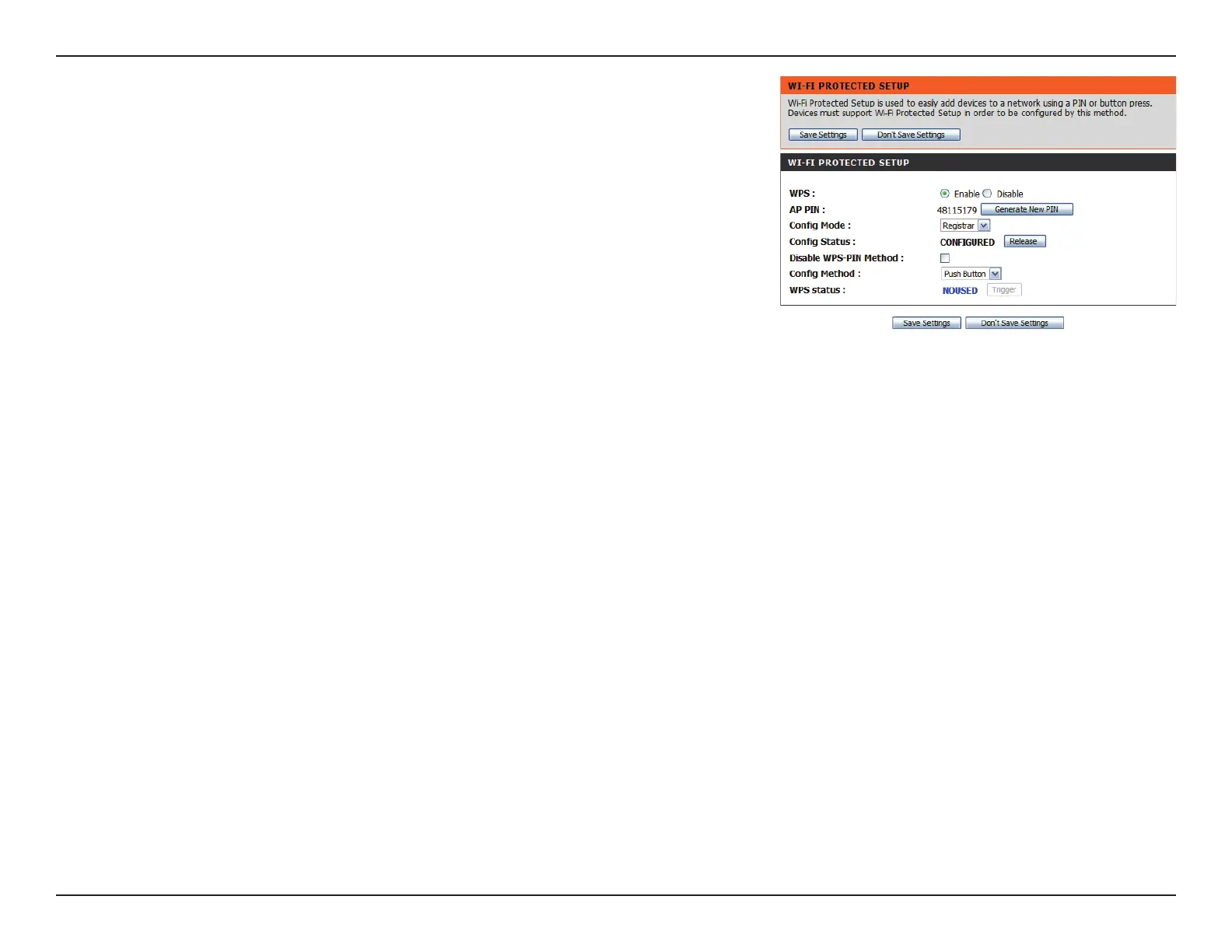29D-Link DWR-712 User Manual
Section 3 - Conguration
Select whether you would like to enable or disable WPS
features.
If you use Windows 7’s Connect to a network wizard to do
initial conguration of the router, you will need to enter the
WPS PIN/AP PIN into the wizard when prompted. The factory
default WPS PIN/AP PIN is printed on a label located on the
bottom of the router. You can click the Generate New PIN
button to change it to a randomly generated PIN.
Select whether the WPS cong mode should be set to
Registrar or Enrollee. In most cases, this should be set to
Registrar so that you can use WPS to connect new wireless
clients.
If this is set to CONFIGURED, the router will be marked
as “already congured” to computers that try to use WPS
conguration, such as Windows 7’s Connect to a network
wizard. You can click the Release button to change the status
to UNCONFIGURED to allow for WPS conguration of the
router.
If this is set to UNCONFIGURED, you can click the Set
button to change the status to CONFIGURED to block WPS
conguration of the router.
This lets you choose whether to use the Push Button
connection method (PBC) or PIN method to connect to a
wireless client when the Trigger button is clicked. If you
choose the PIN method, you will need to enter a 8-digit PIN
number that the wireless client need to use to connect to your
router.
This will show the current WPS connection process status. Click
the Trigger button to initiate a WPS connection.
WPS:
AP PIN (also known as
WPS PIN):
Cong Mode:
Cong Status:
Cong Method:
WPS Status: