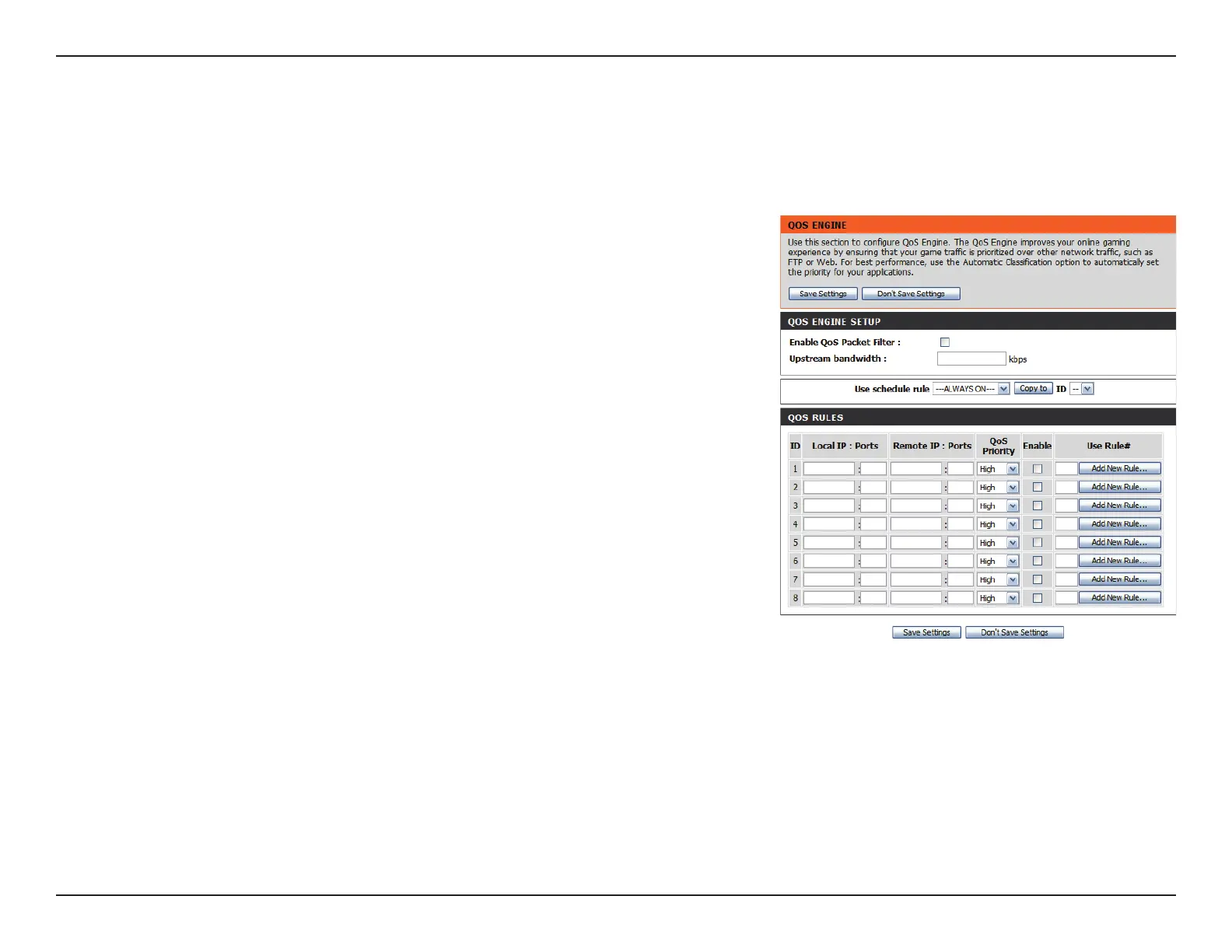37D-Link DWR-712 User Manual
Section 3 - Conguration
QoS Engine
QOS ENGINE SETUP
Select this box to enable the QoS feature.
Specify the maximum upstream bandwidth here (e.g. 400
kbps).
Select a schedule to use and copy to the specied rule ID
when you click the Copy to button. You may select Always On
or use a specic schedule that you have dened. To create and
edit schedules, please refer to “Schedules” on page 55.
QOS RULES
This identies the rule.
Specify the local IP address(es) and port(s) for the rule to
aect.
Specify the remote IP address(es) and port(s) for the rule to
aect.
Select what priority level to use for trac aected by the rule:
Low, Normal, or High.
Tick the checkbox to enable the specied rule.
Specify the schedule rule number. To create schedules, please
refer to “Schedules” on page 55.
Enable QOS Packet Filter:
Upstream Bandwidth:
Use Schedule Rule:
ID:
Local IP : Ports:
Remote IP : Ports:
QoS Priority:
Enable:
Use Rule #:
The QoS Engine improves your online gaming or streaming media experience by ensuring that your game or media trac is prioritized over
other network trac, such as FTP or Web. For best performance, use the Automatic Classication option to automatically set the priority for your
applications. After modifying any settings, click Save Settings to save your changes.