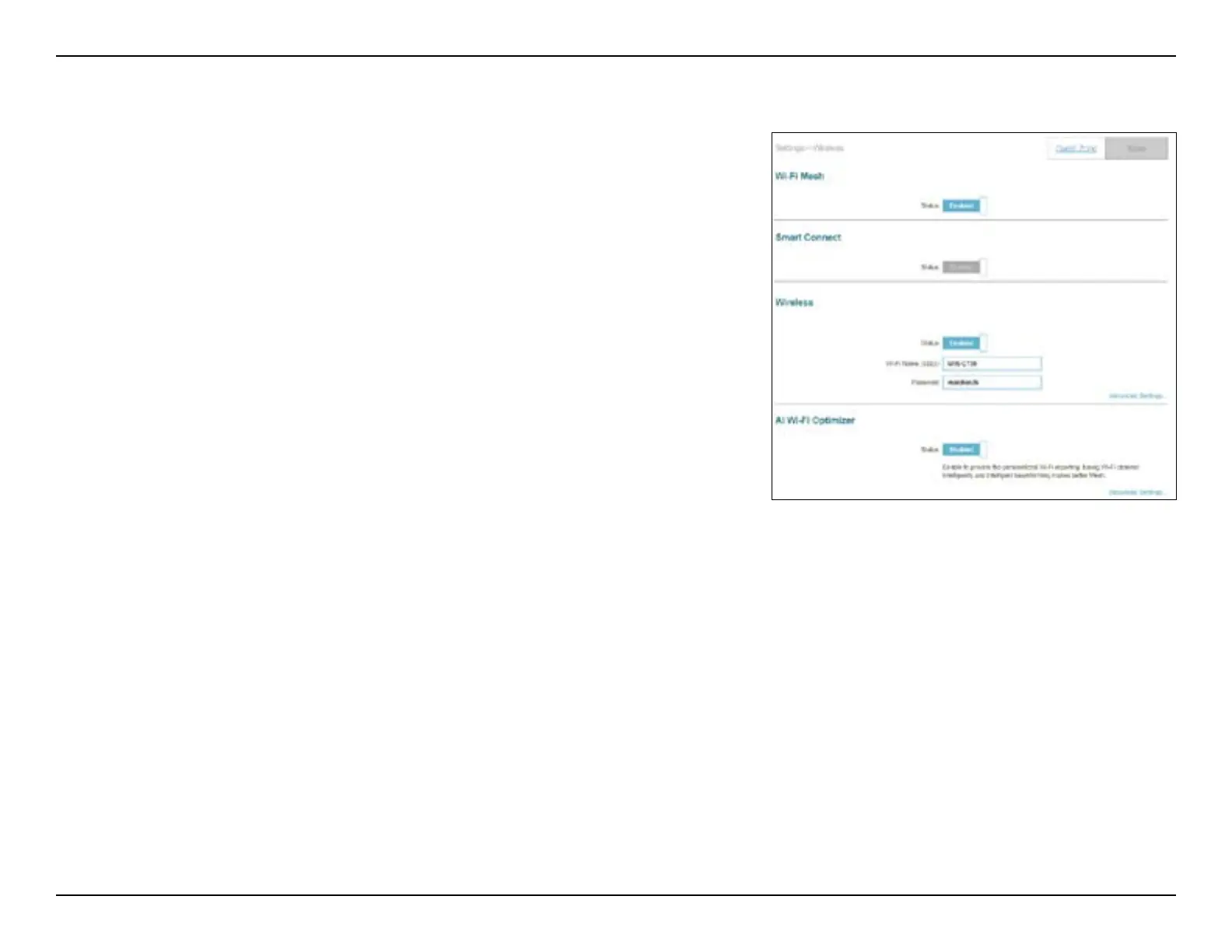43D-Link M15 User Manual
Section 3 - Conguration
Wireless
Wi-Fi
Wi-Fi Mesh
Status Enable or disable Wi-Fi Mesh if you plan to build a mesh network
in your environment. The mesh network is able to nd the shortest
and fasted path to your gateway/router in a mesh network topology.
Hence, it enhances eciency and reliability.
Smart Connect
Status Enable or disable the Smart Connect Feature. The Smart Connect
feature presents a single wireless network. When connecting clients
to the extended network, the clients will be automatically added to
the best band, either 2.4 GHz or 5 GHz.
Wireless
If Smart Connect Status is Enabled:
Wi-Fi Name
(SSID)
Enter a name for your Wi-Fi network.
Password Create a password for your Wi-Fi network. Wireless clients will need
to enter this password to successfully connect to the network.
Advanced Settings - Wireless
Security Mode Choose None, WPA/WPA2-Personal, WPA2-Personal, WPA2/ WPA3-
Personal, or WPA3-Personal. WPA3 provides the highest level of
encryption among these. Note that WPS will be disabled if WPA3 is
used.
Go to Settings > Wireless to access the wireless network settings.