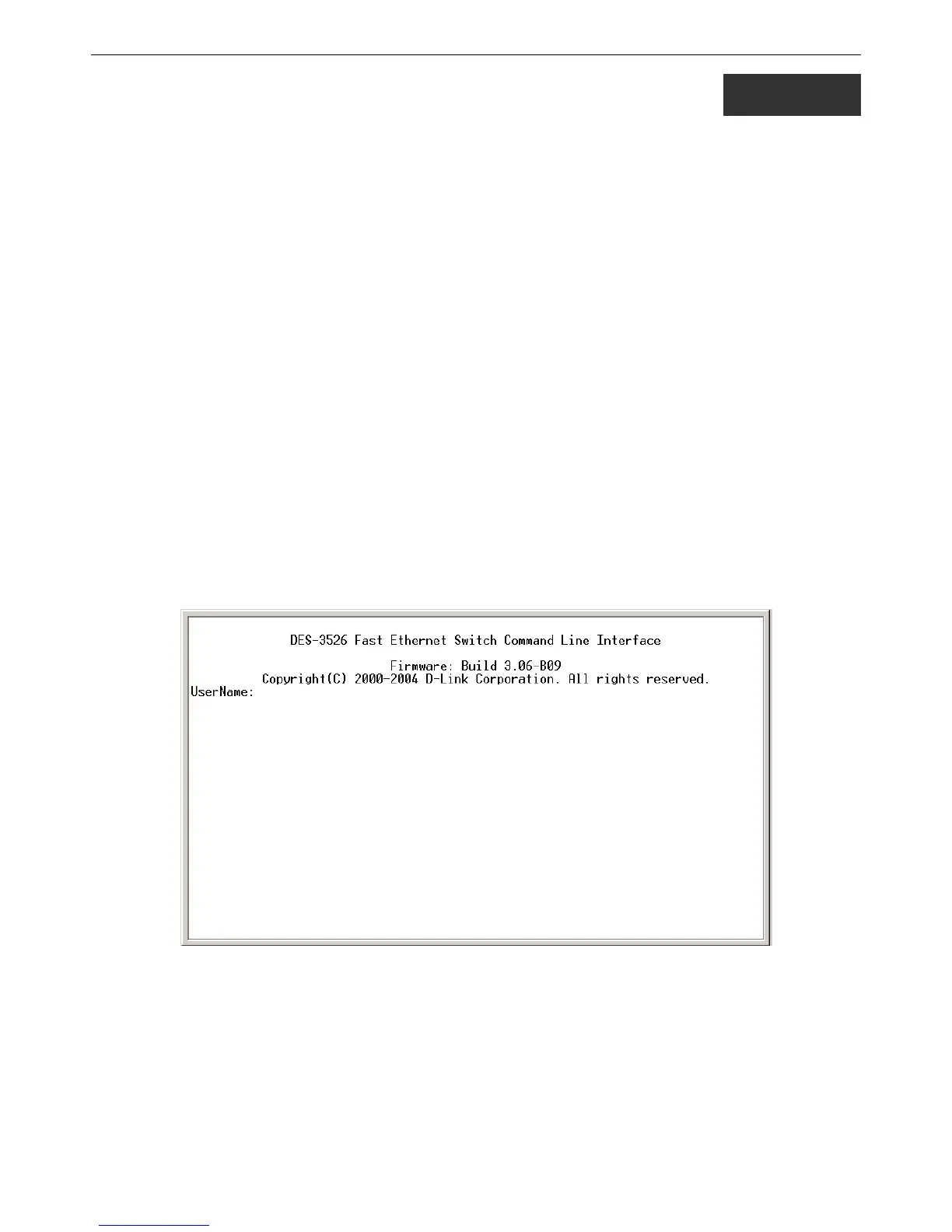DES-3526 / DES-3526DC Layer 2 Fast Ethernet Switch CLI Reference Manual
1
1
Introduction
The Switch can be managed through the Switch’s serial port, Telnet, or the Web-based management agent. The Command Line
Interface (CLI) can be used to configure and manage the Switch via the serial port or Telnet interfaces.
This manual provides a reference for all of the commands contained in the CLI. Configuration and management of the Switch via
the Web-based management agent is discussed in the Manual.
DES-3526/DES-3526DC Managed Layer 2 Fast Ethernet switches are members of the D-Link xStack family. Ranging from
10/100Mbps edge switches to core gigabit switches, the xStack switch family has been future-proof designed to provide a stacking
architecture with fault tolerance, flexibility, port density, robust security and maximum throughput with a user-friendly
management interface for the networking professional.
Please take note that if this device was purchased outside of Europe, certain cosmetic differences between the actual switch and
images in this document will be apparent to the reader, such as the faceplate and the manual cover. The DES-3526/DES-3526DC
has already joined the xStack family for the European market and is soon to be xStack converted, universally. Changes are made
to the appearance of the device only and no configuration or internal hardware alterations occur.
Accessing the Switch via the Serial Port
The Switch’s serial port’s default settings are as follows:
• 9600 baud
• no parity
• 8 data bits
• 1 stop bit
A computer running a terminal emulation program capable of emulating a VT-100 terminal and a serial port configured as above
is then connected to the Switch’s serial port via an RS-232 DB-9 cable.
With the serial port properly connected to a management computer, the following screen should be visible. If this screen does not
appear, try pressing Ctrl+r to refresh the console screen.
Figure 1-1. Initial CLI screen
There is no initial username or password. Just press the Enter key twice to display the CLI input cursor − DES-3526:4#. This is
the command line where all commands are input.
