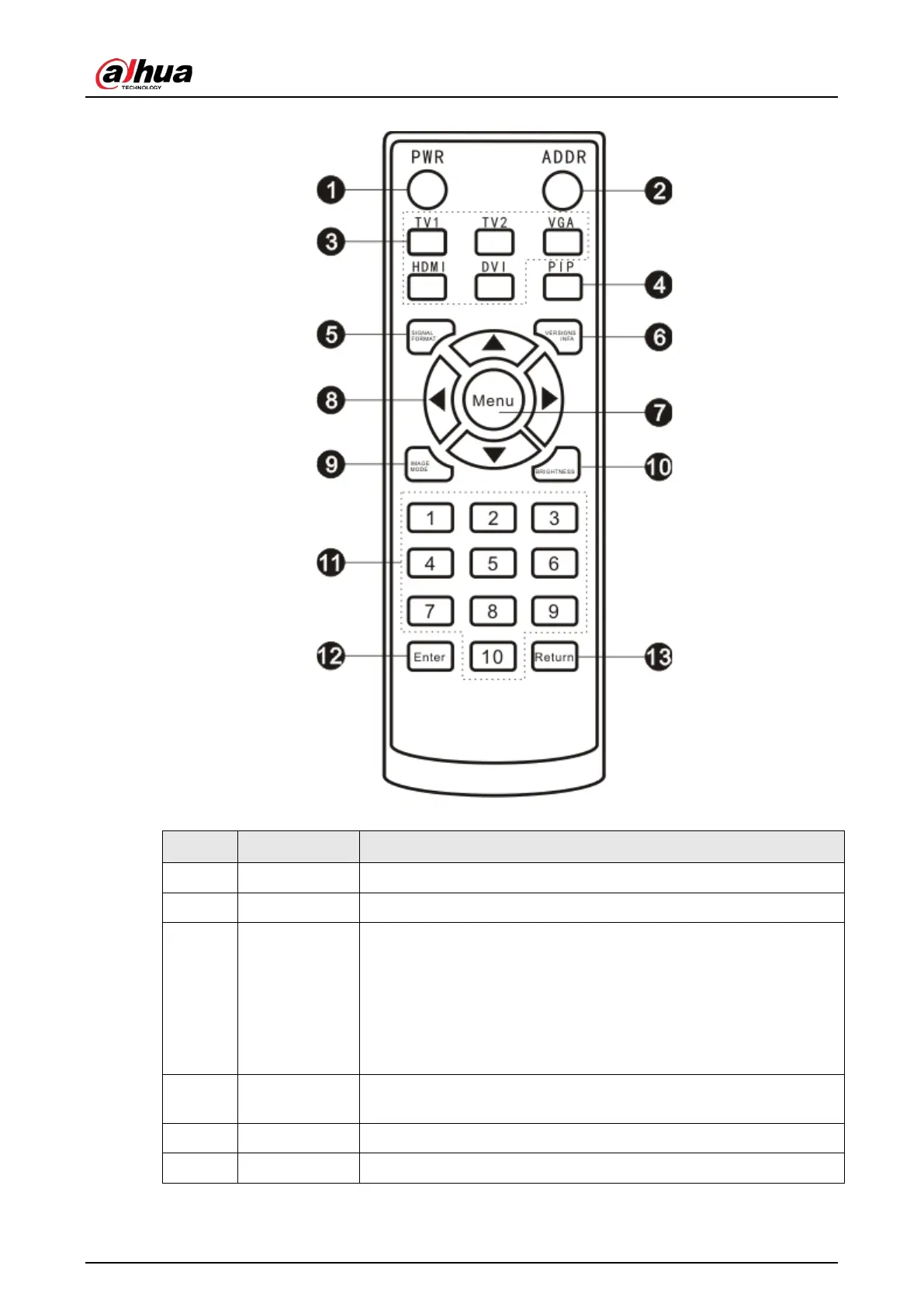User's Manual
7
Figure 3-3 Remote control buttons
Table 3-2 Remote control buttons description
No. Name Function
1 Power Power on/standby.
2 Address Shortcut keyboard for address setting (dedicated to monitors).
3 Signal source
Shortcut keyboard for selecting signal source.
●
TV1: Pause button, used to stop playing videos.
●
TV2: Switch signals to CVBS signals.
●
VGA: Switch signals to VGA signals.
●
HDMI: Switch signals to HDMI signals.
●
DVI: Switch signals to DVI signals.
4
Picture-in-
picture (PIP)
Press
PIP
to start playing multimedia.
5 Signal format Shortcut keyboard for displaying the current input signals.
6 Version info Shortcut keyboard for displaying version of the system.