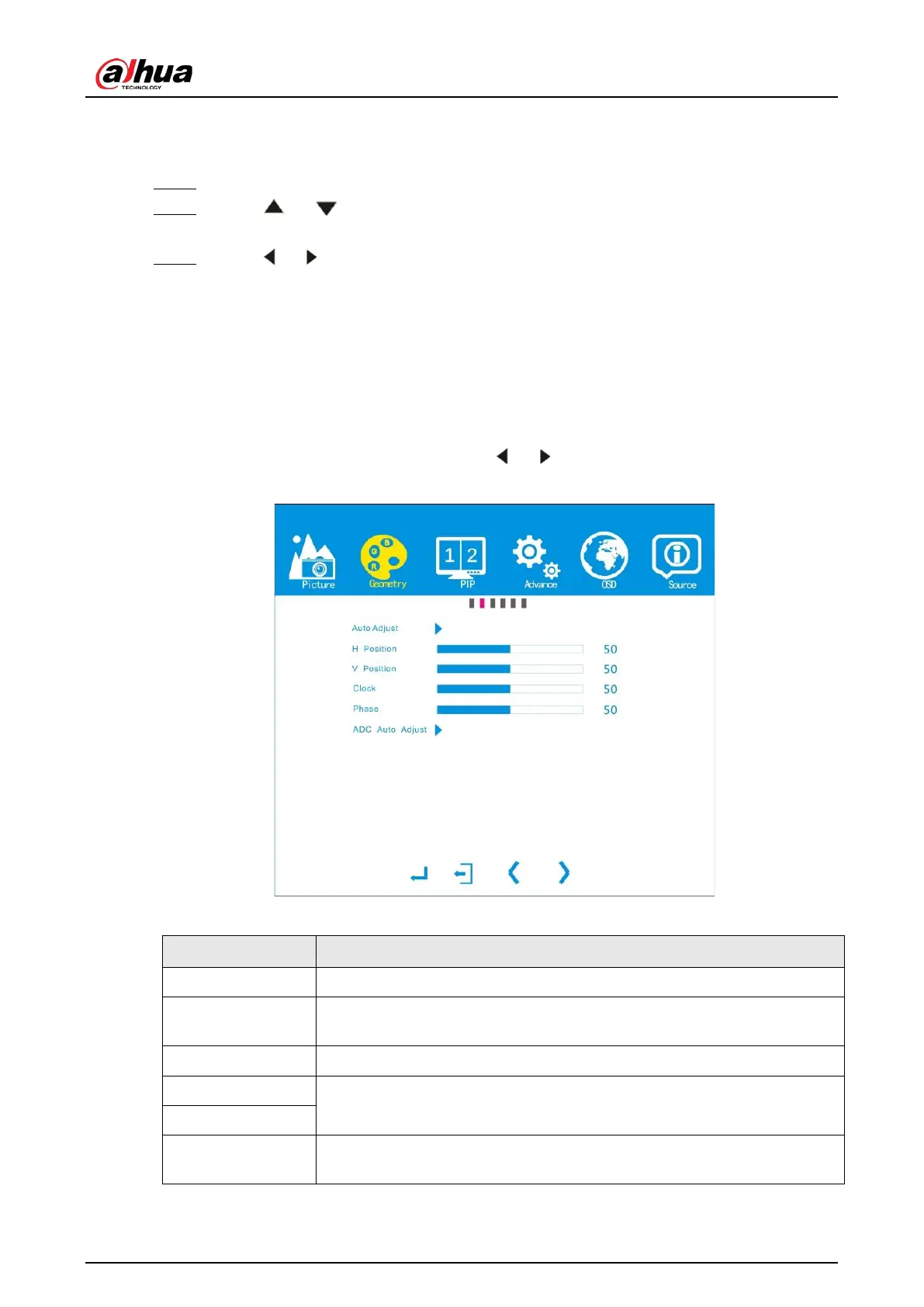User's Manual
11
example.
Procedure
Step 1 Press
Menu
on the remote control.
Step 2 Press or on the remote control to select the
Brightness
bar, and then press Enter
to confirm your selection.
Step 3 Press or to adjust the brightness.
4.2 Geometry
Background Information
Adjust image and screen positions. You can only set geometry parameters when VGA source is
connected.
Press Menu on the remote control and then press or to go to the
Geometry
page.
Figure 4-3 Geometry (VGA)
Table 4-3 Geometry (VGA) parameters description
Parameter Description
Auto Adjust Automatically adjust the position of image.
H Position
Adjust the horizontal position of screen. Horizontal position range is 0 to
100.
V Position Adjust the vertical position of screen. Vertical position range is 0 to 100.
Clock
Improper clock and phase values might make the images get blurry. We
recommend you to keep the default values.
Phase
ADC Auto Adjust
When the color of the VGA image is abnormal, the system automatically
restores to normal image color through ADC auto adjust.
The steps of setting the geometry parameters are similar, and here takes
Auto Adjust
as the