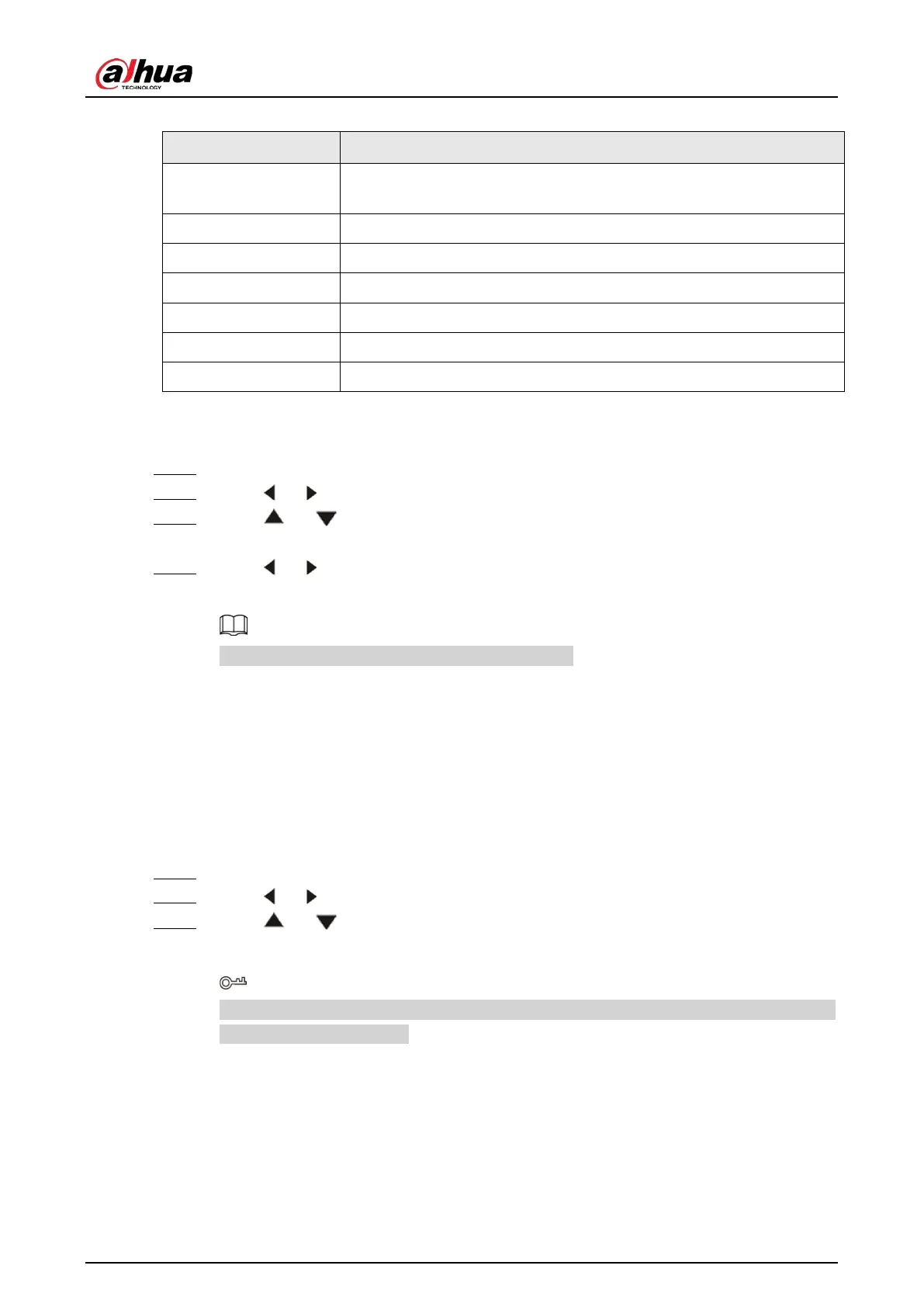User's Manual
15
Table 4-6 Description of mosaic setting
Parameter Description
Mosaic Mode
You can select
On
and
Off
. If mosaic mode is off, only one window will
be displayed.
Row Set the row that the screen locates.
Line Set the line (column) that the screen locates.
Row Start Set the start row of mosaic.
Row End Set the end row of mosaic.
Line Start Set the start line (column) of mosaic.
Enter Confirm your selection.
The steps of setting OSD parameters are similar, and here uses setting
Backlight
as the example.
Procedure
Step 1 Press Menu on the remote control.
Step 2 Press or on the remote control to go to the
OSD
page.
Step 3 Press or to select the
Backlight
bar, and then press Enter to confirm your
selection.
Step 4 Press or to select the backlight mode that you want, and then press Enter to
confirm your selection.
Step 4 is not required for
Reset
and
Mosaic Setting
.
4.6 Source
Background Information
Select the input source, which includes
VGA
,
DP
,
HDMI1
,
HDMI2
,
DVI
,
OPS
, and
Auto
.
Procedure
Step 1 Press Menu on the remote control.
Step 2 Press or on the remote control to go to the
Source
page.
Step 3 Press or to select the source that is connected, and then press Enter to confirm
your selection.
You can select signal source by pressing the corresponding buttons on the remote control
when no menu is displayed.