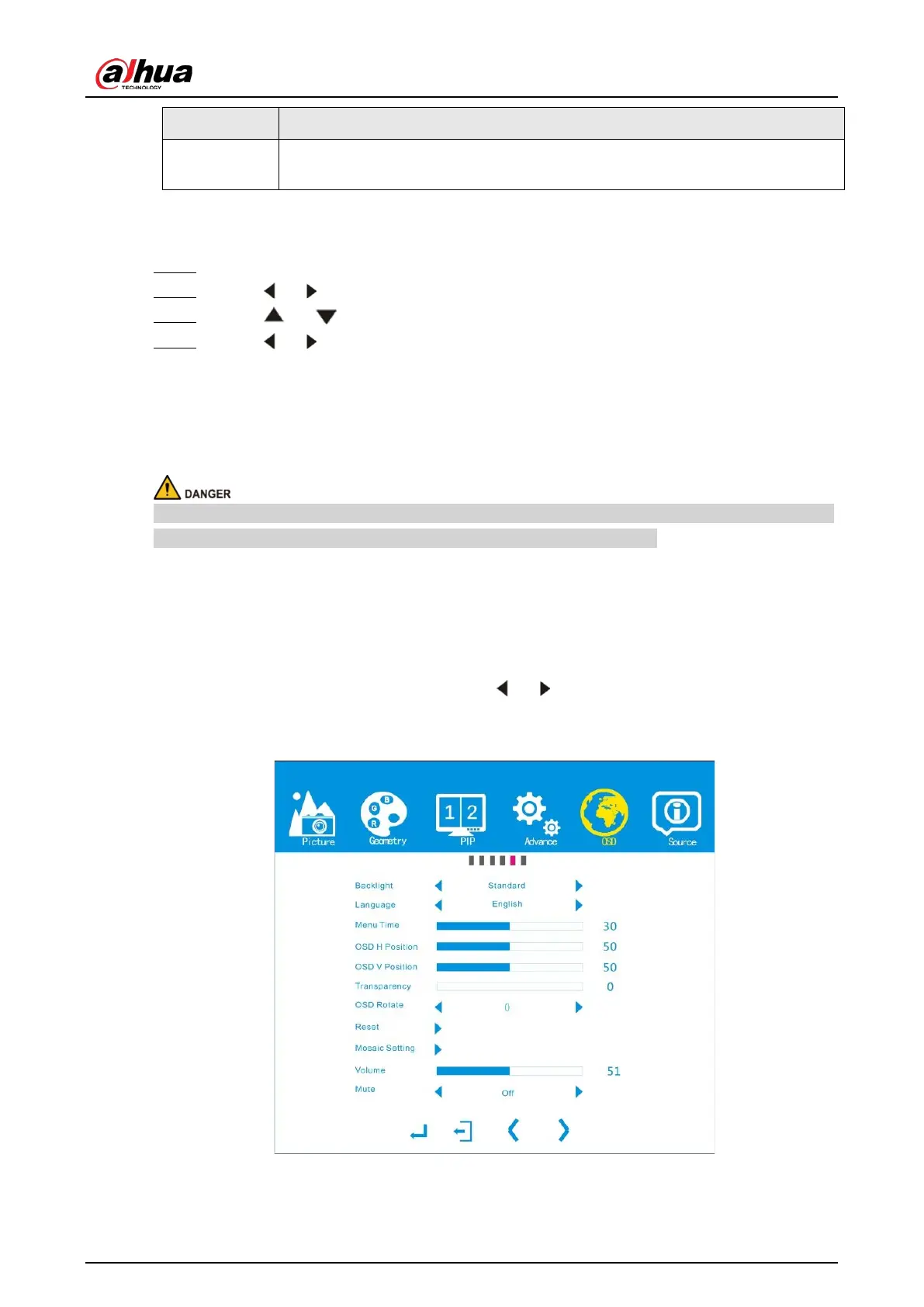User's Manual
13
Parameter Description
Input
Select the input source signal for each window. You can select
VGA
,
DVI
,
HDMI1
,
HDMI2
,
OPS
,
DP
, and
Auto
.
The steps of setting PIP parameters are similar, and here uses setting
Mode
as an example.
Procedure
Step 1 Press Menu on the remote control.
Step 2 Press or on the remote control to go to the
PIP
page.
Step 3 Press or to select the
Mode
bar, and then press Enter to confirm your selection.
Step 4 Press or to select the mode that you want, and then press
Enter
to confirm your
selection.
4.4 Advance
Non-professionals are prohibited from modifying the advanced parameters. We are not responsible
for any product problems arising from modifications by non-professionals.
4.5 OSD
Background Information
Press Menu on the remote control and then press or on the remote control to go to the
OSD
page.
Figure 4-5 OSD