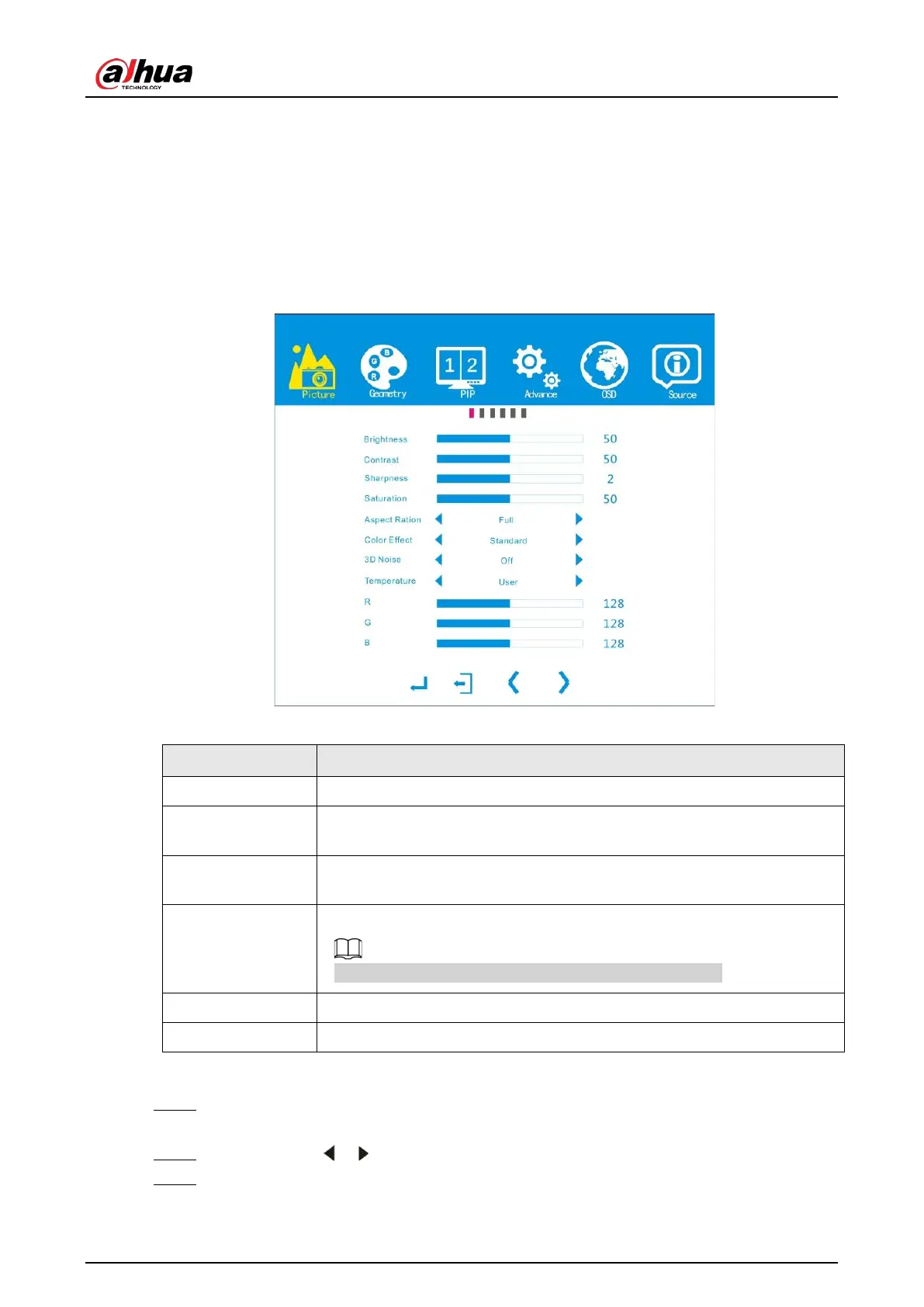User's Manual
9
4 Local Configuration
Background Information
Use the remote control to configure parameters for the Device. Press the Menu button of the remote
control, and then the menu of the Device is displayed.
Figure 4-1 Main menu
Table 4-1 Icon description
Icon Main menu description
Picture Set imaging effect for the Device.
Geometry
Set picture positions and ADC auto adjustment when VGA signal source is
connected.
PIP
Set PIP (picture-in-picture) mode, position, and the signal source for each
PIP mode.
Advance
Set advanced parameters of images.
Advanced options must be set by professional personnel.
OSD Set system parameters.
Source Set input source.
Procedure
Step 1 Press
Menu
on the remote control, and then the menu bar is displayed on the Device.
You can start adjusting the corresponding parameters.
Step 2 Press
Enter
or / to adjust the corresponding submenu.
Step 3 Press
Exit
to exit the current menu.