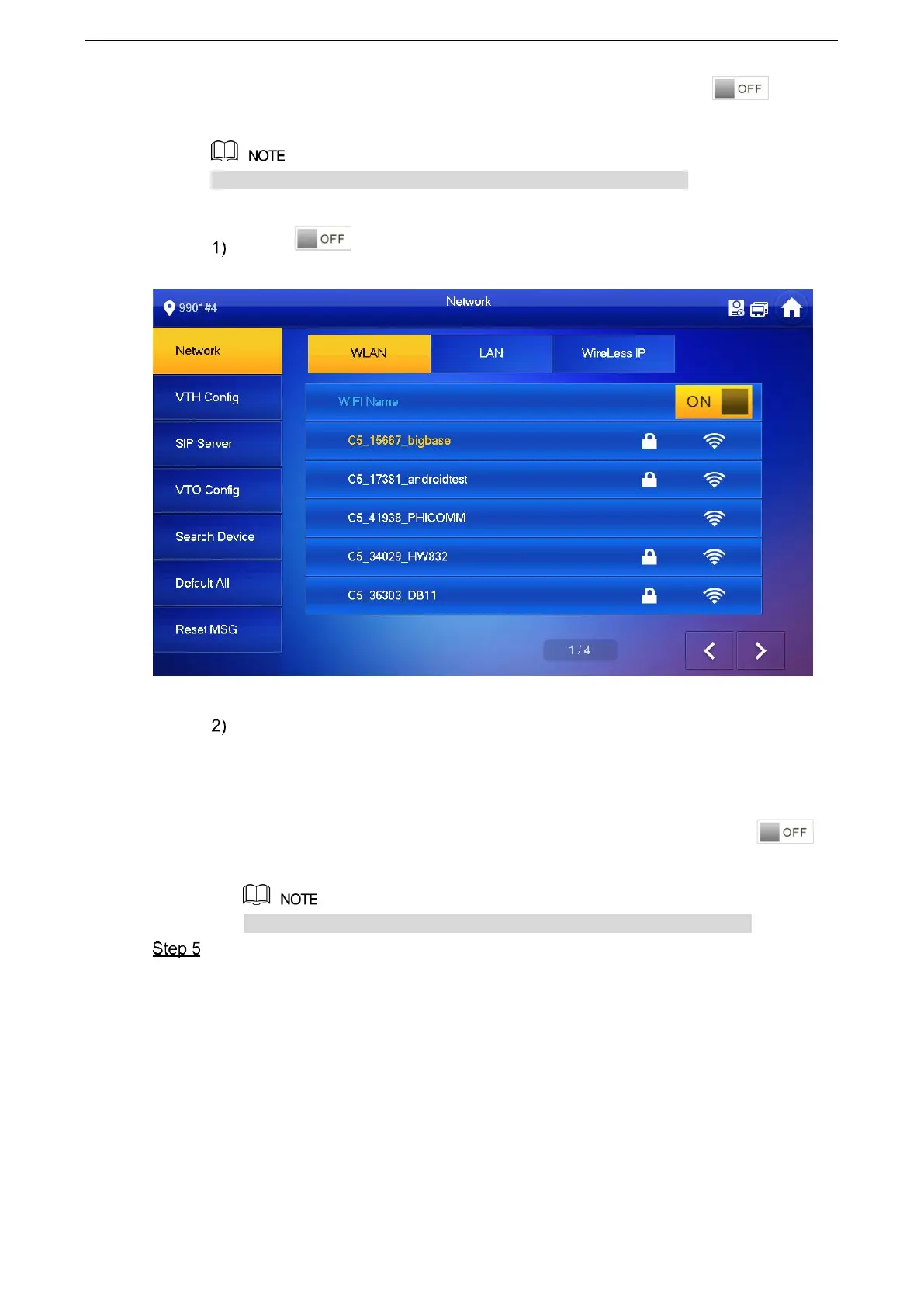错误!使用“开始”选项卡将 Heading 1,l1,H1,Title1,Normal + Font: Helvetica,Bold,Space Before
12 pt,Not Bold,Heading One,h1,Head1,Head,1,Numbered,nu,Level 1 Head,1st level,Section He
ad,Sec1,h11,1st level1,h12,1st level2,h13,1st level3,h14,1st level4,h15,1st level5,h16,h17 15
Enter “Local IP”, “Subnet Mask” and “Gateway”, press [OK]. Or press to enable
DHCP function and obtain IP info automatically.
If the device has WLAN function, please click “WLAN” tab to set it.
WLAN
Press to enable Wi-Fi function.
The system displays available Wi-Fi list, as shown in Figure 2-14.
Figure 2-14
Connect Wi-Fi.
The system has 2 access ways as follows.
◇ At “WLAN” interface, select Wi-Fi, click “Wireless IP” tab to enter “Local IP”,
“Subnet Mask” and “Gateway”, and press [OK].
◇ At “WLAN” interface, select Wi-Fi, click “Wireless IP” tab, press to
enable DHCP function and obtain IP info automatically.
To obtain IP info with DHCP function, use a router with DHCP function.
Press [VTH Config].
The system displays “VTH Config” interface, as shown in Figure 2-15.
