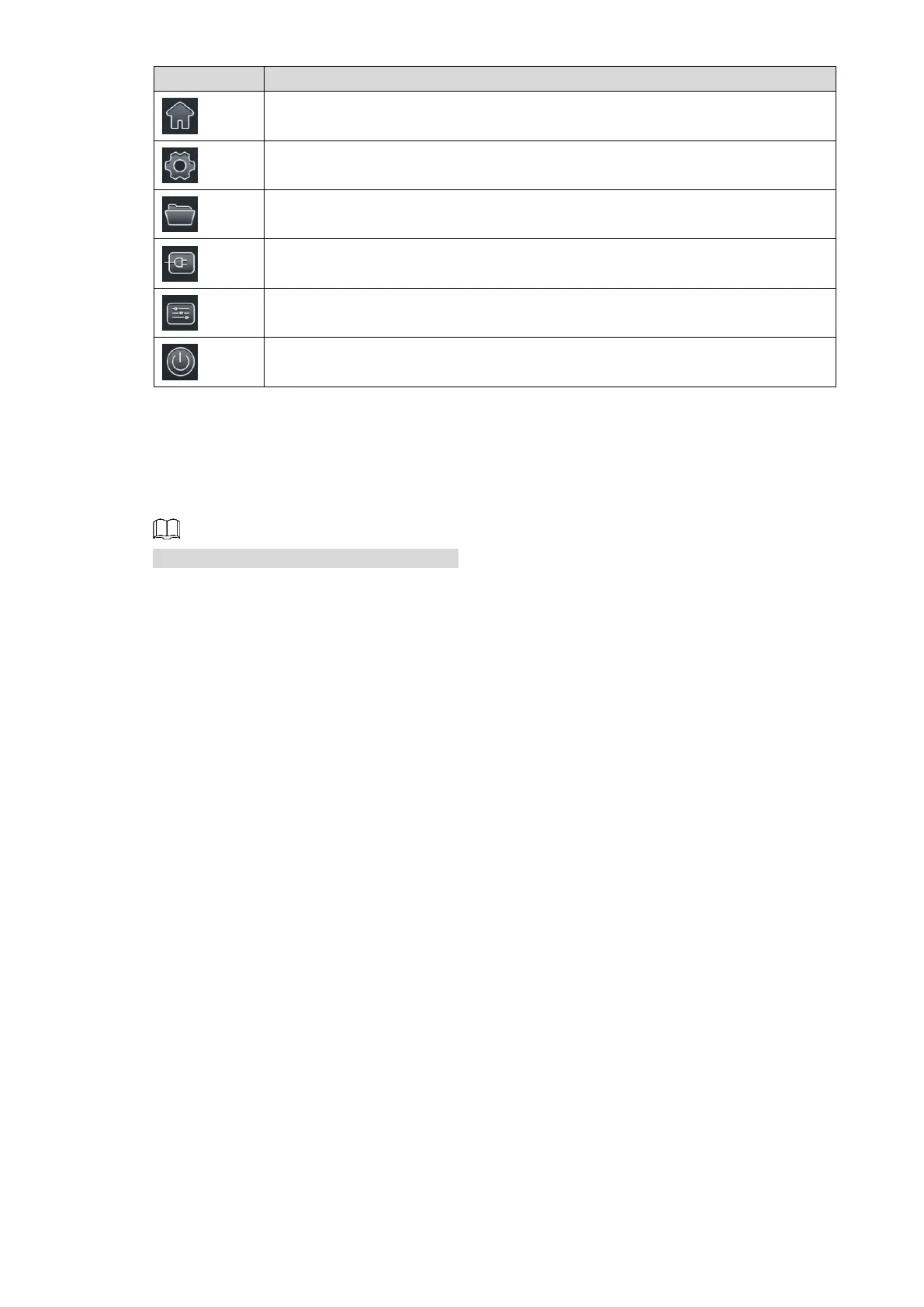Basic Operations 12
Tap it to go to the Android homepage. It is invalid to tap it on the Android
homepage.
Tap it to go to the System Settings interface. For detailed operations, see "4
System Settings."
Tap it to go to the File Management interface. For detailed operations, see
"3.6 File Management."
Tap it to go to the Input interface, where you can select the signal input
source. For detailed operations, see "3.3 Signal Input Source."
Tap it to go to the Control Panel interface. For detailed operations, see "3.2
Control Panel."
Tap it, and you can select power options such as Powered off, Turn Off
OPS, Sleep, and Reboot.
Control Panel 3.2
After bringing up the control panel, it is convenient to enable the functions you need.
See Figure 3-2 and Table 3-2.
Green icon means the function is enabled.
