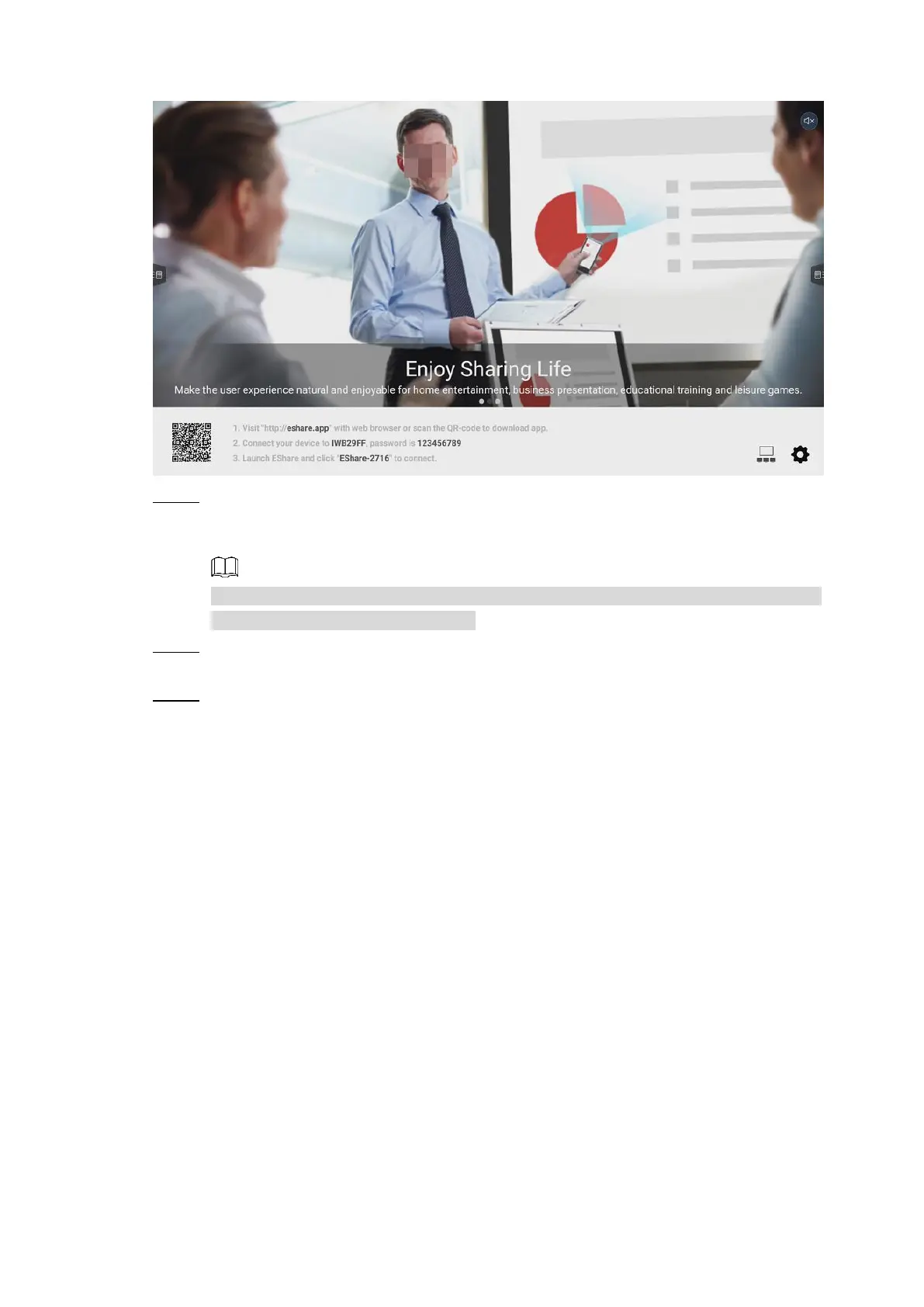Basic Operations 18
Multi-screen interaction Figure 3-6
Scan QR code at the lower-left corner of the screen with your phone, or access Step 2
http://192.168.43.1:8000 on your phone.
The download interface of EShare installation package is displayed.
The IP address might vary depending on the network that the Display connects to,
and the actual interface shall prevail.
Download the installation package (for example, EShare for Android) applicable to Step 3
your phone system, and then install EShare software.
Open EShare, and then select the corresponding device name to connect your Step 4
phone, for example, EShare-6750.
After successful connection to the Display, you can remotely manage the Display with
your phone, or project the content in your phone to the device screen for
presentation.
Electronic Whiteboard 3.5
Open electronic whiteboard, and then you can write, or sketch on the screen.
Tap Whiteboard on the Android homepage, or tap More Applications > E-board. The
electronic whiteboard interface is displayed. See Figure 3-7.
