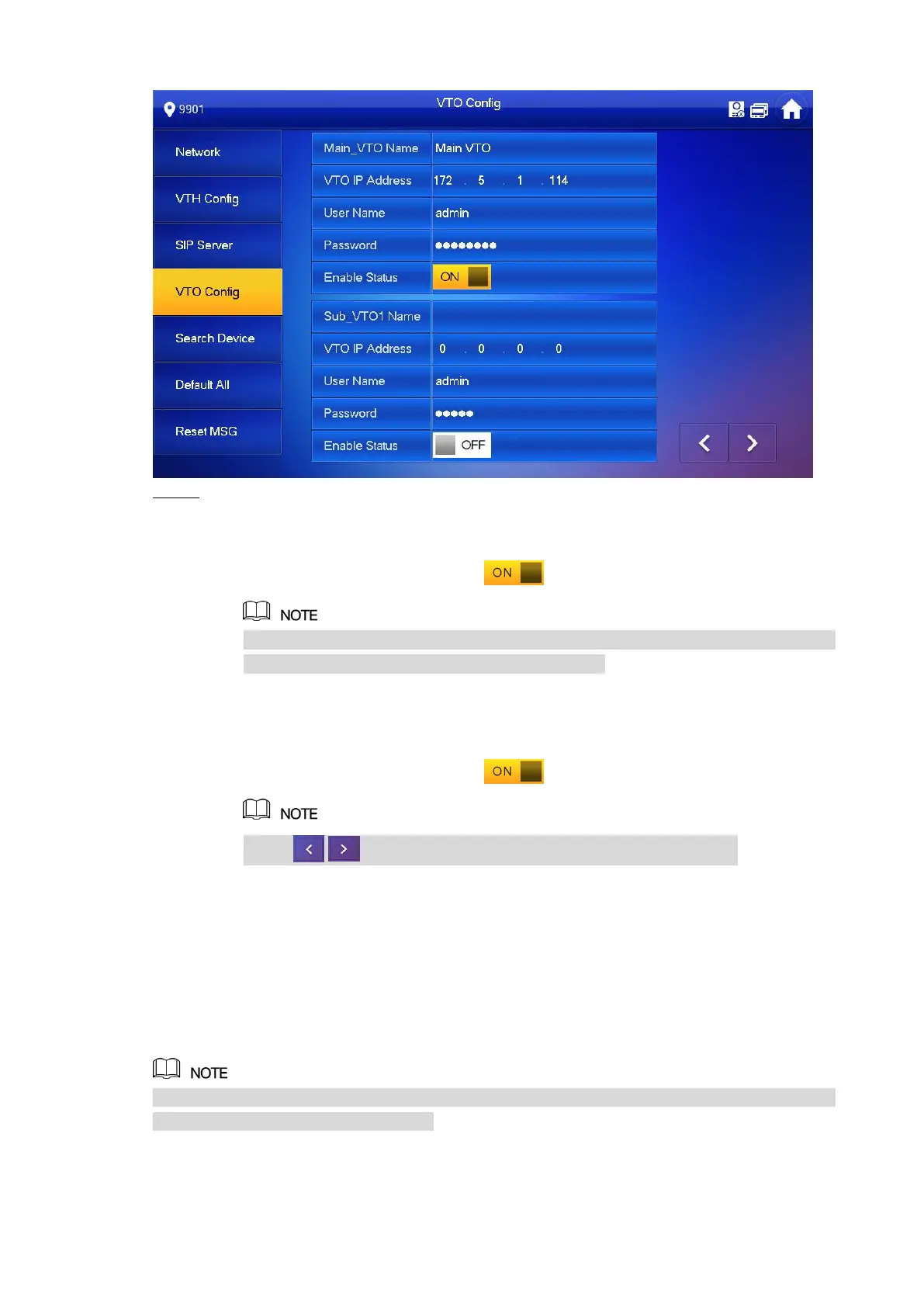18
VTO Config Figure 2-17
Add VTO or fence station. Step 8
Add main VTO.
1) Enter “Main VTO Name”, “VTO IP Address”, “User Name” and “Password”.
2) Switch the “Enable Status” to be .
“User Name” and “Password” shall be consistent with WEB login user name and
password of VTO. Otherwise, it will fail to connect.
Add sub VTO or fence station.
1) Enter “Sub VTO/Fence Station Name”, “Sub VTO/Fence Station IP address”,
“User Name” and “Password”.
2) Switch the “Enable Status” to be .
Press / to turn page and add more sub VTO/fence stations.
Debugging Verification 2.3
2.3.1 VTO Calls VTH
Dial VTH room no. (such as 101) at VTO, and thus call VTH. VTH pops up monitoring image
and operating keys, as shown in Figure 2-18. It represents successful debugging.
The following figure means that SD card has been inserted into VTH. If SD card is not inserted,
recording and snapshot icons are gray.
