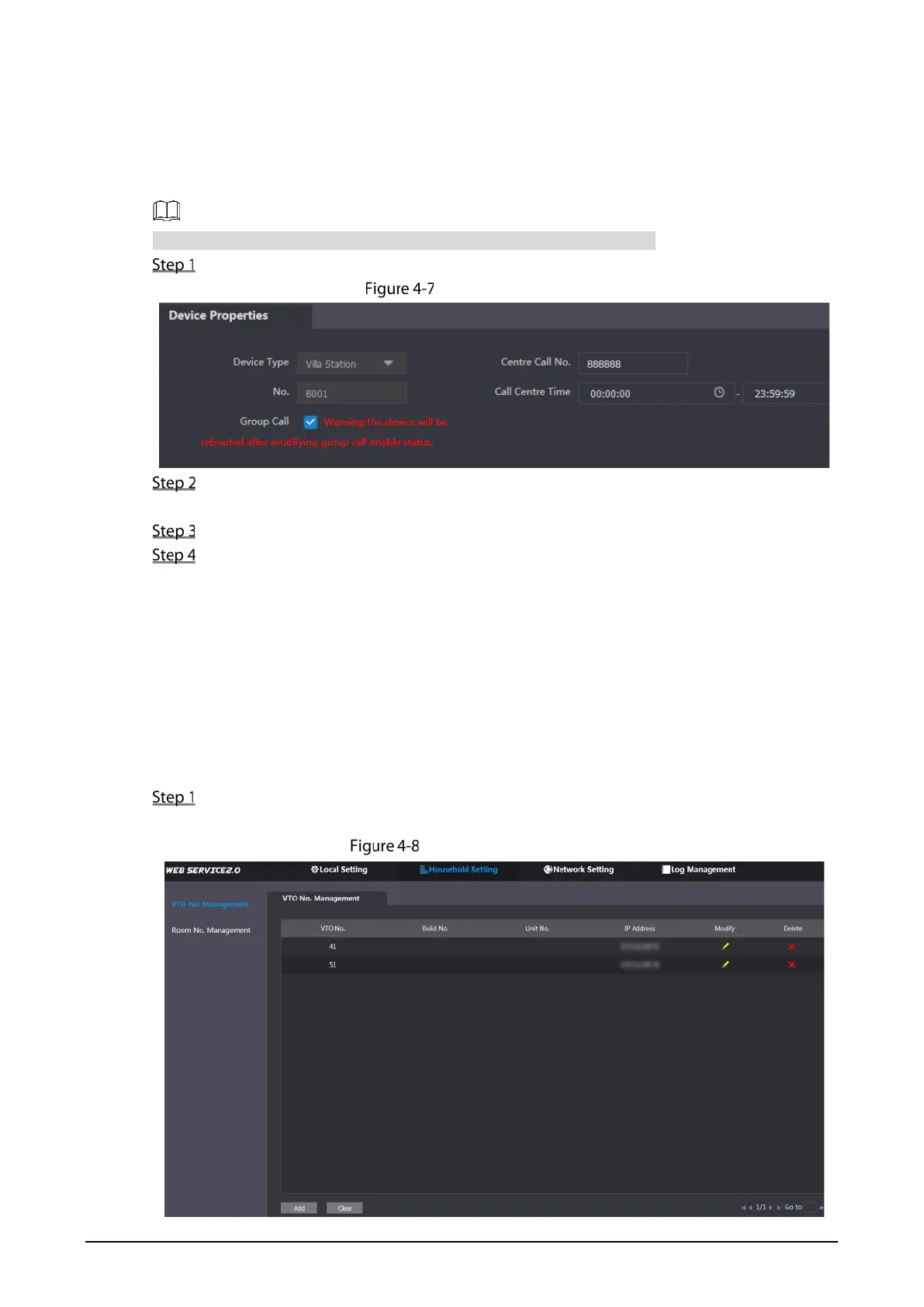15
4.3.5 Configuring Call No. and Group Call
You need to configure call No. on each VTO, and then all the VTOs can call the defined room when
you press the call button. On the SIP server, you can enable group call function, and when calling a
main VTH, the extension VTHs will receive the call as well.
After enabling or disabling group call function the door station will restart.
Select Local Setting > Basic.
Device properties
In the No. input box, enter the room number you need to call, and then click Confirm to
save. Repeat this operation on every villa VTO web interface.
Log in to the web interface of the SIP server, and then select Local Setting > Basic.
Select the Group Call check box, and then click Confirm.
The VTO will restart, and when calling a main VTH, the extension VTH will receive the call as
well.
4.3.6 Adding VTO
You can add VTOs to the SIP server, and all the VTOs connected to the same SIP server can make
video calls among each other. This section applies to the condition in which a VTO works as SIP server,
and if you are using other servers as SIP server, see the corresponding manual for the detailed
configuration.
Log in to the web interface of the SIP server, and then select Household Setting > VTO No.
Management.
VTO No. management