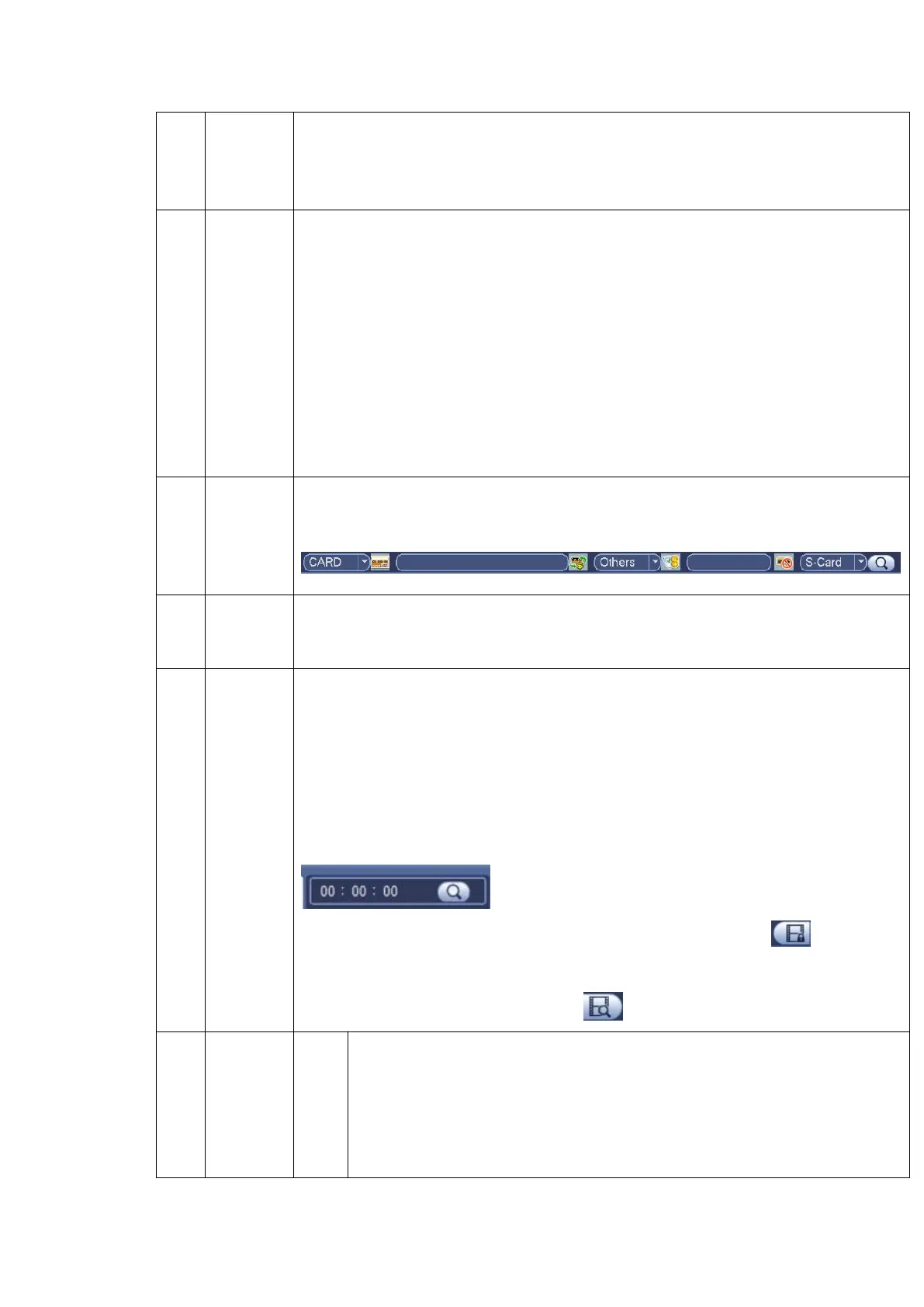The blue highlighted date means there is picture or file. Otherwise, there is no
In any play mode, click the date you want to see, you can see the
corresponding record file trace in the time bar.
Playback
mode
and
channel
selection
pane.
Playback mode:1/4/9/16/customized. (It may vary due to different series.)
In 1-window playback mode: you can select 1-16 channels.
In 4-window playback mode: you can select 4 channels according to your
In 9-window playback mode, you can switch between 1-8 and 9-16 channels.
In 16-window playback mode, you can switch between1-16 and 17-32
In customized mode, you can select one or more channel(s) you want to
playback at the same time. See chapter 4.7.1.4.
The time bar will change once you modify the playback mode or the channel
The card number search interface is shown as below. Here you can view card
number/field setup bar. You can implement advanced search.
Click it to go to mark file list interface. You can view all mark information of current
channel by time. Please refer to chapter 4.7.1.3 for detailed information.
Please note only the product of this icon supports mark function.
Double click it, you can view the picture/record file list of current day.
The file list is to display the first channel of the record file.
The system can display max 128 files in one time. Use the
mouse to view the file. Select one item, and then double click the mouse or click the
ENTER button to playback.
You can input the period in the following interface to begin accurate search.
File type:R—regular record; A—external alarm record; M—Motion detect
Lock file. Click the file you want to lock and click the button to lock. The
file you locked will not be overwritten.
Search locked file: Click the button to view the locked file.
Play/Pause
There are three ways for you to begin playback.
Double click the valid period of the time bar.
Double click the item in the file list.
In slow play mode, click it to switch between play/pause.