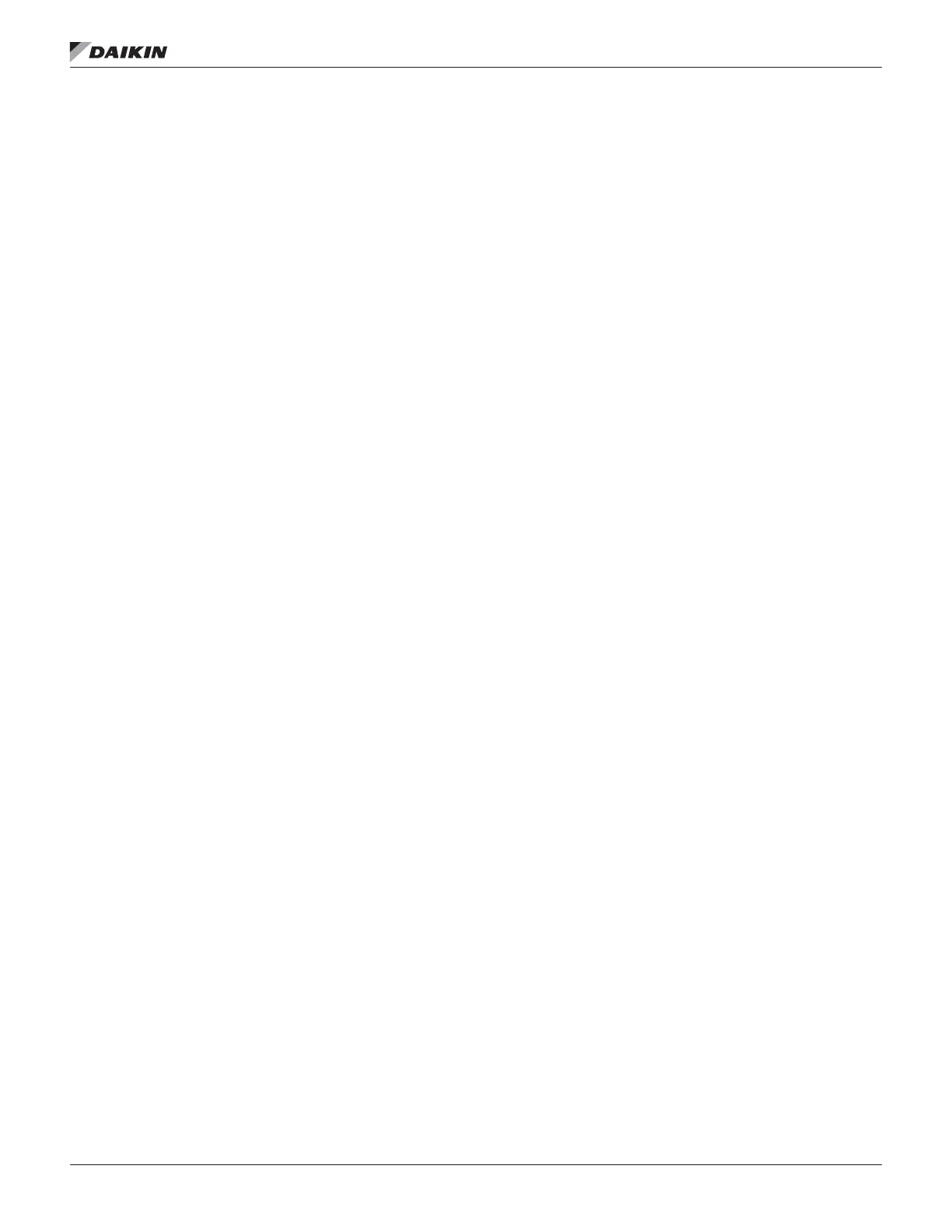www.DaikinApplied.com 41 IM 1240-4 • INTELLIGENT EQUIPMENT
Verify Time Zone Information
(If Needed)
The M2M Gateway comes pre-congured from the factory
with the Time and Time Zone set based on the location of the
installation site. However, during troubleshooting, the installer
may need to conrm that the factory setting is accurate,
and ensure that the correct information is also set in the
MicroTech III unit controller.
1. Using a laptop computer and Ethernet cable, connect
to the “ETH” port of the M2M Gateway (you will need to
temporarily disconnect the Ethernet cable between the
M2M Gateway and the MicroTech III controller, to make
use of the “ETH” port on the M2M Gateway).
2. Navigate to your laptop’s Local Area Connection settings
screen and change the IP subnet mask to 255.255.0.0,
and set the IP address to be compatible with the default
M2M Gateway IP address of https://172.31.255.1
(example compatible address: 172.31.255.7). For
more information on how to change your computer’s IP
settings, consult the Operating System’s “Help” les.
3. Temporarily disable the wireless adapter(s) on the
computer, as these may prevent accessing the HTML
Interface page.
4. Open a web browser page and type,
https://172.31.255.1, then press enter.
a. When prompted, enter the User Name: “service”
b. Enter the unique password that was provided with
the Gateway hardware and press ENTER.
c. This opens the Gateway home page.
5. Click the ‘System’ tab (Figure 87 on page 42).
a. Select the ‘Settings’ tab
b. Under ‘Time Zone’, verify that the indicated Time
Zone is accurate. If so, continue to step 5.
6. If the Time Zone is inaccurate, use the list to select the
correct Time Zone, then click, ‘Save Changes’.
a. After saving changes, the screen will refresh.
7. Click, ‘Apply Changes’ to write the change to the
Gateway’s conguration le.
a. After applying changes, the screen will briey
indicate that the conguration is being updated,
then will refresh to display the new time zone.
8. You will notice that the time in the upper right corner of
the webpage will now reect accurately based on the
selected Time Zone (Figure 88).
9. Once the Time Zone is veried in the M2M Gateway,
you will verify the time in the MicroTech III unit controller.
Begin by entering the password of 6363. Next, from the
main menu of the unit controller (Figure 89), turn the
knob clockwise until ‘View/Set Unit’ is highlighted, then
depress the knob to enter the ‘View/Set Unit’ menu.
a. Press in on the knob to enter the ‘View/Set Unit’
menu
10. From the ‘View/Set Unit’ menu, turn the knob
clockwise until ‘Date/Time/Schedules’ is highlighted.
Depress the knob to enter the ‘Date/Time/Schedules’
menu. Verify that the ‘Time’, ‘Date’, and
(Figure 90) are all correct. If any require a change,
simply use the knob to highlight that eld, then press in
on the knob to select, which makes the item adjustable.
Use the knob to increase/decrease the value, then
press in on the knob to enter
11. Once the ‘Time’, ‘Date’, and ‘’ are all correct,
press the BACK button to return to the main menu.
NOTE: For more information on navigating the MicroTech III
rooftop unit controller keypad display, please see the
appropriate operation manual for the unit model.